Troubleshooting the 10/100 pci ethernet adapter, 10/100 pci ethernet adapter troubleshooting chart – IBM 201 User Manual
Page 76
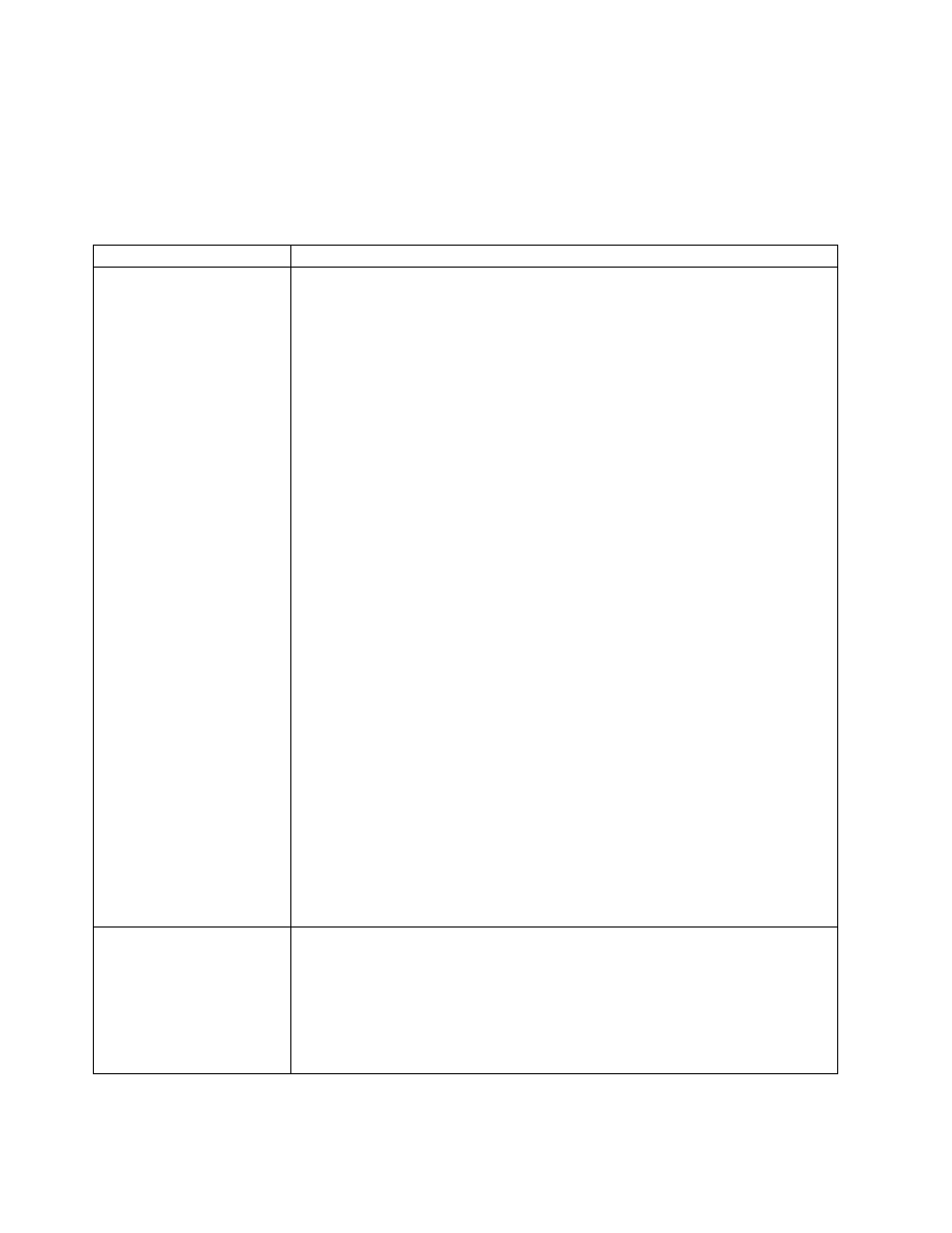
Troubleshooting the 10/100 PCI Ethernet adapter
You can use Table 8 to find solutions to 10/100 Mbps Ethernet adapter problems
that have definite symptoms.
See “Testing the Ethernet adapters with Intel PROSet II” on page 65 for information
on testing the adapter.
Table 8. 10/100 PCI Ethernet adapter troubleshooting chart
Ethernet adapter problem
Suggested Action
The adapter cannot connect
to the network.
Check the following:
1. Ensure that the network cable is installed correctly. The cable must be securely
attached at both RJ-45 connections (adapter and hub). The maximum allowable
distance from adapter to the hub is 100 m (328 ft.). If the cable is attached and
the distance is within acceptable limits but the problem persists, try a different
cable. If you are directly connecting two computers without a hub or switch, make
sure you are using a crossover cable.
2. Check the LED lights on the adapter. The adapter has two diagnostic LEDs, one
on each side of the cable connector. These lights help you to determine whether
there is a problem with the connector, cable, switch, or hub.
ACT/LNK — On
v
Adapter and switch is receiving power and cable connection between
them is good
ACT/LNK — Off
Check the following:
v
Adapter not sending or receiving data
v
Adapter or switch not receiving power
v
Cable connection between adapter and switch is faulty
v
Drivers not configured properly
ACT/LNK — Flashing
Normal operation. LED flashes when the adapter sends or receives data.
The frequency of the flashes varies with the amount of network traffic
100 — On
Adapter is operating at 100 Mbps
100 — Off
Adapter is operating at 10 Mbps
3. Ensure that you are using the correct drivers. Ensure that you are using the
drivers that come with this adapter. Drivers that support previous versions of this
adapter do not support this version of the adapter.
4. Ensure that the switch port and the adapter have the same duplex setting. If you
configured the adapter for full-duplex, ensure that the switch port is also
configured for full-duplex. Setting the wrong duplex mode can degrade
performance, cause data loss, or result in lost connections.
Diagnostics pass, but the
connection fails or errors
occur.
Check the following:
1. For 100 Mbps:
v
Use Category 5 cabling and ensure that the network cable is securely
attached.
v
Verify the adapter is seated firmly in the slot and connected to a 100BASE-TX
hub/switch (not 100BASE-T4).
2. Ensure the duplex mode setting on the adapter matches the setting on the switch
64
NAS 200 User’s Reference
