Using the unix name space on an nis domain – IBM 201 User Manual
Page 43
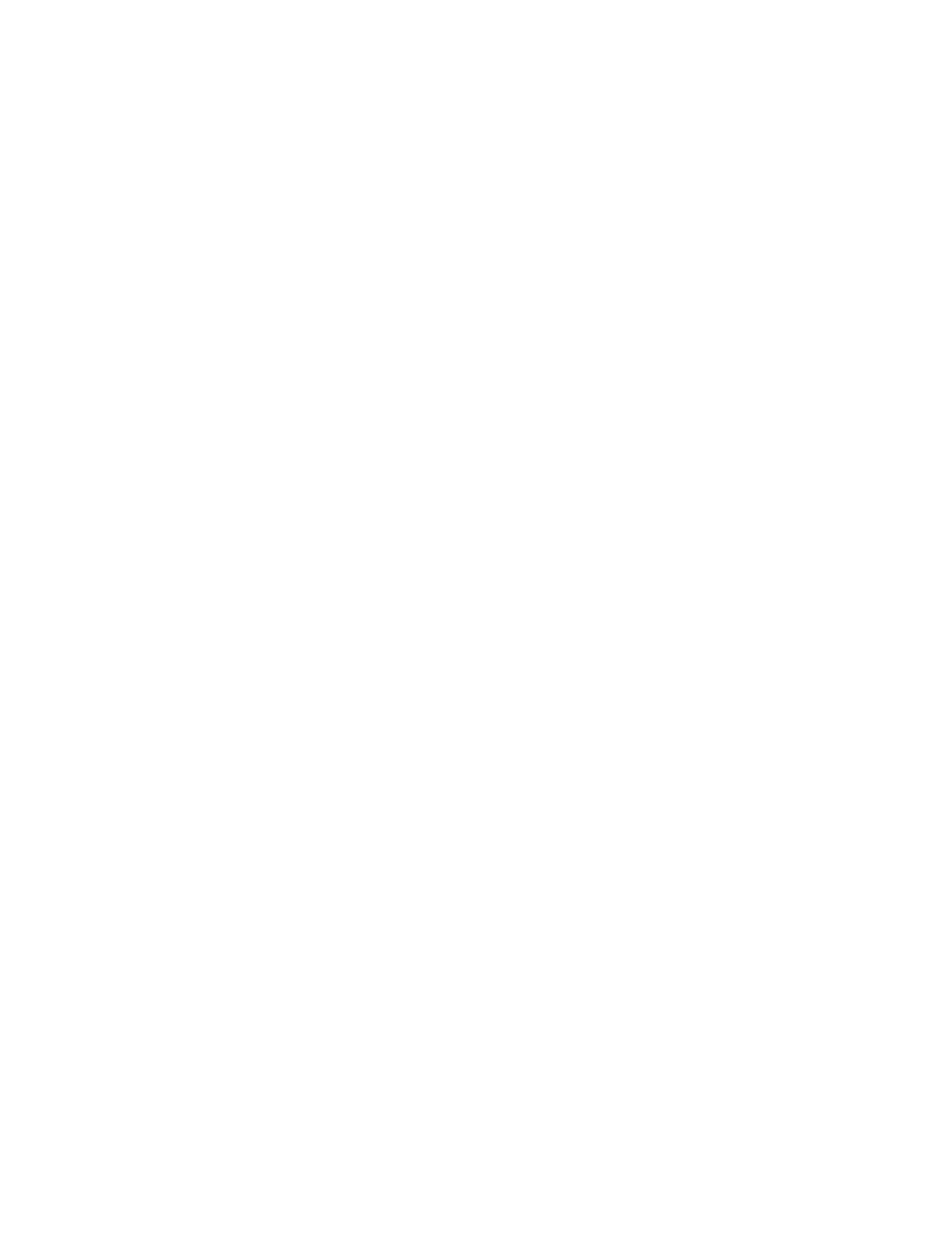
7) Click Add to add the mapping between the UNIX group name and
Windows group name to the list of maps.
8) If multiple Windows group names are mapped to one UNIX group
name, you must select one Windows group name to be the primary
group name. Select the mapping corresponding to the primary group
name from the list of maps, and then click Set Primary.
20. Click Apply.
You may now continue with “Creating shares” on page 32.
Using the UNIX name space on an NIS domain
The following procedure applies whether your NIS server is UNIX-based or
Windows-based (implemented as a Windows domain controller running Microsoft’s
Server for NIS).
1. Open the IBM NAS Administration console by double-clicking the IBM NAS
Admin icon on the NAS desktop.
2. In the left pane, click the plus sign (+) next to File Systems, then click the plus
sign next to Services for UNIX.
3. In the left pane, click Server for NFS.
4. In the right pane, in the Computer name: field, enter localhost.
5. In the left pane, click User Name Mapping.
6. In the right pane, click the radio button next to Network Information Services
(NIS), then click Maps.
7. On the Maps page, you can configure simple maps or advanced maps.
Configure simple maps if the Windows user name and UNIX user name is the
same for each UNIX user to be mapped, and the Windows group name and
UNIX group name is the same for each UNIX group to be mapped. Otherwise,
you should configure advanced maps. To configure simple maps, check the
Simple maps checkbox and continue with Step 8. To configure advanced
maps, uncheck the Simple maps checkbox and continue with Step 9.
8. Under the Simple maps checkbox, do the following:
a. Select the Windows domain name from the drop-down list. (If your
Windows users are defined locally on the NAS 200, select the entry
containing the computer name of the NAS 200, preceded by two backslash
characters (“\\”). Otherwise, select the name of the Windows domain where
the users are defined from the list.)
b. In the NIS domain box, enter the NIS domain name. You may also enter
the name of a specific NIS server in the NIS server box.
c. Continue with Step 10 on page 32.
9. Under Advanced maps, do the following:
a. Define user mappings as follows:
1) Click Show user maps.
2) Select the Windows domain name from the drop-down list. (If your
Windows users are defined locally on the NAS 200, select the entry
containing the computer name of the NAS 200, preceded by two
backslash characters (“\\”). Otherwise, select the name of the Windows
domain where the users are defined from the list.)
3) In the NIS domain field, enter the NIS domain name. You may also
enter the name of a specific NIS server in the NIS server field.
4) Click Show Windows Users to display all of the Windows user names
in the Windows domain you selected.
5) Click Show UNIX Users to display all of the UNIX user names in the
NIS domain you selected.
Chapter 5. Completing setup
31
