IBM 201 User Manual
Page 42
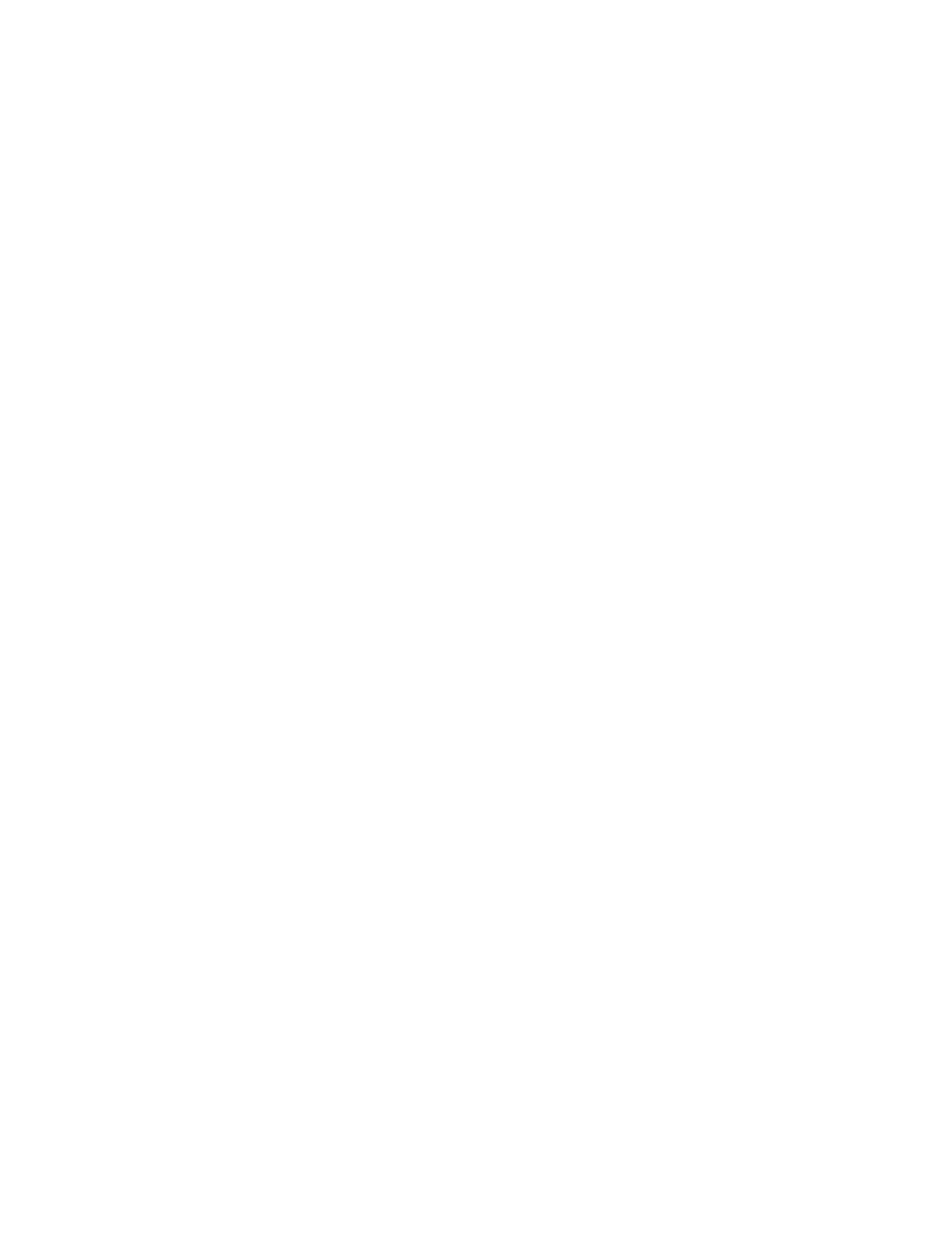
15. In the Group file path and name field, enter
c:\winnt\system32\drivers\etc\group, then click Apply.
16. Click Maps.
17.
On the Maps page, you can configure simple maps or advanced maps.
Configure simple maps if the Windows user name and UNIX user name is the
same for each UNIX user to be mapped, and the Windows group name and
UNIX group name is the same for each UNIX group to be mapped. Otherwise,
you should configure advanced maps.
To configure simple maps, check the Simple maps checkbox and continue with
Step 18. To configure advanced maps, uncheck the Simple maps checkbox
and continue with Step 19.
18. Under the Simple maps checkbox, select the Windows domain name from the
drop-down list, then continue with Step 20 on page 31. (If your Windows users
are defined locally on the NAS 200, select the entry containing the computer
name of the NAS 200, preceded by two backslash characters (“\\”). Otherwise,
select the name of the Windows domain where the users are defined from the
list.)
19. Under Advanced maps, do the following:
a. Define user mappings as follows:
1) Click Show user maps.
2) Select the Windows domain name from the drop-down list. (If your
Windows users are defined locally on the NAS 200, select the entry
containing the computer name of the NAS 200, preceded by two
backslash characters (“\\”). Otherwise, select the name of the Windows
domain where the users are defined from the list.)
3) Click Show Windows Users to display all of the Windows user names
in the Windows domain you selected.
4) Click Show UNIX Users to display all of the UNIX user names in the
NIS domain you selected.
5) Enter a Windows user name, or select one from the list of Windows
user names.
6) Enter a UNIX user name to be mapped to the Windows user name you
specified, or select one from the list of UNIX user names.
7) Click Add to add the mapping between the UNIX user name and
Windows user name to the list of maps.
8) If multiple Windows user names are mapped to one UNIX user name,
you must select one Windows user name to be the primary user name.
Select the mapping corresponding to the primary user name from the
list of maps, and then click Set Primary.
b. Define group mappings as follows:
1) Click Show group maps.
2) Select the Windows domain name from the drop-down list. (If your
Windows users are defined locally on the NAS 200, select the entry
containing the computer name of the NAS 200, preceded by two
backslash characters (“\\”). Otherwise, select the name of the Windows
domain where the users are defined from the list.)
3) Click Show Windows Groups to display all of the Windows group
names in the Windows domain you selected.
4) Click Show UNIX Groups to display all of the UNIX group names in
the NIS domain you selected.
5) Enter a Windows group name, or select one from the list of Windows
group names.
6) Enter a UNIX group name to be mapped to the Windows group name
you specified, or select one from the list of UNIX group names.
30
NAS 200 User’s Reference
