2 quick start – Multi-Tech Systems MT5634ZBAV User Manual
Page 31
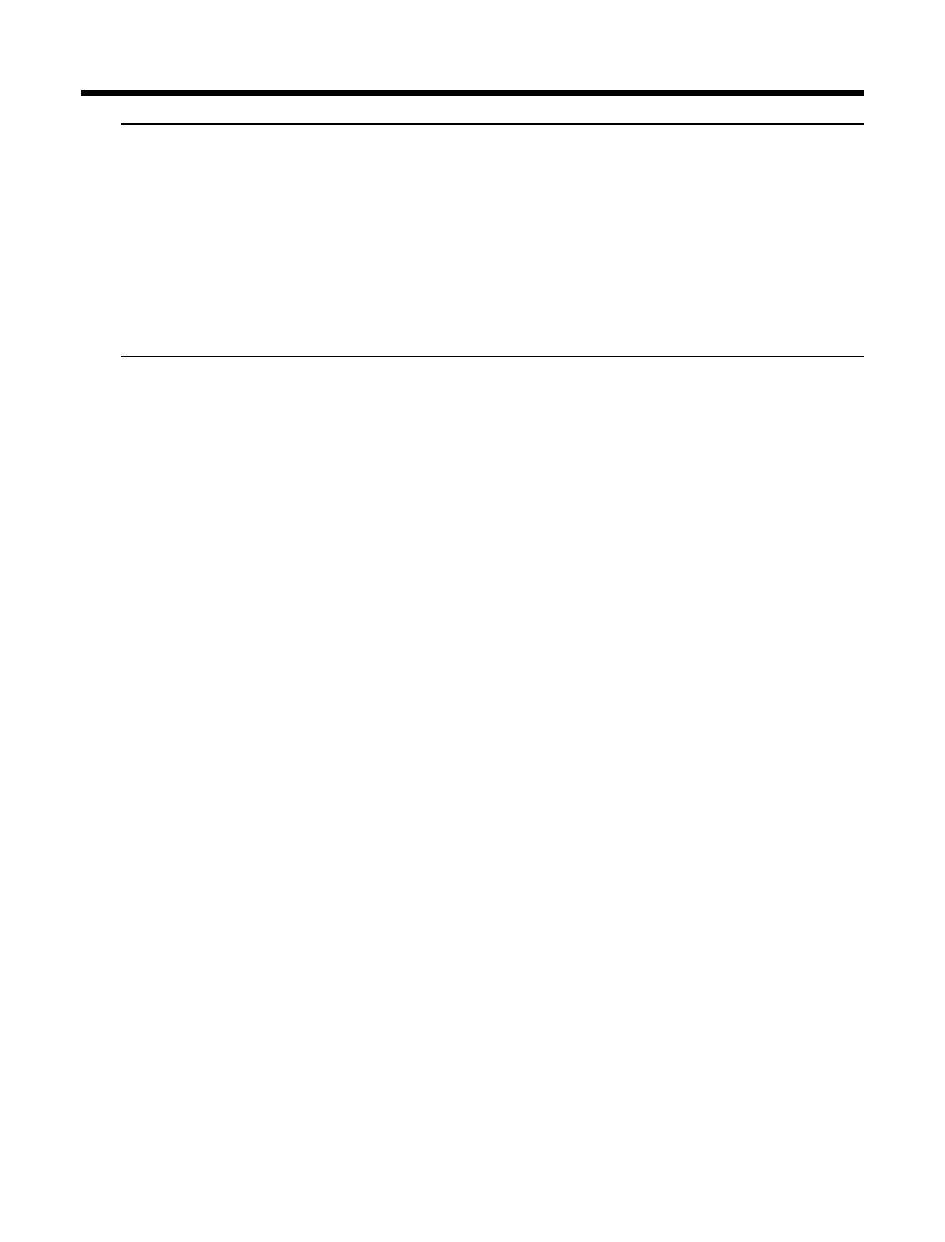
2 Quick Start
21
Note: To change the modem’s default configuration, type new com-
mands in the software’s terminal window, adding the
&W command
to store them in the modem’s nonvolatile memory. For instance, to
create a default configuration for a Macintosh computer that turns
off autoanswer, type AT&F&D0S0=0&W. The new configuration
loads automatically whenever the modem is turned on or receives
the ATZ command.
5. Select the port the modem is connected to (normally COM1 or
COM2).
6. Select your serial port speed. This can be labeled “maximum
speed,” “DTE bps,” or “baud rate.” Ideally, if you use data compres-
sion, you should set your serial port baud rate to four times the mo-
dem’s maximum transmission speed or faster; however, few files
can be compressed enough to require speeds that high, and not all
serial ports can handle speeds that high. Set the serial port baud
rate to 115,200 bps if your computer has a high speed serial port
with a 16550AFN UART or equivalent and Windows 95 or NT 4.0,
or set it to 57,600 bps if it has Windows 3.1x. If you have an older
computer with a 14550 UART, set it to 19,200 bps. Older Macintosh
computers can use a serial port baud rate of 57,600 bps; newer
ones can use a serial port baud rate of 115,200 bps or 230,400 bps.
To see what UART your serial port uses if you have Windows 3.1x,
in Program Manager select File | Run, type MSD, and press EN-
TER. Select COM Ports to see the UART type. If you have Win-
dows 95, select Start | Settings | Control Panel, and double-click
on the Modems icon. In the Modems Properties dialog box, click
the Diagnostics tab, click the port the modem is connected to, and
click More Info to see the UART type. Note that both programs will
identify a 14550 UART as an 8250A UART. If you have an 80386 or
later computer, your UART is most likely a 14550 or 16550AFN.
