Basic functions, Copy paper size – Minolta CF910 User Manual
Page 87
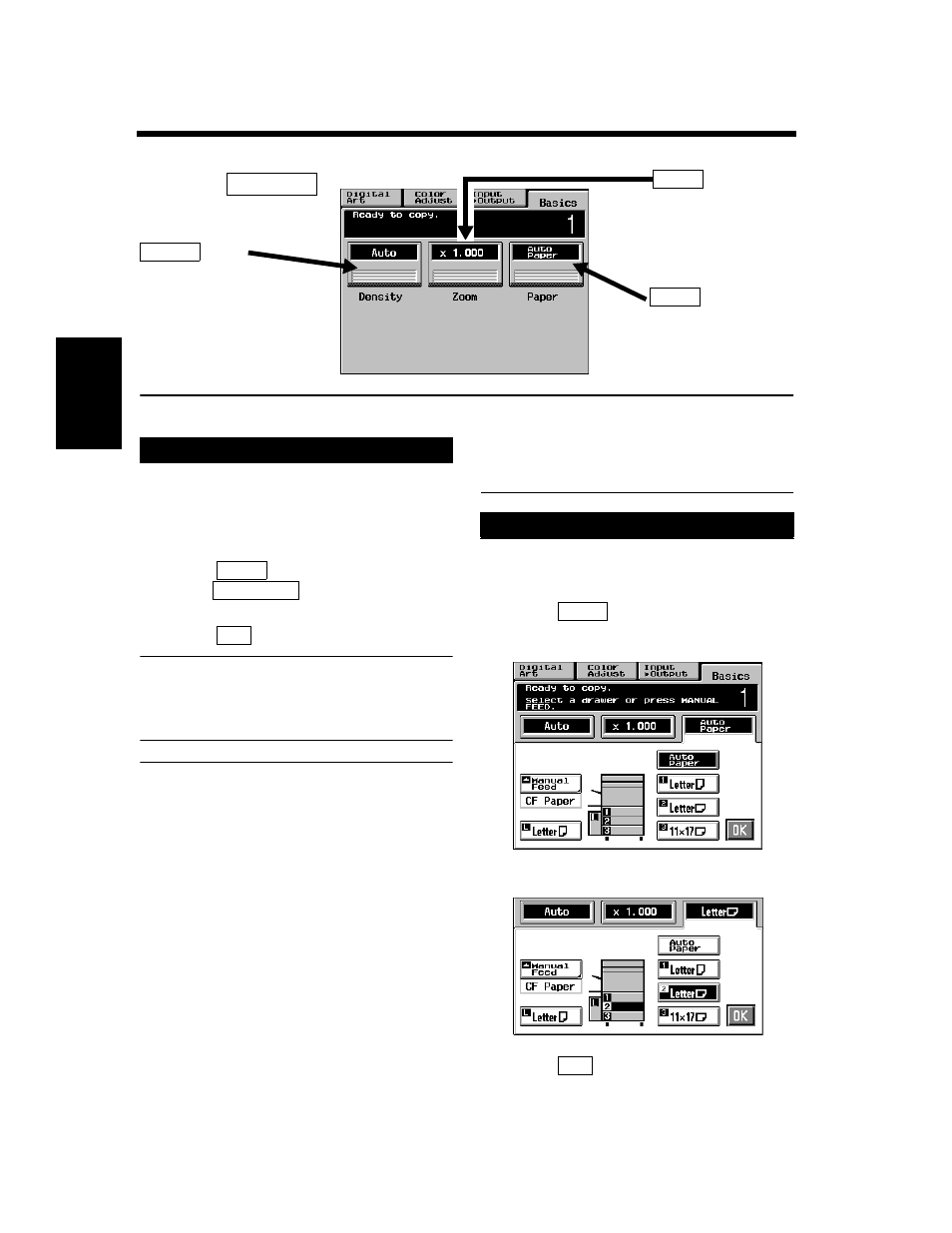
3-9
M
a
ki
ng
C
o
pi
es
Chapter 3
3. Basic Functions
Copy Paper Size
When this key is touched, the copier is set to the
Auto Paper mode where the copy paper is
automatically selected according to the size of the
original being used and the zoom ratio selected for
use.
Touch
on the Basic Screen, then
touch
to set the copier into the
Auto Paper mode.
Touch
.
Useful Tip
This mode is efficient when you want to
automatically make copies on paper of the same
size as your originals.
NOTES
• When the original is placed on the Original
Glass, the original sizes that can be detected in
the Auto Paper mode are 11”
×
17”L, LegalL,
LetterL, LetterC, and 5-1/2”
×
8-1/2”L. The
copier may fail to detect, or wrongly detect,
any other standard size and irregular sizes.
(But, there are optional parts that can be
mounted to enable detection of A4L, A4C, and
8-1/4”
×
13”L ; ask your Tech. Rep. for these
capabilities.)
• When using the Document Feeder, the original
sizes that can be detected in the Auto Paper
mode are 11”
×
17”L, LegalL LetterL, LetterC,
8-1/4”
×
13”L, InvoiceL, A3L, B4L, A4L, A4C,
B5L, and B5C. (Invoice size paper cannot be
used for the Mixed Original Detection Mode.)
• The copier fails to detect, or wrongly detect,
the size of a wrinkled, dog-eared, or curled
originals.
The copy paper size can be set manually
according to your need.
Touch
and the Touch Panel
indicates the paper size currently loaded in
the three Paper Trays.
Touch the desired paper size key.
Touch
.
1154P139CA
We here explain how to select the basic settings to make copies.
Basic Screen
key:
Touch this key to show
the screen that allows
you to select the image
density of the copy.
☞ p. 3-17
Density
key:
Touch this key to
show the screen that
allows you to select
the zoom ratio.
☞ p. 3-13
Zoom
key:
Touch this key to show
the screen that allows
you to select the paper
size.
Paper
Auto Paper
1
Paper
Auto Paper
2
OK
Manual Selection
1
Paper
1154P270EA
2
1154P271EA
3
OK
