Minolta CF910 User Manual
Page 149
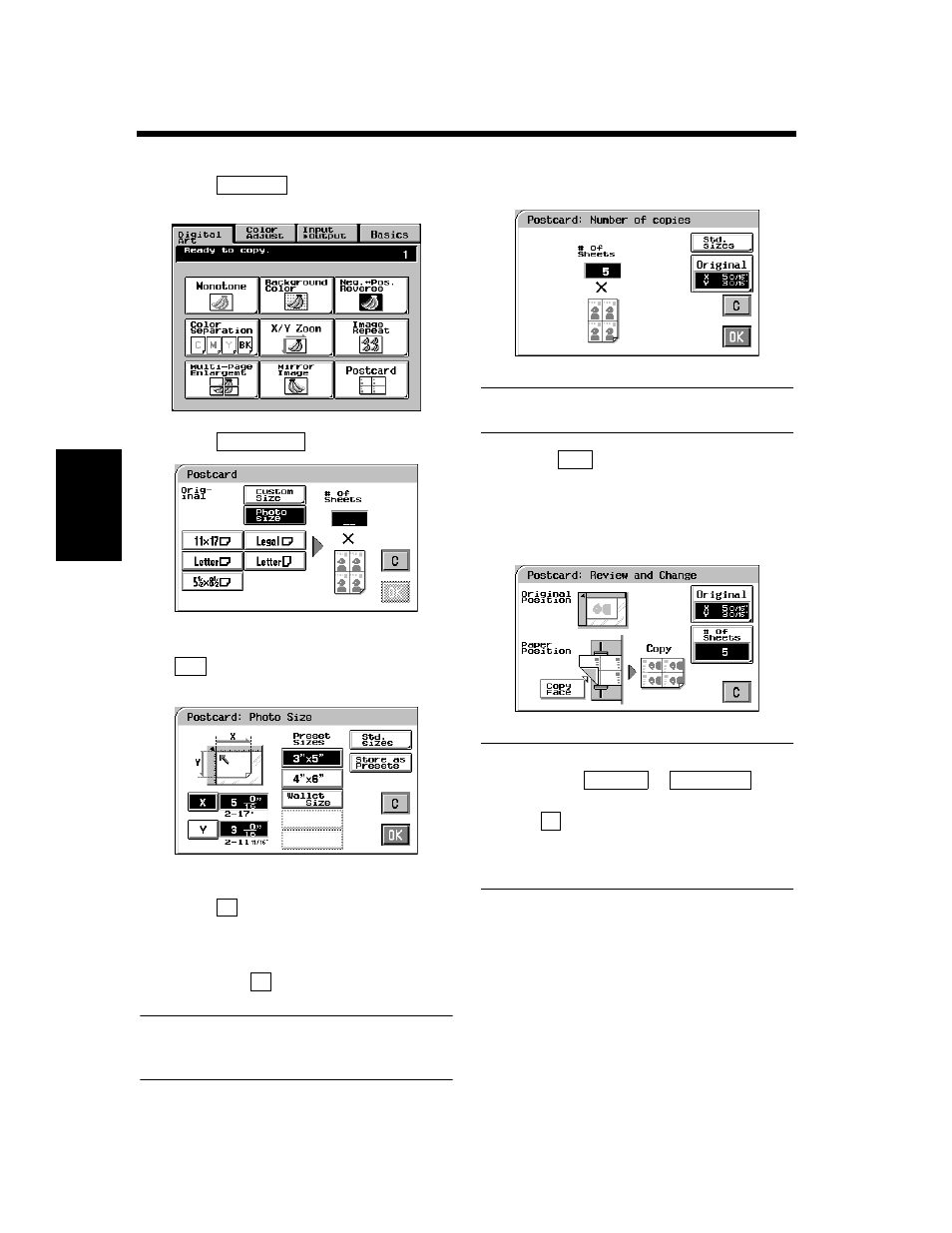
4-33
3. Using the Digital Art Functions
Pr
of
es
si
on
al
W
a
y t
o
Ma
k
e Co
lo
r
Cop
ies
Chapter 4
Touch
on the Digital Art menu
screen.
Touch
.
Select the size of your photo and touch
. If an appropriate size is not available,
enter the size from the 10-Key Pad.
Touch
and enter the length of the photo
from the 10-Key Pad. (If a value has already
been set, press the Clear Key, then enter the
new value.)
Next, touch
and enter the width of the
photo from the 10-Key Pad.
Useful Tip
A frequently used photo size can be stored in
copier memory. ☞ p. 3-37
In the # of sheets box, enter the number of
postcard sheets desired.
Useful Tip
Enter 1 for 4 postcards and 2 for 8 postcards.
Touch
.
Place your original and paper as shown on
the Touch Panel and press the Start Key.
Useful Tips
• Touching the
or
key
allows you to change the previous settings.
• Touch
(cancel) to cancel the settings made
for, and exit from, Postcard.
• For the copy paper for Postcard, consult the
service shop you purchased your copier from.
1
Postcard
1154P237CA
2
Photo Size
1154P349EA
3
OK
1154P332EA
X
Y
4
1154P333EA
5
OK
6
1154P334EA
Original
# of sheets
C
