Minolta CF910 User Manual
Page 140
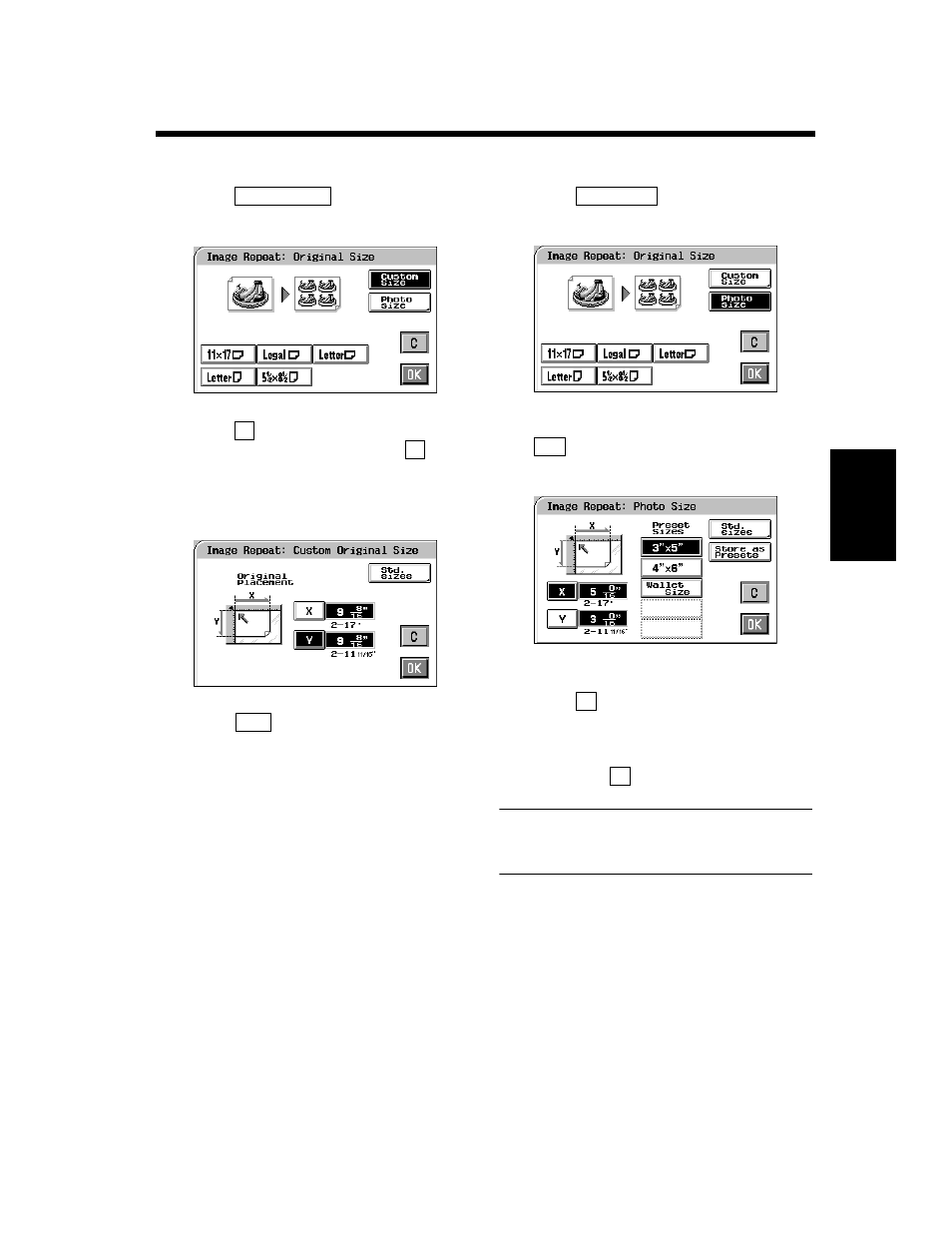
4-24
3. Using the Digital Art Functions
Pr
of
es
si
on
al
W
a
y t
o
Ma
k
e Co
lo
r
Cop
ies
Chapter 4
If the original is a non-standard size
Touch
on the screen given in
step 2.
Touch
and enter the length of the original
from the 10-Key Pad. Then touch
and
enter the width of the original from the 10-
Key Pad. (To correct a value entered, press
the Clear Key.)
Touch
.
If the original is a photo size
Touch
on the screen given in
step 2.
Select the size of your photo and touch
. If an appropriate size is not available,
enter the size from the 10-Key Pad.
Touch
and enter the length of the photo
from the 10-Key Pad. (If a value has already
been set, press the Clear Key, then enter the
new value.)
Next, touch
and enter the width of the
photo from the 10-Key Pad.
Useful Tip
A frequently used photo size can be stored in
copier memory. ☞ p. 3-37
Custom Size
1154P342EA
X
Y
1154P305EA
OK
Photo Size
1154P343EA
OK
1154P329EA
X
Y
