Minolta CF910 User Manual
Page 112
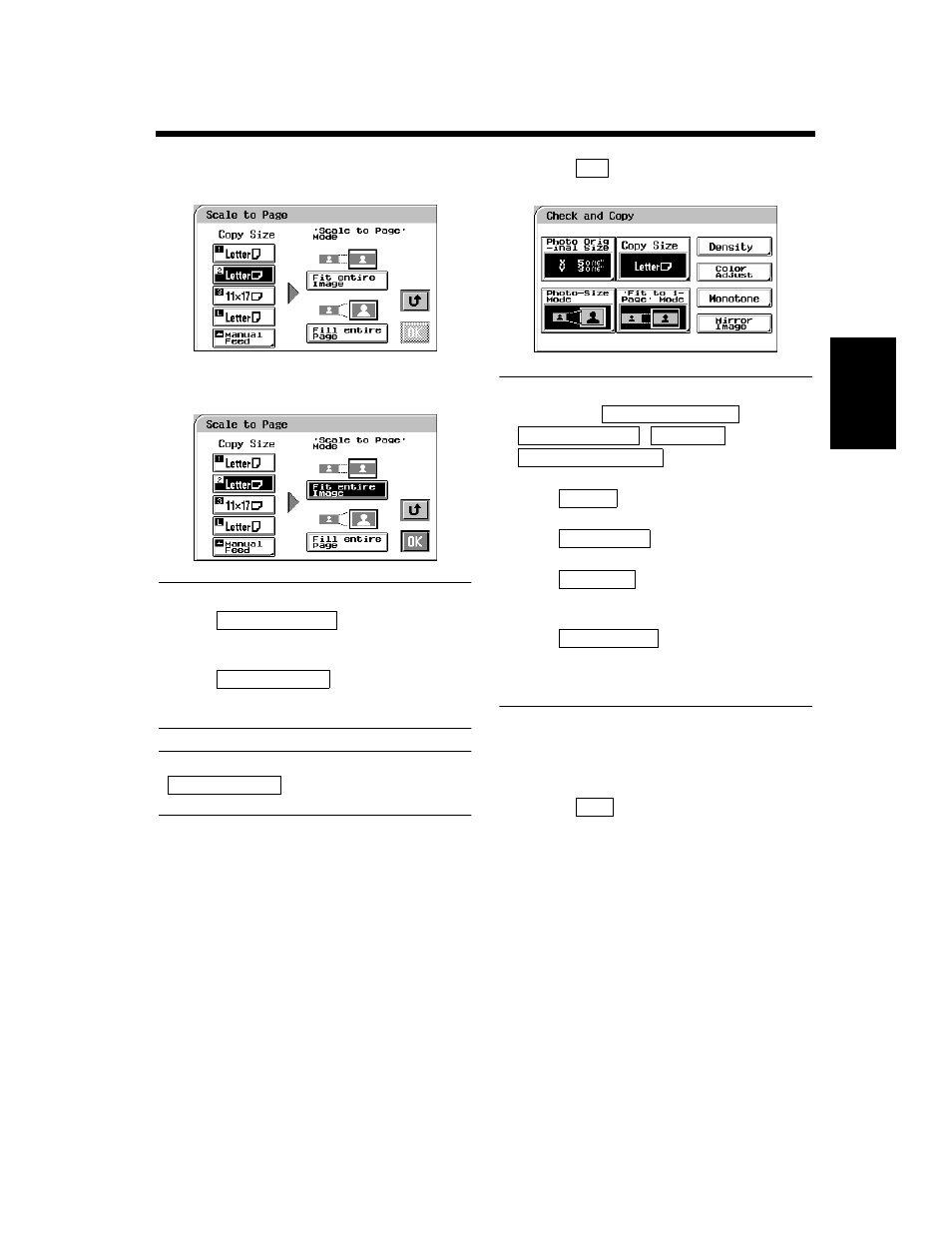
3-34
6. Photo Mode
M
a
ki
ng
C
o
pi
es
Chapter 3
Select the appropriate “Copy Size.”
(See Manual Bypass Copying. ☞ p. 3-11)
Select the appropriate “Scale to Page”
Mode.
Useful Tips
• When
is selected, the
copier fits the entire image of the photo onto
the copy paper.
• When
is selected, the copier
produces the image on the copy paper with a
uniform margin along four edges
NOTE
may result in part of the
image being lost on the copy.
Touch
. The Touch Panel shows the
settings made, prompting you to check them.
Useful Tips
• Touching the
,
,
, or
key allows you to
change the previous settings.
• Touch
if you want to adjust the
background level of the copy. ☞ p. 3-17
• Touch
if you want to make color
adjustments. ☞ pp. 3-30, 4-11
• Touch
if you want to make a
single-color copy from a colored or black-and-
white photo. ☞ p. 4-17
• Touch
if you want to make a
copy whose image is identical to the original
except reversed as viewed in a mirror.
☞ p. 4-29
Place the original and press the Start Key.
“Loading the Originals” ☞ p. 3-6
Touch
.
4
1154P280EA
5
1154P281EA
Fit Entire Image
Fill Entire Page
Fill Entire Page
6
OK
1154P288EA
Photo Original Size
Photo-Size Mode
Copy Size
‘Fit to 1-Page’ Mode
Density
Color Adjust
Monotone
Mirror Image
7
8
Exit
