6 press o under “exit” to exit this menu, 1 press n until you see the “prgm” menu option, 2 press o under “prgm” then press 7 then 1 – Motorola i2000 User Manual
Page 83: Setting the time and date format
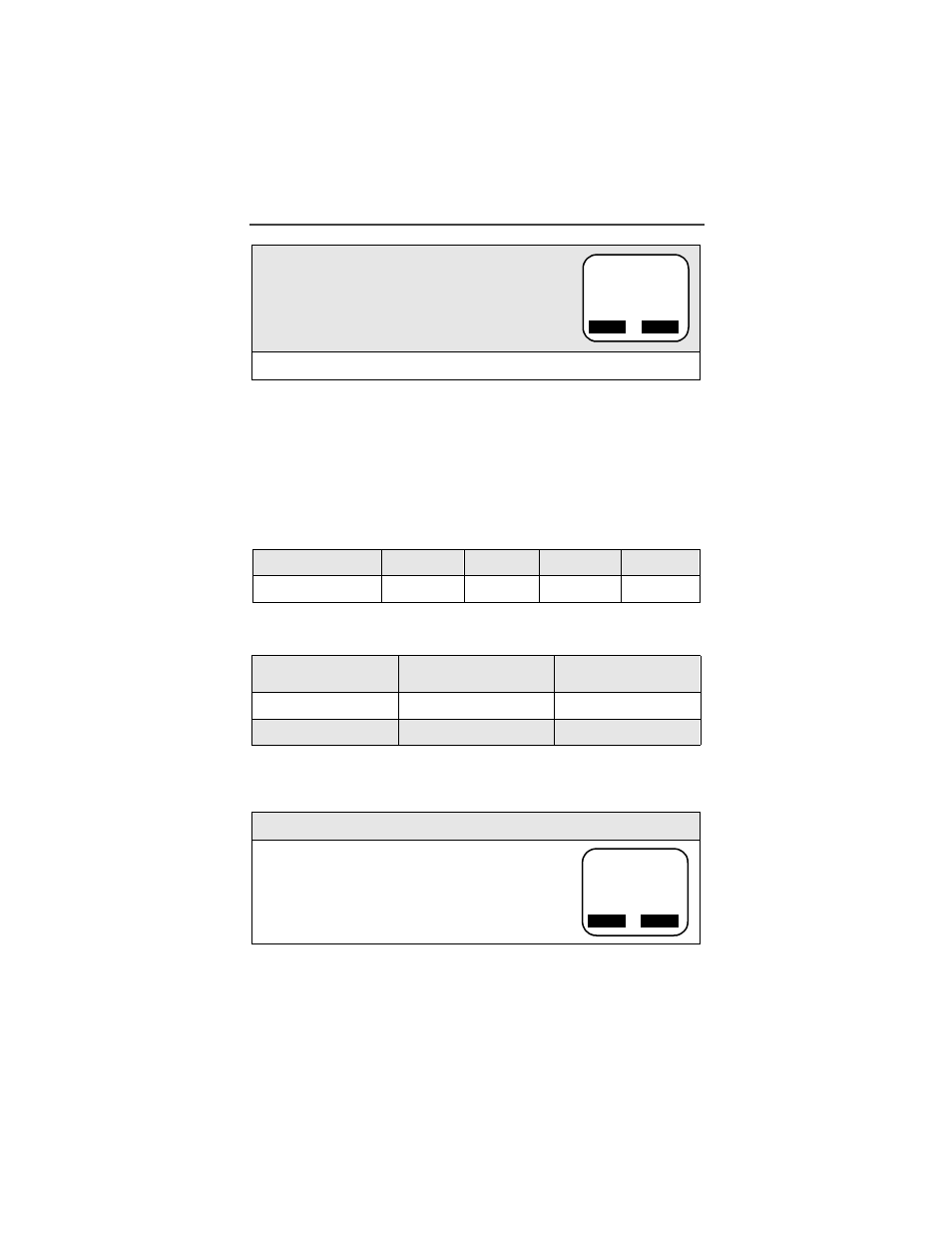
Customizing the i2000
81
Setting the Time and Date Format
IMPORTANT: The Time and Date may not be available in your area and may
not appear on your display. Once this feature becomes available, your i2000
phone will automatically display the local time and date.
NOTE: The Time and Date will not appear on your display when operat-
ing on Nextel Worldwide Service.
You have a choice of a 12- or a 24-hour clock format, as shown in the table
below:
You have a choice of either a MM/DD (month/day) or a DD/MM (day/month)
date format as shown in the table below.
NOTE: All of the modes (Phone Ready, Private Ready and Group
Ready) display the time and date on the third line of the display.
To set the time and date format once this feature is activated,
follow these steps:
5
When the desired language appears on your dis-
play, press
o
under “Ok”. The displayed text
immediately changes to the selected language.
6
Press
o
under “Exit” to exit this menu.
12-Hour Display
12:00 am
6:25 am
12:00 pm
10:25 pm
24-Hour Display
00:00
06:25
12:00
22:25
Date
Month/Day Format
(MM/DD)
Day/Month Format
(DD/MM)
January 2nd
01/02
02/01
December 31st
12/31
31/12
1
Press
n
until you see the “Prgm” menu option.
2
Press
o
under “Prgm” then press
7
then
1
.
English
Cancl
Ok
Language
a
1
b
Date
Exit
Ok
71=Time/
a
1
b
