8 press o under “store, 10 press o under “exit” to return to phone ready, 1 press n until you see the “prgm” menu selection – Motorola i2000 User Manual
Page 71: 2 press o under “prgm, 3 press 5 then 8. press o under “ok, 5 press o under “ok, 6 press s to scroll through your list of network
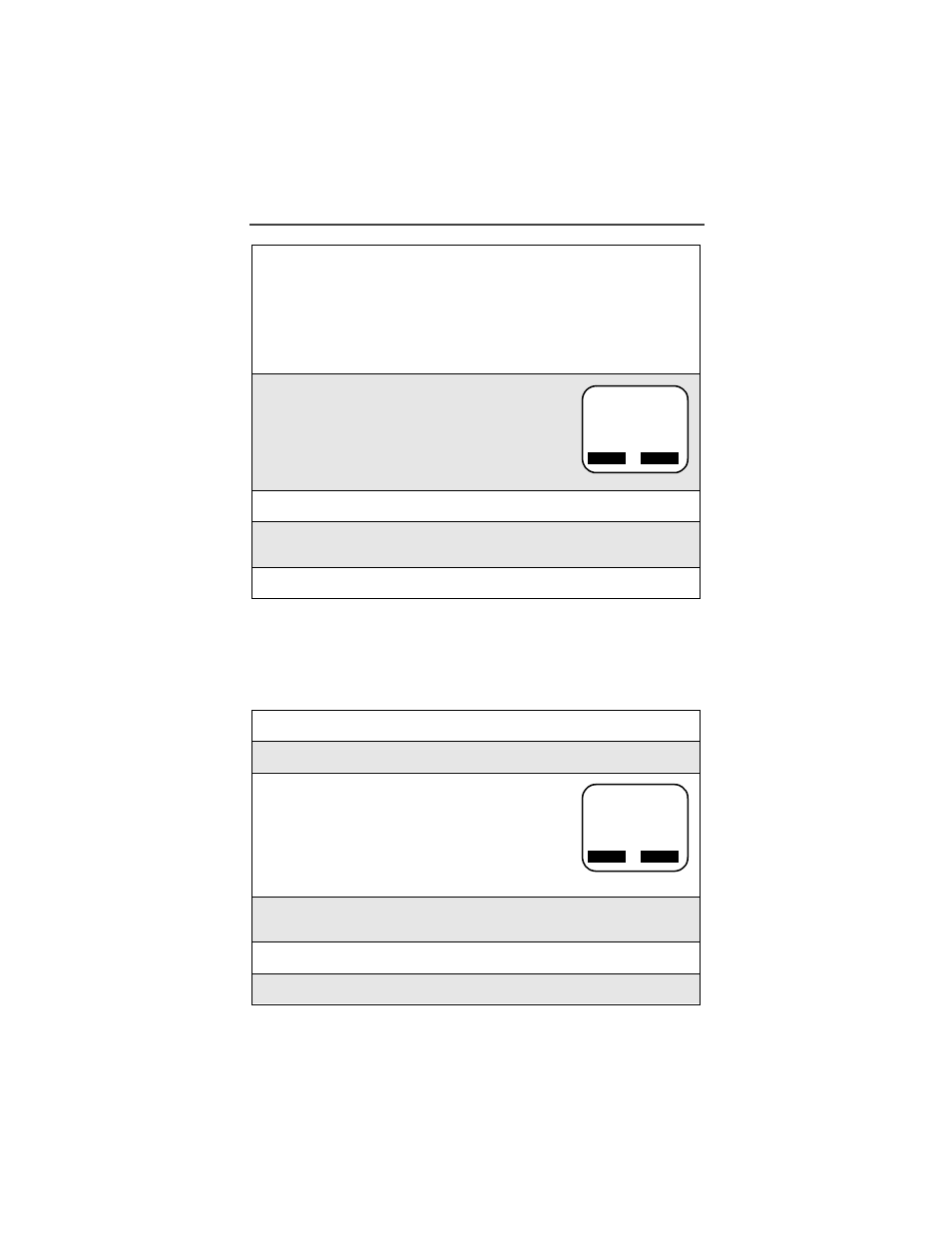
Nextel Worldwide Service
69
Editing Your Phone’s Network Priority List
The previous section enabled you to assign a number to a network to indicate the
order in which you wanted the phone to scan for a preferred network when
establishing a connection. In this section you will learn how to reassign a
number to a different network.
6
To add the network being displayed, press
o
under “Ok”. Or,
Press
s
to view other available or known networks. At the
desired network screen, press
o
under “Ok”.
NOTE:
You can assign numbers 1 through 8 to your preferred net-
work names. However, if you assign a new network name to
a number that already has a stored network name, you will
erase the stored name.
7
At the preferred network screen, for example, UK
Cellnet Pref#=_, assign a number, 1 through 8, to
the network name.
The number that you assign provides the priority
in which the phone looks for the systems when it
is scanning the preferred list of networks.
8
Press
o
under “Store”.
9
Repeat steps 5, 6 and 7 to add additional networks. Or, exit this feature
press
o
under “Cancl”.
10
Press
o
under “Exit” to return to Phone Ready.
1
Press
n
until you see the “Prgm” menu selection.
2
Press
o
under “Prgm”.
3
Press
5
then
8
.
Press
o
under “Ok”.
4
The Add New Entry? screen displays. Press
s
until you see the
Edit Entry? screen.
5
Press
o
under “Ok”.
6
Press
s
to scroll through your list of network.
Pref#=_
Cancl
Store
UK Cellnet
a
1
b
Network List
Exit
Ok
58=GSM
a
1
b
