1 press n until you see the “prgm” option, 2 press o under “prgm”. then press 2 then 0, 3 the message: 20=phone / prvt list displays – Motorola i2000 User Manual
Page 29: 9 press o under “exit
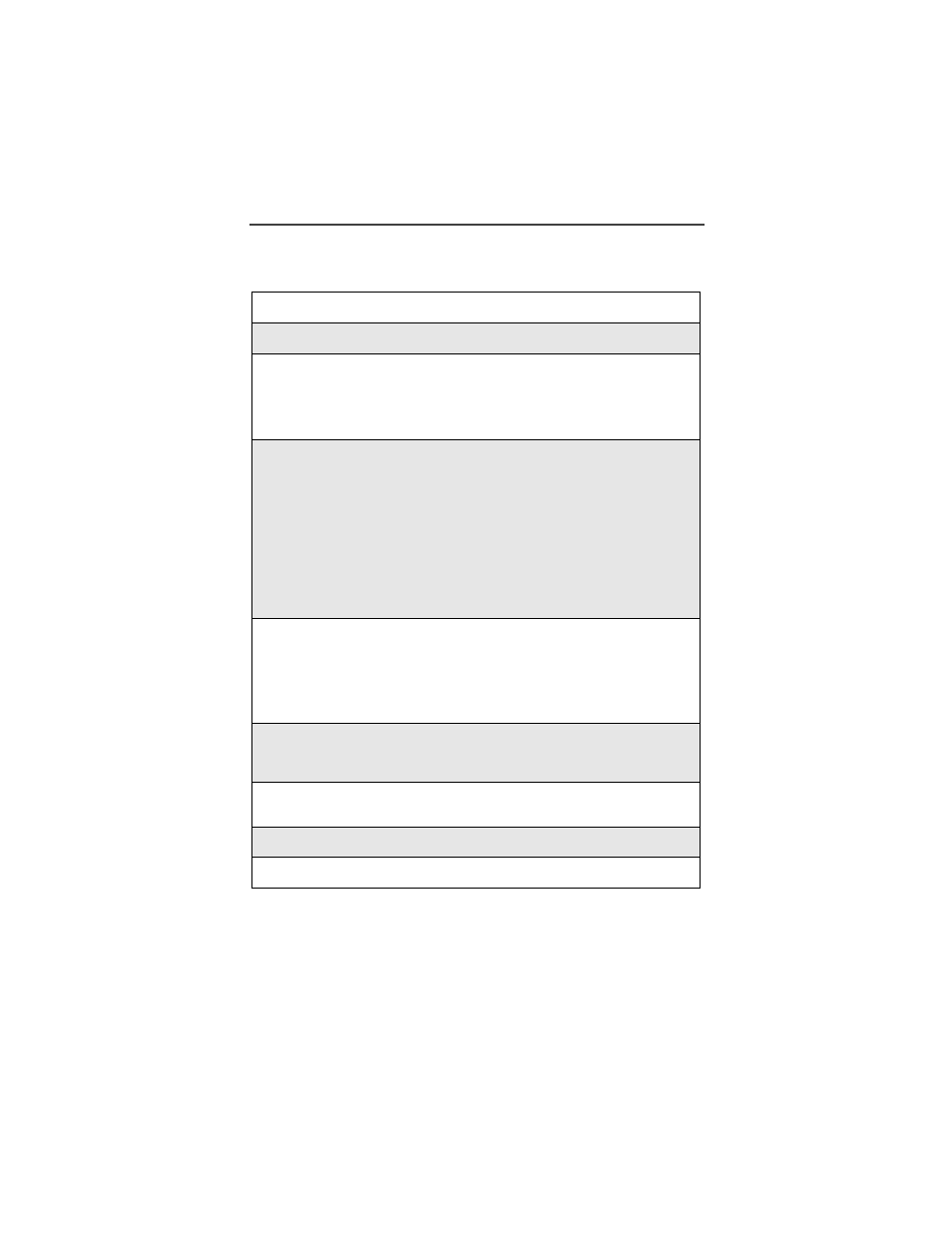
Creating, Editing and Using Stored Lists
27
You can store up to 100 names, phone numbers and private IDs using the
following steps:
1
Press
n
until you see the “Prgm” option.
2
Press
o
under “Prgm”. Then press
2
then
0
.
3
The message: 20=Phone / Prvt List displays.
Press
o
under “Ok”. The next screen displays the remaining number
of phone numbers and Private IDs that you can store. The phone will
then display the Enter Name screen.
4
Enter the name of the individual you want to store.
(Notice, each key has a number and several letters. To select different
letters on a key, quickly press the key until the desired letter
displays. For example, to enter the letter Y you must press the
9
key
3 times quickly. Also, you can press and hold
#
to change the case of
the letter you just entered (lower to upper and upper to lower case). The
default style is upper case.)
NOTE: Press
l
to delete a letter. Press
r
to insert a space.
After you have entered the name, press
o
under “Store”.
5
Enter Phone Number displays. Enter the area and phone number.
Also, you may use the Plus Dialing and/or Pause Digit Entry at this
screen. Refer to “Pause Digit Entry” on page 28 and/or “Plus Dialing”
on page 35.
Press
o
under “Store”.
6
The name and Spd# = displays. The system automatically assigns a
speed dial number, which you can change by entering a new number.
Press
o
under “Store”.
7
Enter PrvtID displays. Enter the person’s Direct Connect private ID.
Press
o
under “Store”.
8
Repeat steps 3 through 7 to add additional names/numbers.
9
Press
o
under “Exit”.
