Sending faxes with your computer – Muratec M860 User Manual
Page 57
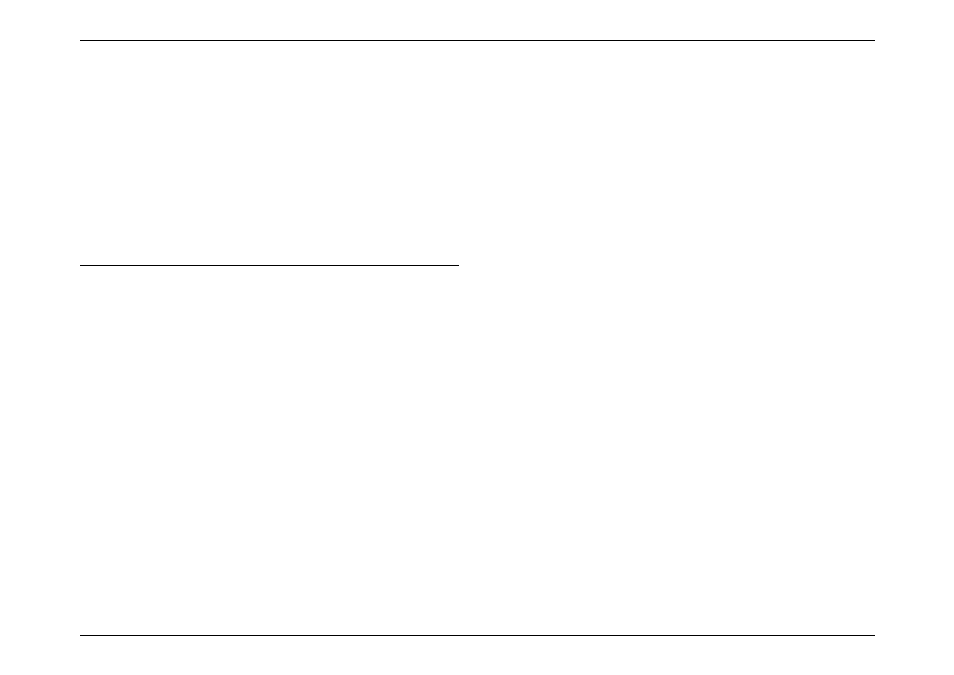
SmartPort
3.4
to send the document to your fax software, just as if you actually were going
to fax the document.
Note:
For example, this may involve setting the application to “print to” a fax
driver which processes and forwards documents to the fax mode.
4. Computer: When the fax software asks for a fax number to which to send the
document, type any number (one digit will do).
5. Computer: Order your fax software to perform a manual transmit command.
Note:
Please consult your software’s operating instructions to confirm what
should occur after you give a manual transmit command.
6. Computer: If your computer is waiting for a “go-ahead” command (such as
“OK”), tell it to proceed as your fax software requires.
7. Fax machine: Your fax machine will receive the document from your
computer and it will begin to print.
Sending Faxes with Your Computer
You can transmit documents from your computer to other faxes. As with scanning,
the exact procedure for sending will vary depending upon how your computer’s
particular fax software works.
To transmit documents from your computer to other faxes:
1. Make sure your fax machine is connected to your computer’s fax modem.
2. Computer: Instruct your fax software to send.
Important:
For transmit documents from your computer to other faxes, you
must insert the pause time more than 15 seconds before your
computer’s modem dials a fax number after off-hook.
Your fax software must be set not to detect dial tone before
dialing a fax number.
Please consult your software’s operating instructions for more
details.
Note:
Even if the SmartPort feature turns off, you can transmit document from
your computer to other faxes normally.
