Using speed-dial numbers – Muratec M860 User Manual
Page 37
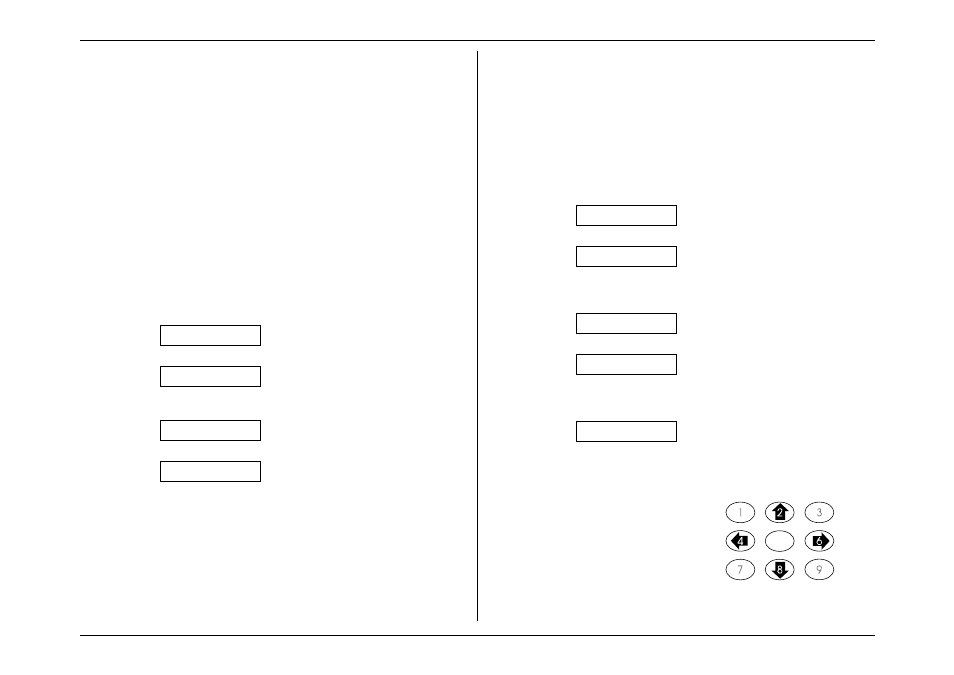
Beyond the Basics
2.6
One-touch phone dialing
To dial a phone call using a one-touch number:
1. Obtain a dial tone by doing one of the following:
• Lifting the handset
• Press
monitor/call
to use the monitor speaker.
2. Press the one-touch key in which you’ve stored the number.
Note:
Remember that your fax machine’s monitor speaker is not a
speakerphone; so, if you dialed by using the monitor speaker, be sure
to pick up the handset and speak to the other person when he/she
answers!
Note:
You also can use this method to dial a fax call when, for some reason,
you want to hear the other fax’s answering fax tones. (Make sure
there’s a document in the feeder.) When you do hear those tones, press
START
to send the document in the feeder; if you’d lifted the handset,
hang it up at this point.
Erasing a one-touch number
1. Press
program
,
7
,
mode/enter
.
Set One-Touch
2. Press
mode/enter
.
Select a - e: a
3. Press the desired one-touch key. If you change your mind and wish to select a
different one-touch key, just press that key before proceeding to the next step.
Select a - e: b
4. Press
contrast/cancel
.
Directory Erased
Note:
To finish the operation without erasing this number, press
stop
.
5. To erase another one-touch number, repeat steps 3 and 4 above. Or press
stop
to return to standby.
Printing a one-touch list
Your fax will print a list of one-touch numbers any time you need it. The list
includes the one-touch letter, the Location ID and the telephone number.
To print a list of your one-touch numbers:
Press
program
,
6
,
mode/enter
,
2
,
mode/enter
.
Using Speed-Dial Numbers
As we mentioned before, your fax machine will store up to 20 speed-dial
numbers, designated by two-digit identifier codes from 01 (the first number)
through 20.
Important:
When entering the identifier code for a speed-dial number, you must
enter leading zeros, if necessary, to make three digits. Of course,
speed-dial numbers 10-20 don’t require leading zeros.
Entering/Changing a speed-dial number
1. Press
program
,
7
,
mode/enter
,
0
,
2
.
Set Speed-Dial
2. Press
mode/enter
.
Select 01-20: 01
3. Enter a two-digit speed dial number from 01 through 20. If you change your
mind and wish to select a different speed-dial number, just enter it before
proceeding to the next step.
Select 01-20: 07
4. Press
mode/enter
.
Location ID
5. To enter a Location ID, press
mode/enter
again.
Note:
To enter a phone number without entering a Location ID, press
program
, and then go to step 8.
_ABCDEF >
6. You can enter a Location ID for this number, for easy retrieval from the
autodialer’s alphanumeric directory. Make sure the Location ID doesn’t
exceed 16 characters.
Use the numeric keypad, as shown,
to select character choices and enter
characters. (For spaces, use the
leftmost character in each line.)
Note
: To change any character
you’ve entered in the
Location ID, press
contrast/cancel
to erase,
leftward. Then re-enter until
the name is as you wish.
Enter
Change
character choice
Scroll
within set
Change
character choice
Scroll
within set
