Charging batteries (continued), Desktop charger indicator lights, Charging two batteries on the phone – Motorola digital cellular phone User Manual
Page 17: Battery charging tips
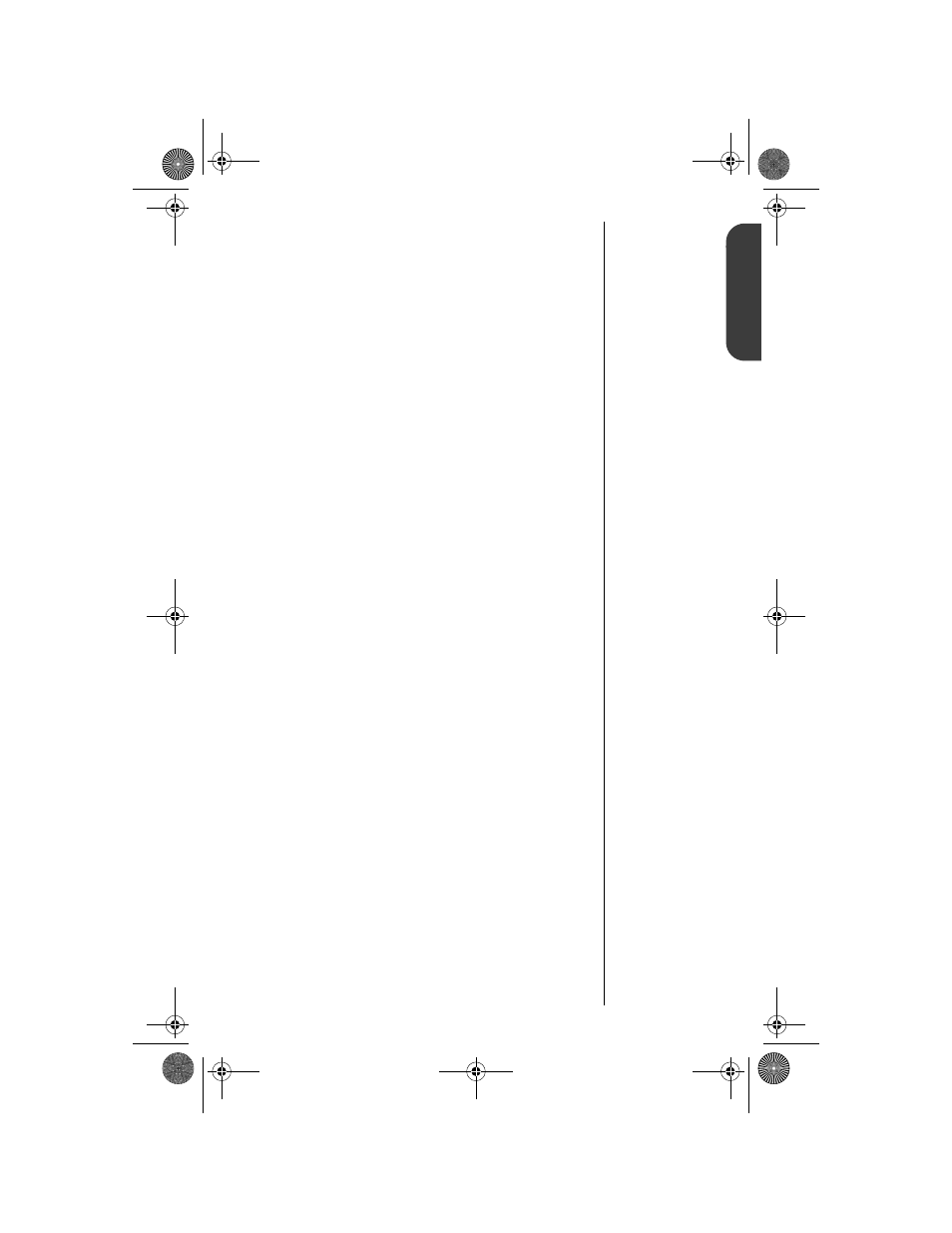
17
G
e
t
t
in
g
S
t
a
r
t
e
d
Charging Batteries
(continued)
Desktop Charger Indicator Lights
•
Red
indicates that the battery is charging.
•
Flashing yellow
indicates that the battery is waiting
its turn.
•
Green
means the battery is charged within
approximately 90% of its capacity and can be used.
Charging the battery for an additional hour brings it
up to 100% capacity.
•
Flashing red
indicates that the battery is damaged
and cannot be charged.
Charging Two Batteries on the Phone
When you charge your phone with a main and auxiliary
battery attached, the main battery is charged first.
To find out which battery is being charged:
Tip:
“batt” is printed
on the
›
key,
as a reminder.
Press
ƒ
,
then
press
›
.
Note: If the battery cannot be charged and you press
ƒ
,
›
, you will see Charging Disabled.
Battery Charging Tips
To ensure that you enjoy maximum battery life and use your
battery to its fullest capacity:
• Always use Motorola approved battery chargers.
• For the best results, Li-Ion batteries should be
charged using the E•P™ Desktop Charger, or your
phone’s internal charger.
• The battery should be at or near room temperature
when charging.
• When you don’t intend to use a battery for a while,
store it uncharged in a cool, dark, dry place, such as
a refrigerator.
• Do not leave a NiMH battery connected to any
charger for longer than 24 hours.
TDMA.book Page 17 Thursday, October 29, 1998 9:52 AM
