Reinstalling programs – Gateway E SERIES E-6000 User Manual
Page 90
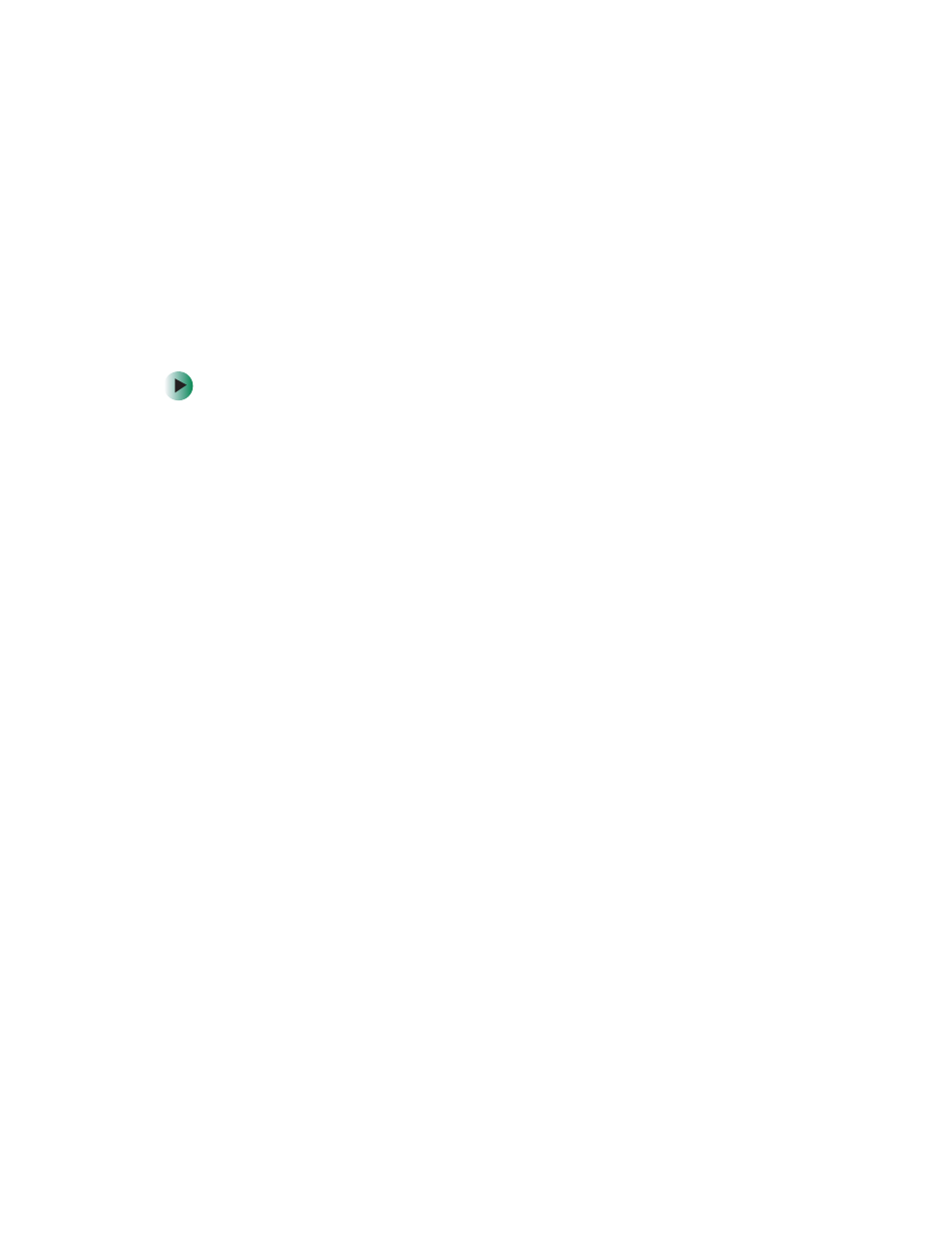
84
Chapter 6: Restoring Software
www.gateway.com
Reinstalling programs
If you have problems running a program or if you have reinstalled your
operating system, you can reinstall programs from the yellow Applications CD
and other program CDs. If you are reinstalling programs from other program
CDs, follow the installation instructions on each CD. If you want to reinstall
a program, uninstall the old version first.
To reinstall programs from the
Applications
CD:
1
If you just reinstalled Windows, go to Step 4. Otherwise, go to the next
step.
2
In Windows XP, click
Start
,
Control Panel
, then click
Add or Remove Programs
.
- OR -
In Windows 2000, click
Start
,
Settings
,
Control Panel
, then double-click the
Add or Remove Programs
icon.
3
In the Currently Installed Programs list, click the program you want to
uninstall, then click
Change/Remove
and follow the on-screen instructions.
4
Insert the yellow
Applications CD into the CD, DVD, or recordable drive.
If the program starts automatically, go to Step 8.
- OR -
If the program does not start automatically, go to Step 5.
5
Click
Start
, then click
Run
. The Run dialog box opens.
6
In the
Open
text box, type d:\runmenu.exe (where d is the drive letter of
your CD, DVD, or recordable drive).
7
Click
OK
.
8
If this is the first time you have inserted the yellow Applications CD, accept
the End User License Agreement (EULA) by clicking
Yes, I accept it
, then
clicking
Continue
. The Gateway Driver and Application Recovery program
starts and the
Drivers and Application Recovery
tab appears.
