Gateway E SERIES E-6000 User Manual
Page 11
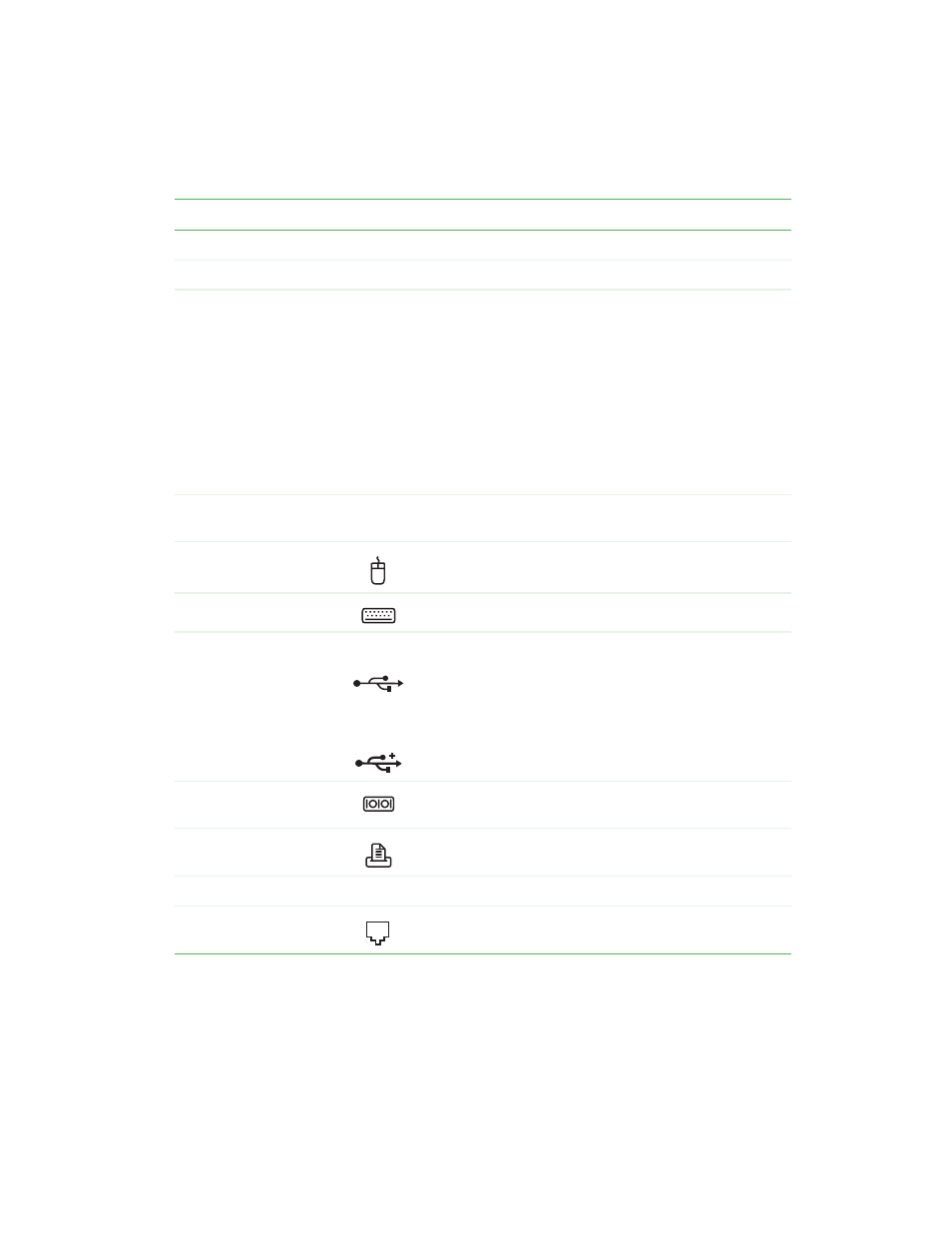
5
Back
www.gateway.com
Component
Icon
Description
Serial number
Your computer’s serial number.
Power connector
Plug the power cable into this connector.
Voltage switch
Before turning on your computer, make sure that this
switch is in the correct position for the correct voltage. The
switch is preset at the factory with the correct voltage for
your area.
In the United States, the utility power is supplied at a
nominal 115 volts at 60 Hz. The power supply should
always be set to this when your computer is operating in
the United States. In other areas of the world, such as
Europe, the utility power is supplied at 230 volts at 50 Hz.
If your computer is operating in an environment such as
this, the voltage switch should be moved to 230.
Microsoft Certificate of
Authenticity
The Microsoft Certificate of Authenticity (COA) contains
your Windows product key.
PS/2 mouse port
Plug a Personal System/2
®
(PS/2) mouse into this port.
PS/2 keyboard port
Plug a PS/2 keyboard into this port.
USB ports
USB 1.1
USB 2.0
Plug USB (Universal Serial Bus) devices (such as a
mouse, keyboard, or printer) into these ports.
The rear USB ports are both USB v1.1 and USB v2.0.
Look at the icons on the rear ports to determine which are
USB v1.1 and which are USB v2.0.
Any USB device will work in any USB port.
Serial port
Plug a serial device (such as a digital camera) into this
port.
Parallel port
Plug a parallel device (such as a printer) into this port.
TV jack
Plug a television into this port.
Modem jack
(optional)
Plug a modem cable into this jack.
