Gateway E SERIES E-6000 User Manual
Page 9
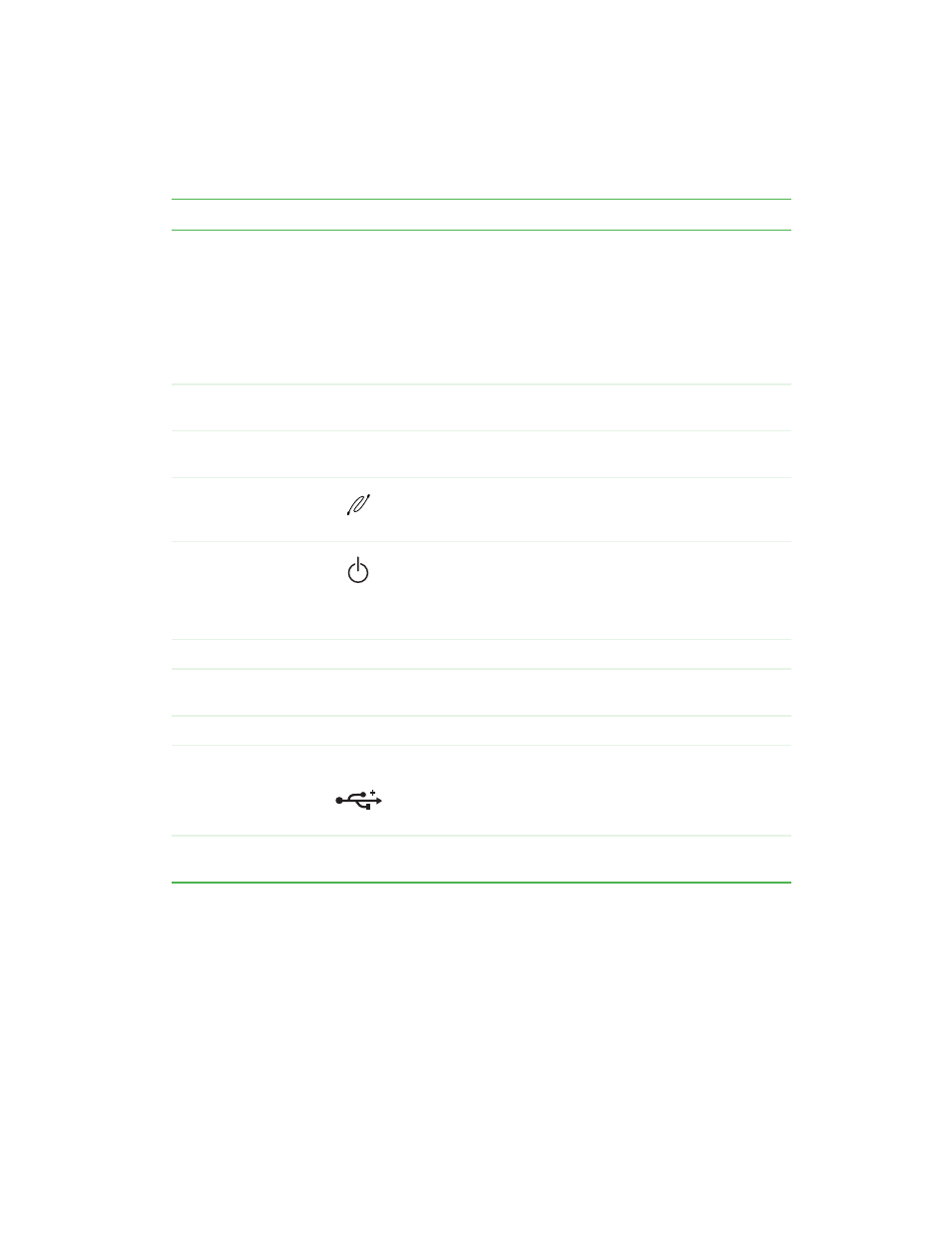
3
Front
www.gateway.com
Component
Icon
Description
CD/DVD/recordable
drive
Use this drive to listen to audio CDs, install games and
programs, watch DVDs, and store large files onto recordable
CDs and DVDs (depending on drive type). For more
information, see “Using the CD or DVD drive” on page 32.
This drive may be a CD, CD-RW, DVD, DVD/CD-RW,
DVD/DVD-RAM/DVD-R/CD-RW, or DVD-RAM/DVD-R drive.
To identify your drive type and for more information about your
drive, see “Identifying drive types” on page 32.
5.25-inch drive bay
cover
Remove this cover to install an additional 5.25-inch drive.
Diskette drive
Use this drive to store smaller files on diskettes. For more
information, see “Using the diskette drive” on page 30.
IEEE 1394 port
(optional)
Plug an IEEE 1394 (also known as Firewire
®
or i.Link
®
)
device (such as a digital video camera) into this 4-pin
IEEE 1394 port.
Power button
Press this button to turn the power on or off. You can also
configure the power button to operate in Standby/Resume
mode or Hibernate mode. For more information on changing
the power button setting, see “Power management” on
page 71.
CD/DVD eject button
Press this button to open the CD or DVD drive tray.
5.25-inch drive bay
cover
Remove this cover to install an additional 5.25-inch drive.
Diskette eject button
Press this button to eject an inserted diskette.
USB ports
USB 2.0
Plug USB (Universal Serial Bus) devices (such as a joystick
or digital camera) into these ports.
The front USB ports are USB v2.0.
Any USB device will work in any USB port.
3.5-inch drive bay
cover
Remove this cover to install an additional 3.5-inch drive.
