Monitor – Gateway E SERIES E-6000 User Manual
Page 152
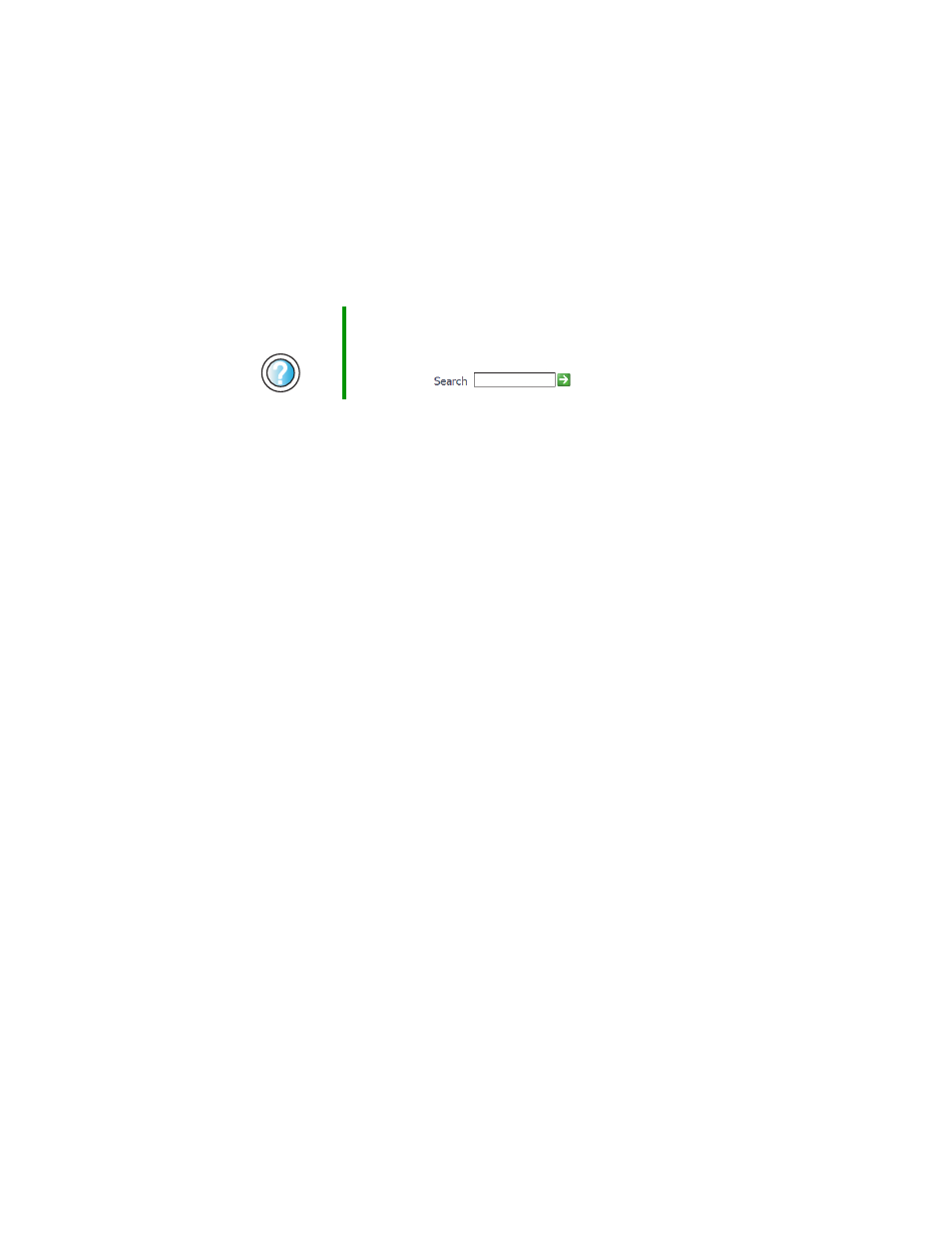
146
Chapter 9: Troubleshooting
support.gateway.com
Monitor
The screen resolution is not correct
■
Change the screen resolution from the Display Properties dialog box.
The computer is running but there is no picture
■
Make sure that the monitor is plugged in and turned on. If the monitor
is turned on, the power LED should be lit.
■
Adjust the brightness and contrast controls to the center position.
■
Make sure that the video cable is connected to the video port on the back
of your computer.
■
Check the port and cable for bent or damaged pins.
■
Reinstall the device driver. For more information, see “Reinstalling device
drivers” on page 81.
■
Open your computer case and reseat the video card. For more information,
see “Adding or replacing add-in cards” on page 103.
■
Connect a monitor that you know works to your computer.
The color is not uniform
Make sure that the monitor warms up for at least 30 minutes before making a
final judgment about color uniformity.
Make sure that:
■
Non-shielded speakers are not placed too close to the monitor.
■
The monitor is not positioned too close to another monitor, electric fan,
fluorescent light, metal shelf, or laser printer.
■
You demagnetize the screen using the monitor’s degauss feature. For more
information on degauss, see your monitor’s documentation.
Help and
Support
For more information about changing the screen resolution
in Windows XP, click Start, then click Help and Support.
Type the keyword
screen resolution in the HelpSpot
Search box
, then click the arrow.
