Updating device drivers – Gateway E SERIES E-6000 User Manual
Page 89
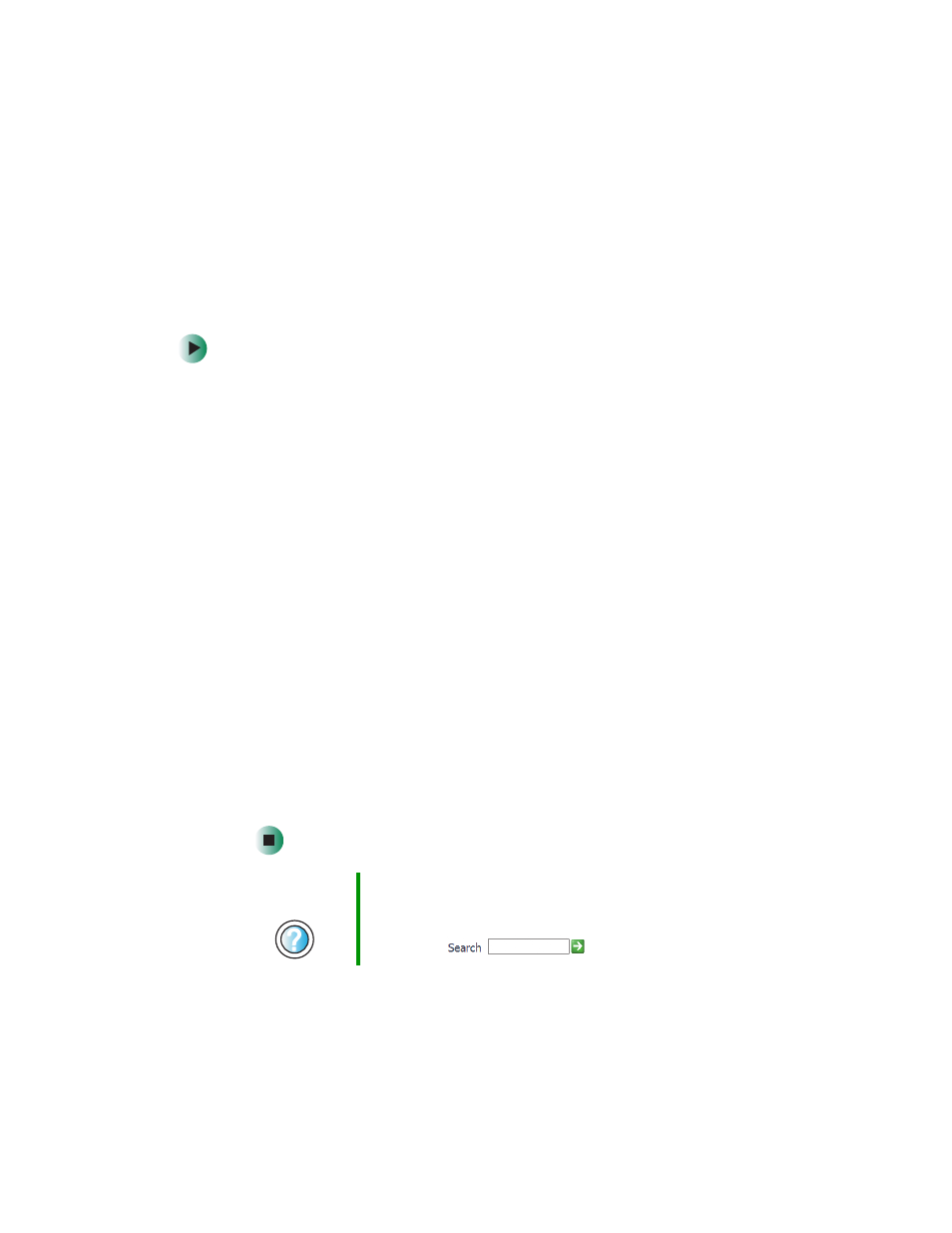
83
Updating device drivers
www.gateway.com
Updating device drivers
The Restoration CDs contain a device driver update utility that works over the
Internet. If you do not have an Internet service provider, the update utility
works by direct-dialing the device driver update service.
To update device drivers:
1
Insert the red Drivers CD into the CD, DVD, or recordable drive. If the
program starts automatically, go to Step 5.
- OR -
If the program does not start automatically, go to Step 2.
2
Click
Start
, then click
Run
. The Run dialog box opens.
3
In the
Open
text box, type d:\runmenu.exe (where d is the drive letter of
the CD, DVD, or recordable drive).
4
Click
OK
.
5
If this is the first time you have inserted the red Drivers CD, accept the
End User License Agreement (EULA) by clicking
Yes, I accept it
, then clicking
Continue
. The Gateway Driver and Application Recovery program starts and
the
Drivers and Application Recovery
tab appears.
6
Click the
Web Updates
tab.
7
Click
Check Now
. The Connect window opens.
8
Follow the on-screen instructions. Depending on the device driver you are
updating, you may only need to restart your computer to complete the
installation. However, if a setup wizard opens when you restart your
computer, follow the on-screen instructions.
Help and
Support
For more information about updating device drivers in
Windows XP, click Start, then click Help and Support.
Type the keyword
updating drivers in the HelpSpot
Search box
, then click the arrow.
