Reinstalling device drivers – Gateway E SERIES E-6000 User Manual
Page 87
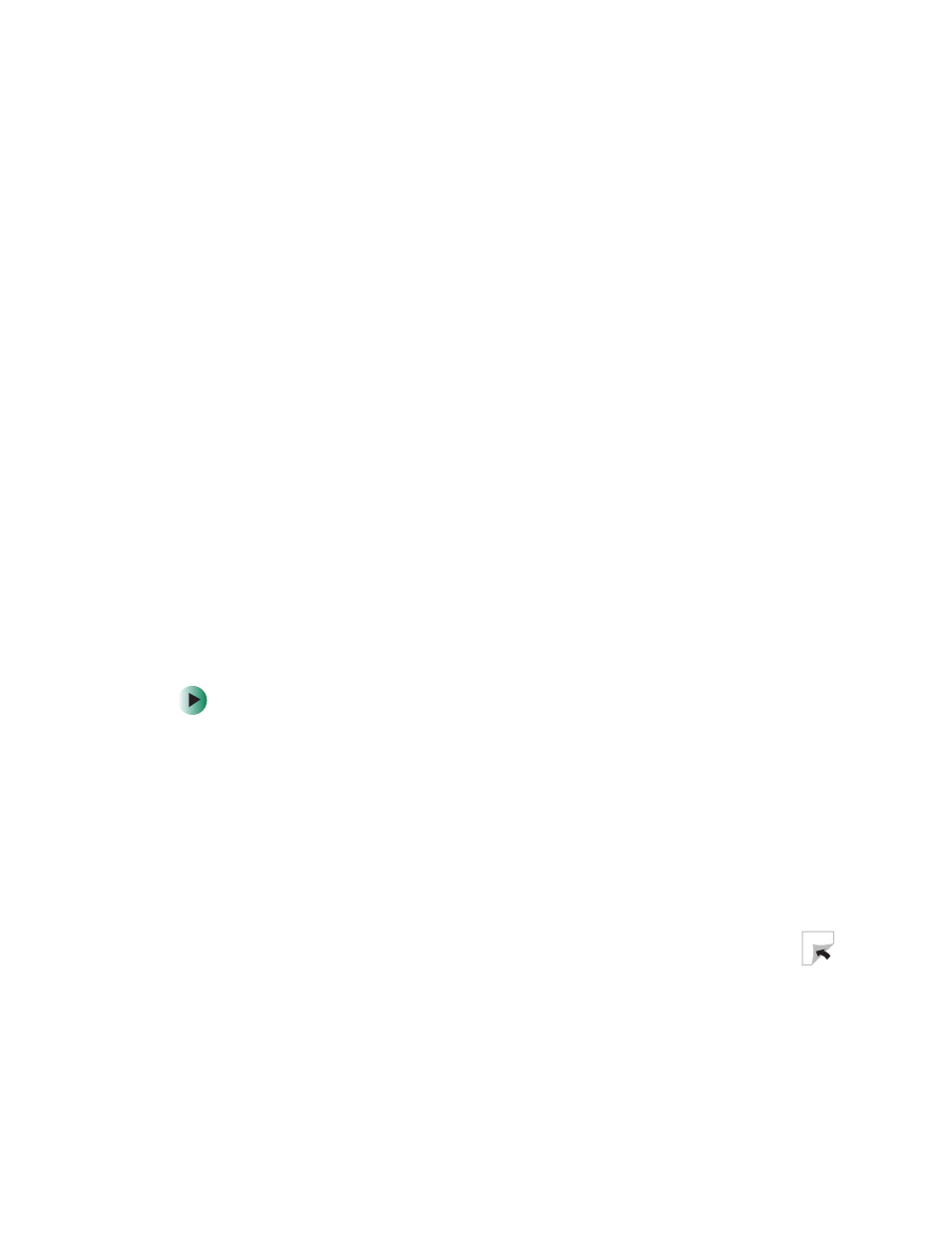
81
Reinstalling device drivers
www.gateway.com
Reinstalling device drivers
Device drivers are programs that control devices such as the computer display,
CD or DVD drives, and modems. Drivers translate information between
computer devices and programs.
Drivers for your original computer hardware are installed at Gateway. If you
install a new device, you need to install the drivers provided by the device
manufacturer.
You should reinstall device drivers:
■
If directed to do so while troubleshooting
■
If you see a message indicating that there is a problem with a device driver
If you need to reinstall device drivers because you are directed to do so while
troubleshooting or if a message tells you that there is a problem with a device
driver, reinstall the device drivers by following the steps in “Reinstalling device
drivers” on page 81.
If you just reinstalled Windows XP or Windows 2000, the device drivers were
automatically reinstalled.
If you are not comfortable with the procedures covered in this section, seek
help from a more experienced computer user or a computer service technician.
To reinstall device drivers:
1
Insert the red Drivers CD into the CD, DVD, or recordable drive. If the
program starts automatically, go to Step 5.
- OR -
If the program does not start automatically, go to Step 2.
2
Click
Start
, then click
Run
. The Run dialog box opens.
3
In the
Open
text box, type d:\runmenu.exe (where d is the drive letter of
your CD, DVD, or recordable drive).
4
Click
OK
.
