5 receiving data from personal computer – Furuno GPS NAVIGATOR GP-150 User Manual
Page 56
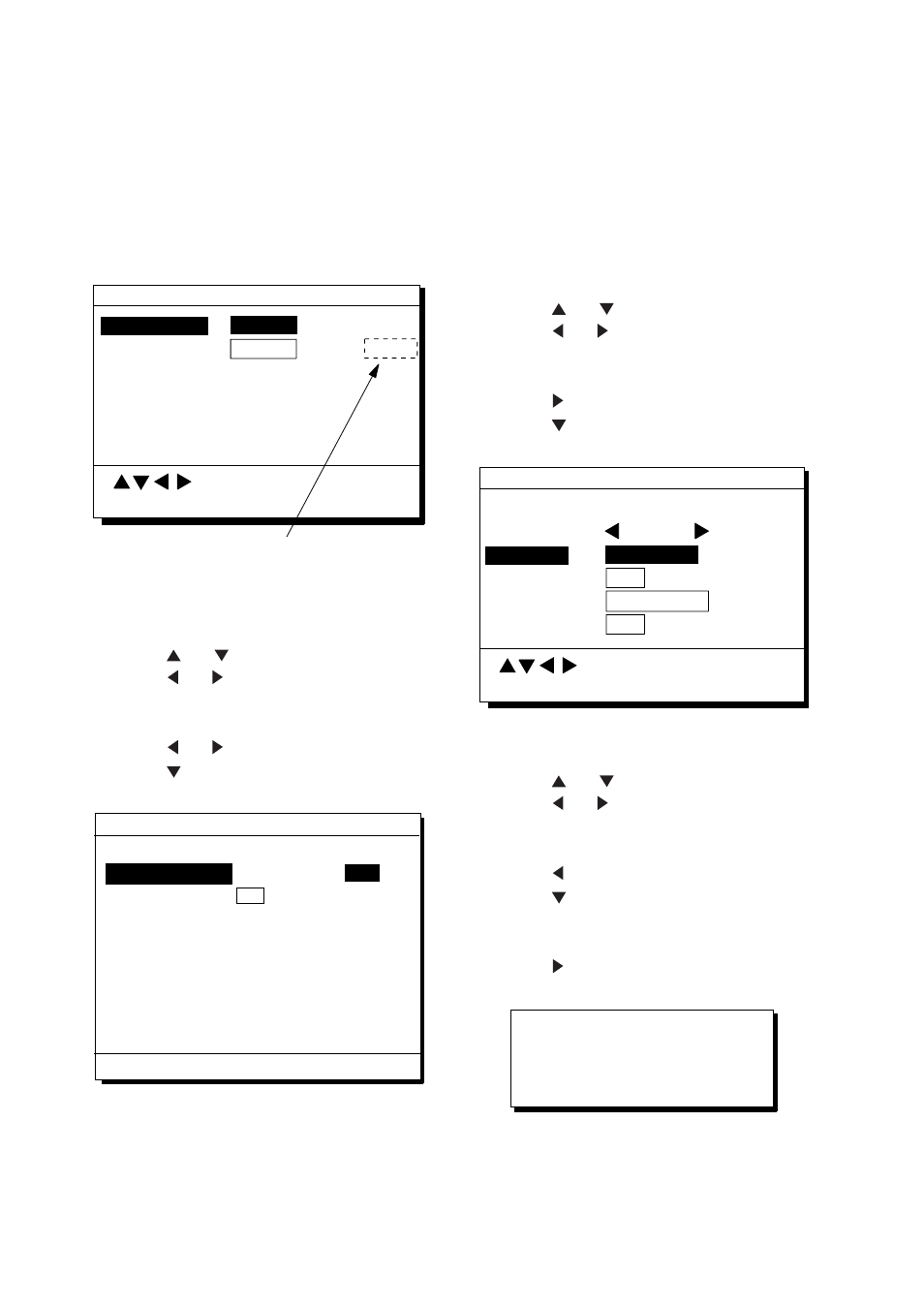
8. MENU SETTINGS
8-8
Setting DATA 4 to NMEA
The DATA 4 port connects to a personal
computer, DGPS receiver or YEOMAN
equipment.
1) Press MENU ESC, 9 and 5. The DATA 4
I/O SETUP (1/2) menu appears.
RS422
Data Out COM DGPS
To Next Page
DATA 4 I/O SETUP 1/2
MENU : Escape
ENT : Enter
: Select
Appears only when external
DGPS receiver is used.
DATA 4. Level
RS232C
Figure 8-10 DATA 4 I/O SETUP menu (1/2)
2) Press or to select Level.
3) Press or to select level of external
equipment; RS232C or RS422.
4) Press the NU/CU ENT key.
5) Press or to select Out.
6) Press to select To Next Page. The
DATA 4 I/O SETUP (2/2) menu appears.
To Previous Page
Talker ID GP LC DE
Output Data (00-90 sec) 98%
DATA 4 I/O SETUP
MENU : Escape
ENT : Enter
Data FMT
V1.5 V2.0
IEC
1. AAM:00 APA:00 APB:04 BOD:00
2. BWR:00 BWW:00 GGA:00 GLL:01
3. RMB:01 RMC:00 VTG:01 WCV:00
4. VDR:00 WPL:00 XTE:00 ZDA:01
5. GNS:00 GBS:01 Rnn:00 RTE:00
Figure 8-11 DATA 4 I/O SETUP menu (2/2)
7) Follow "DATA 1 output setting" from step
2.
8.5 Receiving Data from
Personal Computer
Loading Waypoints/Routes data
Waypoints and Routes data can be
downloaded from a personal computer,
through the DATA 4 connector.
1) Press MENU ESC, 9 and 5.
2) Press or to select Level.
3) Press or to select level of personal
computer; RS232C or RS422.
4) Press the NU/CU ENT key.
5) Press to select COM.
6) Press to select To Next Page. The
DATA 4 I/O SETUP menu appears.
To Previous Page
Baud Rate 9600 bps
Command Stop Start
Save Data WPT/ROUTE
Command Stop Start
DATA 4 I/O SETUP
MENU : Escape
ENT : Enter
: Select
Load Data
WPT/ROUTE
WPT
Figure 8-12 DATA 4 I/O SETUP menu (2/2)
7) Press or to select Baud Rate.
8) Press or to select baud rate;
4800bps, 9600bps, or 19200bps.
9) Press the NU/CU ENT key.
10) Press
to select WPT/ROUTE.
11) Press
to select Command. Stop, on
the same line as Command, appears in
reverse video.
12) Press
to select Start. The message
shown in Figure 8-13 appears.
Loading erases current data
and stops Route navigation
Are you sure to load ?
ENT: Yes MENU:No
Figure 8-13
