2 editing waypoints, 3 deleting waypoints – Furuno GPS NAVIGATOR GP-150 User Manual
Page 29
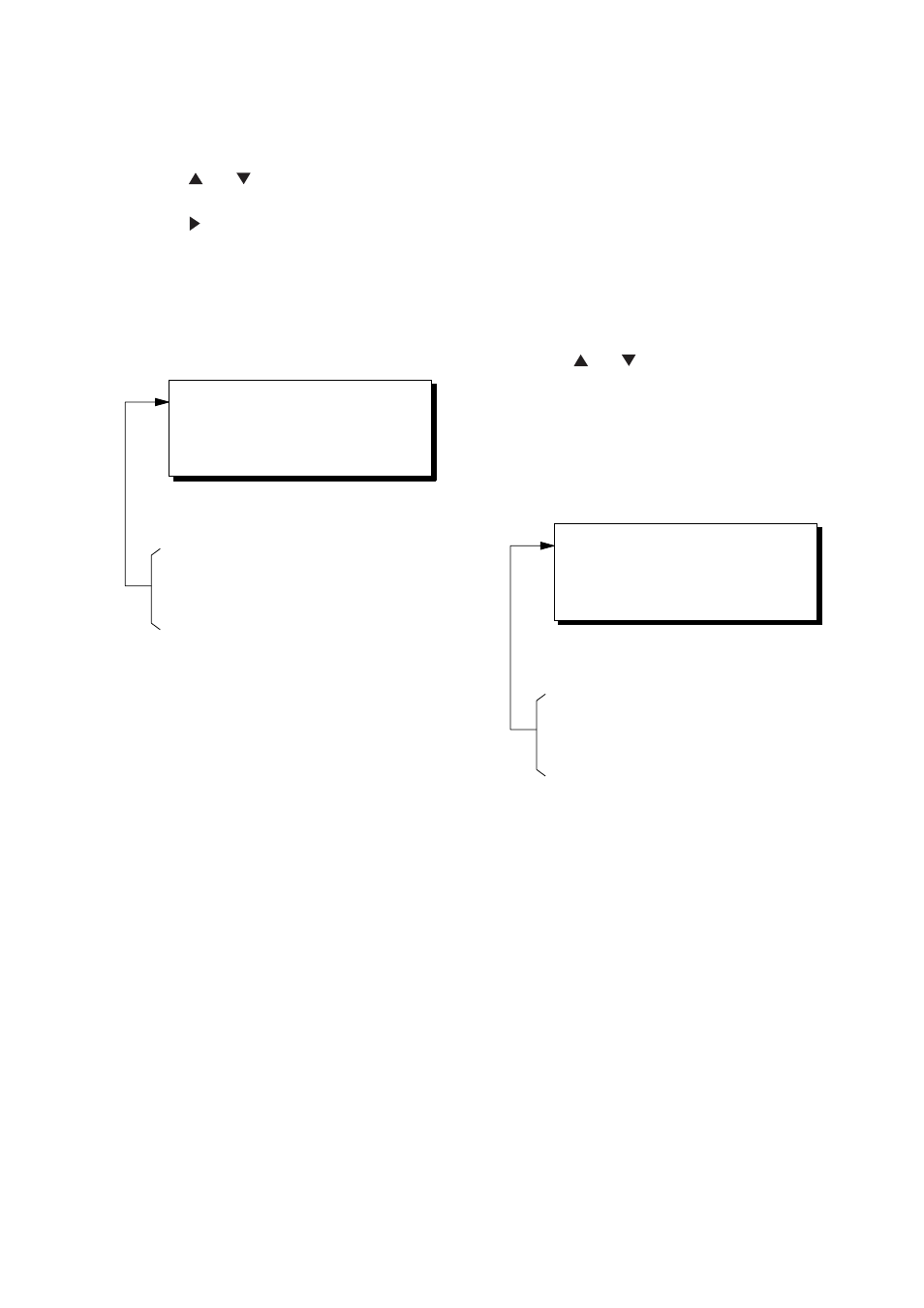
4. NAVIGATION PLANNING
4-5
4.2 Editing Waypoints
1) Press WPT RTE and 5.
2) Press or to select waypoint to
edit.
3) Press .
4) Edit the contents of the waypoint.
5) Press the NU/CU ENT key. The message
shown in Figure 4-12 appears if the
waypoint is currently selected as
destination, is part of a route, or is in the
route currently selected as destination.
This wpt is GOTO
This wpt is in registered route
This wpt is in selected route
1st line
Are you sure to change ?
ENT: Yes
MENU: No
Figure 4-12
6) Press the NU/CU ENT key.
The waypoint and its data are deleted.
Enter new data, referring to "4.1
Registering Waypoints".
7) Press the MENU ESC key.
4.3 Deleting Waypoints
Deleting waypoints by the cursor
1) Place the cursor on the waypoint to
delete.
2) Press the CLEAR key.
Deleting waypoints through the
waypoint list
1) Press WPT RTE and 5.
2) Press or to select waypoint to
delete.
3) Press the CLEAR key. The message
shown in Figure 4-13 appears if the
waypoint is currently selected as
destination, is part of a route, or is in the
route currently selected as destination.
This wpt is GOTO
This wpt is in registered route
This wpt is in selected route
1st line
Are you sure to erase ?
ENT: Yes
MENU: No
Figure 4-13
Note:
All waypoint marks (as well as all other
marks) and their data can be cleared
collectively by clearing the Plotter
memory. For further details, see
page 9-1.
4) Press the NU/CU ENT key.
Note:
To cancel erasure, press the MENU
ESC
key instead of the NU/CU ENT
key. The waypoint list appears.
5) Press the MENU ESC key.
