2 selecting position format – Furuno GPS NAVIGATOR GP-150 User Manual
Page 42
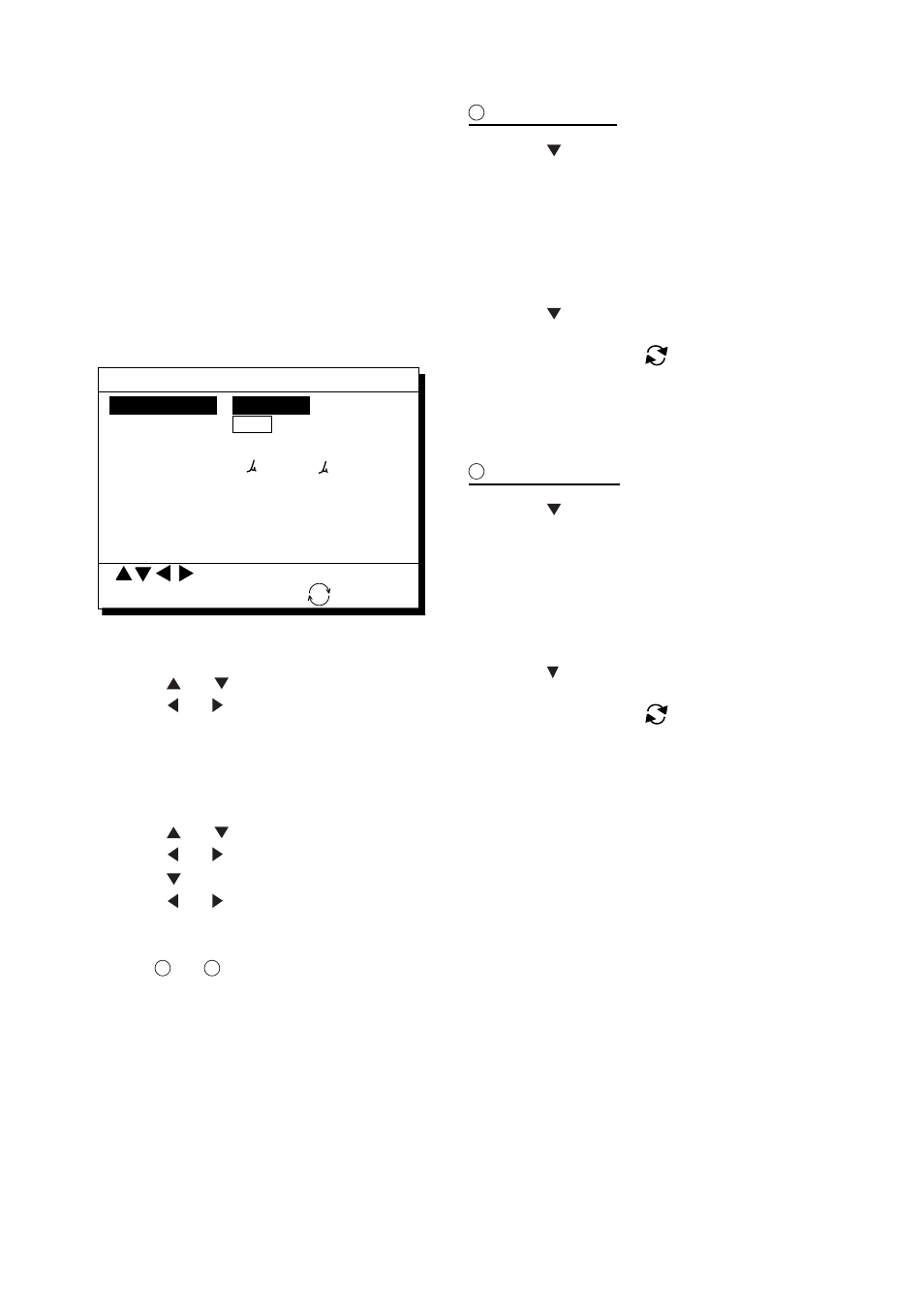
6. SETTING UP VARIOUS DISPLAYS
6-2
6.2 Selecting
Position
Format
Position can be displayed in latitude and
longitude, Loran C LOPs, or Decca LOPs,
and the default format is latitude and
longitude.
Selecting position format (L/L or
LOPs)
1) Press MENU ESC, 9 and 8 to display the
LOP SETUP menu.
Pos Display Lat / Long LOP
LOP Display LC DE
LC Chain 7980 : 23-43
LOP -12.3 s +0.34 s
DE Chain 24:G - P
LOP +0.80 Lane -1.00 Lane
(Red:1 Green:2 Purple:3)
LOP SETUP
POS Display
MENU : Escape
: Select
ENT : Enter
: +/-
LAT/ LON
Figure 6-3 LOP SETUP menu
2) Press or
to select POS Display.
3) Press or to select LAT/LON or LOP.
4) Press the NU/CU ENT key.
Displaying LOPs
1) Press MENU ESC, 9 and 8.
2) Press or to select POS Display.
3) Press or to select LOP.
4) Press to select LOP Display.
5) Press or to select LC (Loran C) or
DE (Decca).
Follow
1
or
2
in the adjacent column
according to selection in step 5.
1
For Loran LOPs
6) Press to select LC Chain.
7) Key in GRI code referring to the Loran C
chain list appears in the Appendix. If the
GRI code is 9970, for example, press 9, 9,
7, 0.
8) Key in secondary code pair referring to
the Loran C chain list in the Appendix.
9) Press .
10) Key in correction value.
11) If necessary, press
to switch from
plus to minus or vice versa.
12) Press the NU/CU ENT key.
13)Press the MENU ESC key.
2
For Decca LOPs
6) Press to select DE Chain.
7) Key in Decca chain number referring to
the Decca chain list in the Appendix. For
the Europe chain, for example, press 0,
1.
8) Key in Decca lane pair. Red, 1; Green 2,
and Purple 3.
9) Press .
10) Key in lane correction value.
11) If necessary, press
to switch from
plus to minus or vice versa.
12) Press the NU/CU ENT key.
13) Press the MENU ESC key.
