5 deleting route waypoints, 6 replacing route waypoints – Furuno GPS NAVIGATOR GP-150 User Manual
Page 31
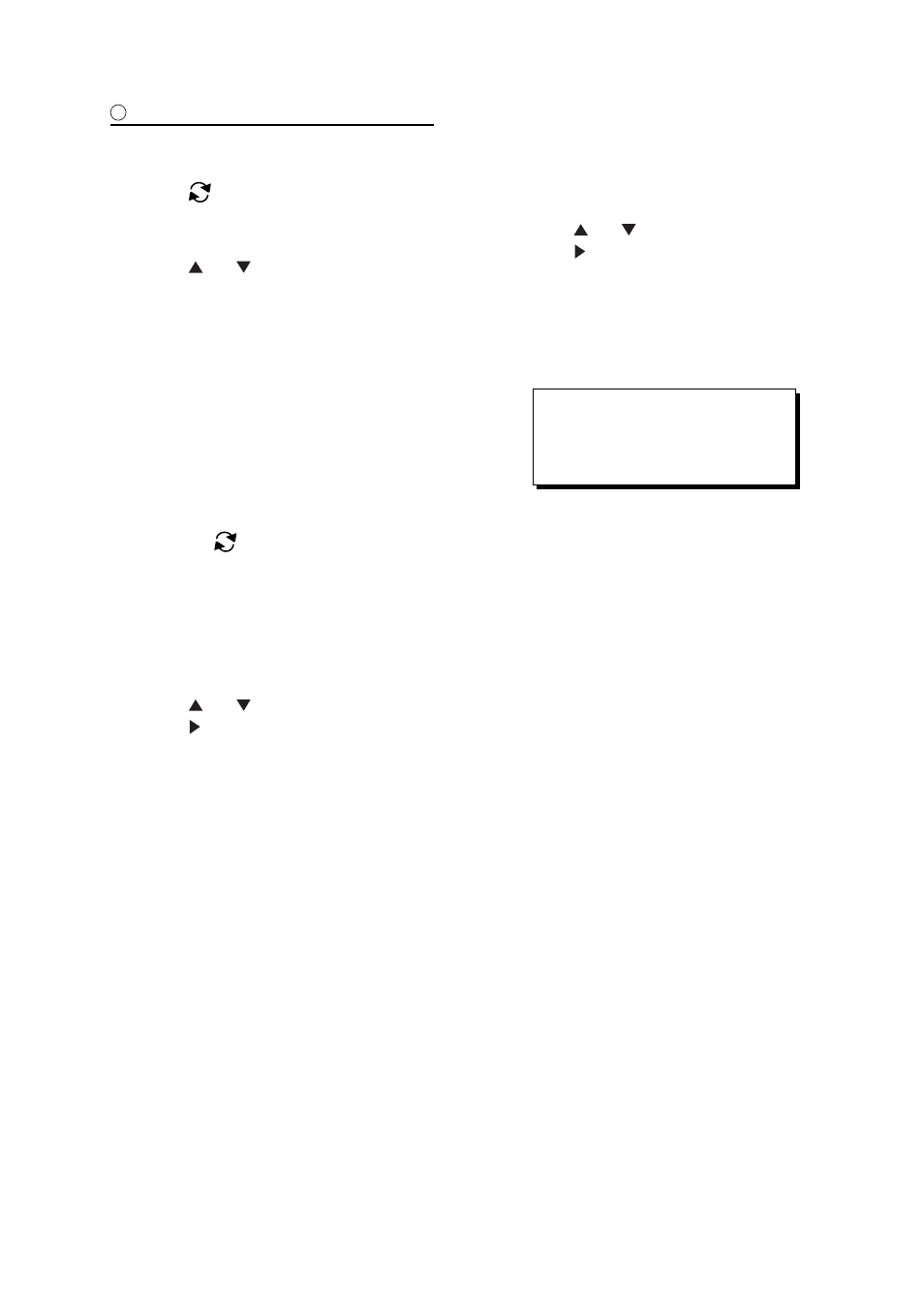
4. NAVIGATION PLANNING
4-7
2
Using previously registered waypoints
Enter waypoints in the order they will be
traversed; not by waypoint number order.
7) Press
. The reverse video on the
waypoint on route planning screen
disappears.
8) Press or to select waypoint
number.
9) Press the NU/CU ENT key. Selected
waypoint number appears on the route
editing screen. The distance and
time-to-go indications to the first waypoint
entered are blank.
10) To enter other route waypoints, repeat
steps 8 and 9.
11) Press the MENU ESC key to finish.
Note:
To return to the route editing screen,
press
.
4.5 Deleting Route
Waypoints
1) Press WPT RTE and 6 to display the
route list.
2) Press or to select route.
3) Press to display route editing screen.
4) Select the waypoint to delete.
5) Press the CLEAR key.
6) Press the NU/CU ENT key.
7) Repeat steps 4 through 6 to continue
deleting waypoints.
8) Press the MENU ESC key. The route is
rearranged to reflect the change.
4.6 Replacing Route
Waypoints
1) Press WPT RTE and 6 to display the
route list.
2) Press or to select route.
3) Press to display route editing screen.
4) On the route editing screen, place the
cursor on waypoint number to replace.
5) Enter new waypoint number.
6) Press the NU/CU ENT key. The message
shown in Figure 4-16 appears.
This waypoint already exists
Are you sure to change ?
ENT: Yes MENU: No
Figure 4-16
Note:
When the waypoint number entered at
step 5 is not registered, the message
“This waypoint not registered. Copy
original data to this No.?” appears.
Press NU/CU ENT key to copy the
position data.
7) Press the NU/CU ENT key.
8) Press the MENU ESC key twice.
