Printing a test page – FARGO electronic HDP600 User Manual
Page 197
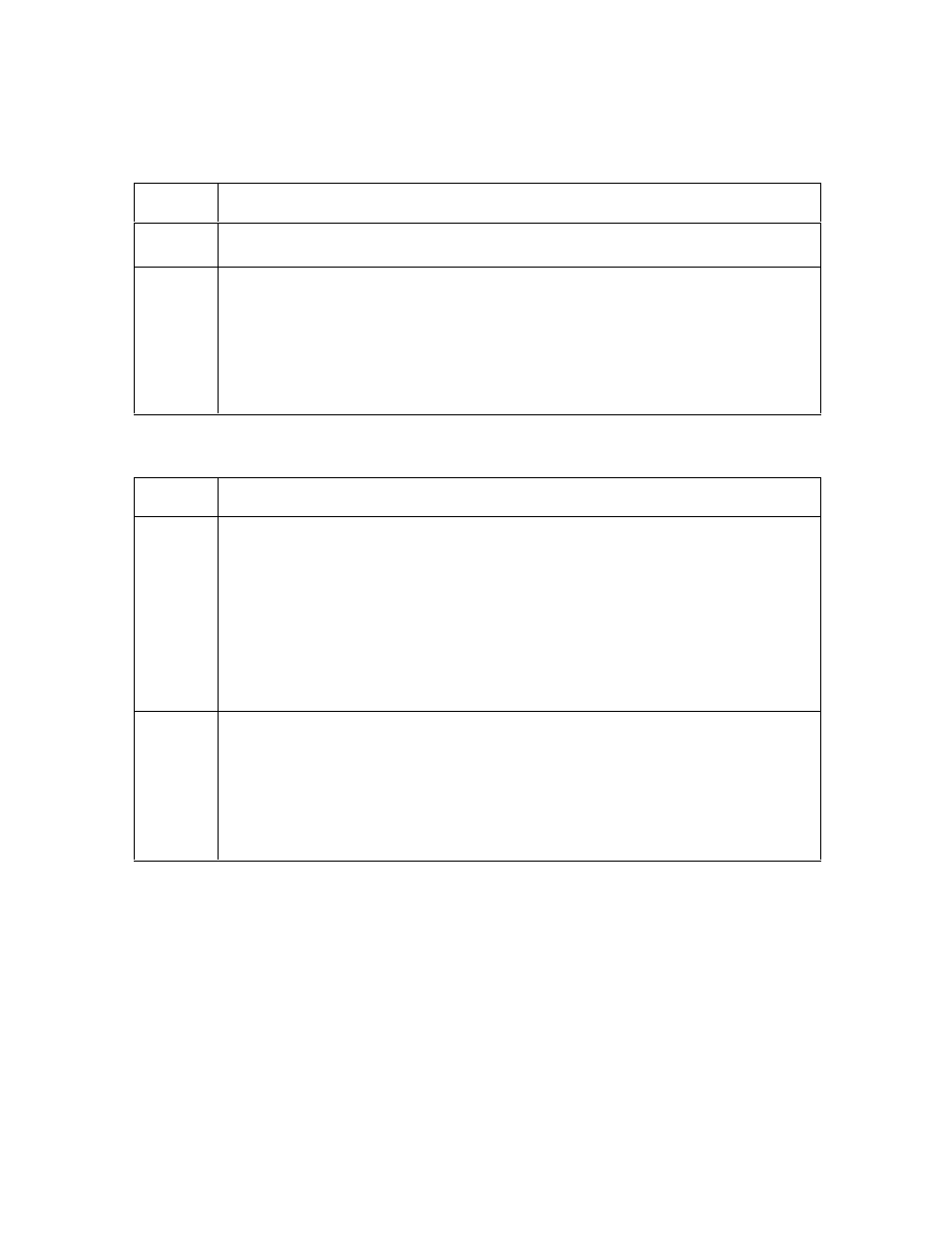
RESTRICTED USE ONLY
Fargo Electronics, Inc.
HDP600 High Definition Card Printer/Encoder User Guide (Rev. 2.3)
5-59
Verifying that your PC can access the Printer using the ping command
(continued)
Step
Procedure
2
Verify that the PC and the Printer are connected to the same network.
3
You may be on different subnets of your network and some of the network
settings for the Printer are not correct. See your network administrator about
this.
(Note: The subnet mask must be the same as other devices on the network
and that the unique IP address is part of the network specified by the subnet
mask.)
Printing a test page
Step
Procedure
1
Try printing a test page from the Printer Driver properties window.
a. Open the Printer Driver properties window.
b. Select Start -> Settings -> Printers and Faxes -> [your Printer Driver
name (i.e., DTC400 Card Printer)] -> Properties.
c. Ensure that the printing preferences are set correctly for the Ribbon
installed in your Printer.
d. Then select the Print Test page button. See the next section.
2
If you cannot print a test page, then consider the following:
There may be an error at the Printer.
There may be a job in the Windows print queue which has stalled.
The Printer may be paused or set to operate offline in the Windows print
queue.
