Downgrading to fortios v2.80mr11 using the cli – Fortinet FortiOS 3.0 User Manual
Page 39
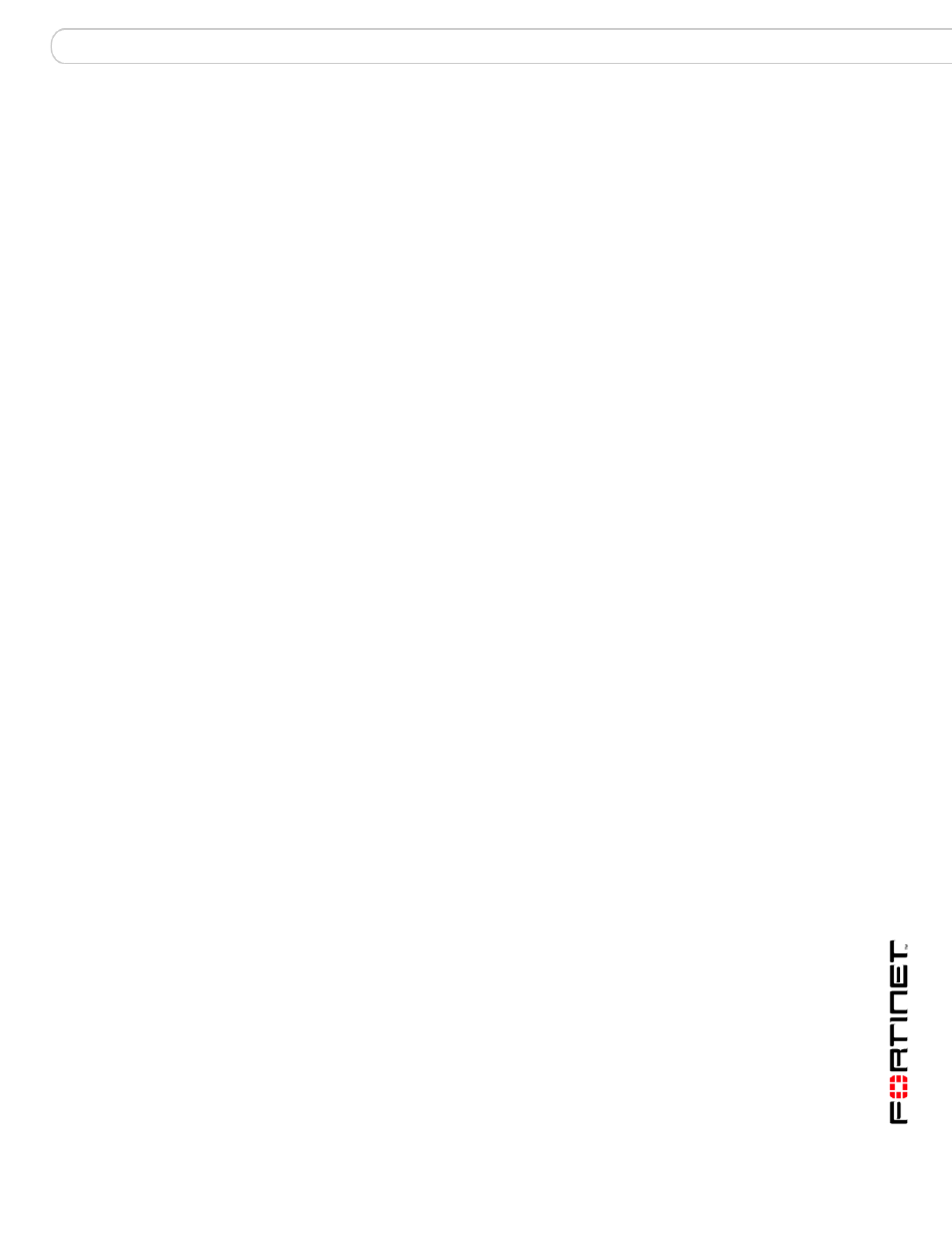
Reverting to FortiOS v2.80MR11
Downgrading to FortiOS v2.80MR11 using web-based manager
Update Guide for FortiOS v3.0
01-30000-0317-20060424
39
Downgrading to FortiOS v2.80MR11 using the CLI
Use the following procedure to downgrade to FortiOS v2.80MR11 in the CLI. If
you have created additional settings in FortiOS 3.0, make sure you back up your
configuration before downgrading. See
for more information.
To downgrade using the CLI
1
Make sure the TFTP server is running.
2
Copy the firmware image file to the root directory of the TFTP server.
3
Log into the FortiGate CLI.
4
Make sure the FortiGate unit can connect to the TFTP server.
You can use the following command to ping the computer running the TFTP
server. For example, if the TFTP server’s IP address is 192.168.1.168:
execute ping 192.168.1.168
5
Enter the following command to copy the firmware image from the TFTP server to
the FortiGate unit:
execute restore image tftp
Where
is the IP address of the TFTP server. For example, if the firmware image file name
is image.out and the IP address of the TFTP server er is 192.168.1.168, enter:
execute restore image tftp image.out
192.168.1.168
The FortiGate unit responds with the message:
This operation will replace the current firmware version! Do
you want to continue? (y/n)
6
Type y.
The FortiGate unit uploads the firmware image file. After the file uploads, a
message similar to the following is displayed:
Get image from tftp server OK.
Check image OK.
This operation will downgrade the current firmware version!
Do you want to continue? (y/n)
7
Type y.
The FortiGate unit reverts to the old firmware version, resets the configuration to
factory defaults, and restarts. This process takes a few minutes.
After the FortiGate unit uploads the firmware, you will need to reconfigure your IP
address since the FortiGate unit reverts to default settings, including its default IP
address. See your install guide for configuring IP addresses.
8
Reconnect to the CLI.
9
To confirm the new firmware image has been loaded, enter:
get system status
See
“Restoring your configuration” on page 40
to restore you FortiOS v2.80MR11
configuration settings.
