Upgrading using the cli – Fortinet FortiOS 3.0 User Manual
Page 35
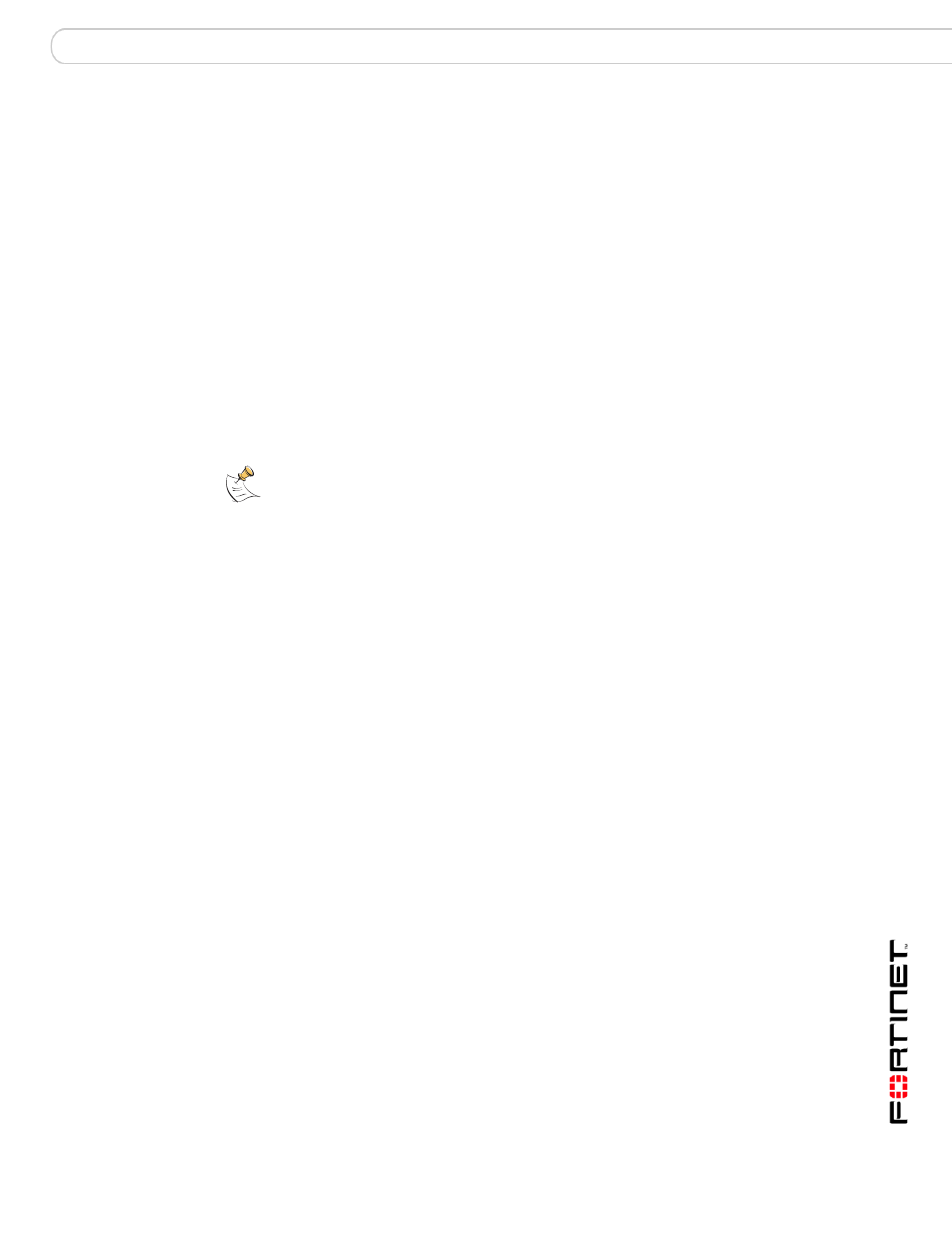
Upgrading to FortiOS 3.0
Upgrading your FortiGate unit
Upgrade Guide for FortiOS v3.0
01-30000-0317-20060424
35
4
Under Unit Information, select Update.
5
Type the path and filename of the firmware image file, or select Browse and locate
the file.
6
Select OK.
The FortiGate unit uploads the firmware image file, upgrades to the new firmware
version, restarts, and displays the FortiGate login. This process may take a few
minutes.
Once the upgrade is successfully installed:
• Ping to your FortiGate unit to verify there is still a connection.
• Clear the browser’s cache and log into the web-based manager.
After logging back into the web-based manager, you should save your
configuration settings that carried forward. Some settings may have carried
forward from FortiOS 2.80MR11, while others may not have such as certain IPS
group settings. Go to System > Maintenance > Backup and Restore to save the
configuration settings that carried forward.
Upgrading using the CLI
Use the following procedures to upgrade to FortiOS 3.0 in the CLI.
To upgrade to FortiOS 3.0 using the CLI
1
Make sure the TFTP server is running.
2
Copy the new firmware image file to the root directory of the TFTP server.
3
Log into the CLI.
4
Make sure the FortiGate unit can connect to the TFTP server
You can use the following command to ping the computer running the TFTP
server. For example, if the IP address of the TFTP server is 192.168.1.168:
execute ping 192.168.1.168
5
Enter the following command to copy the firmware image from the TFTP server to
the FortiGate unit:
execute restore image
When
IP address of the TFTP server. For example, if the firmware image file name is
image.out and the IP address of the TFTP server er is 192.168.1.168, enter:
execute restore image.out 192.168.1.168
The FortiGate unit responds with a message similar to the following:
This operation will replace the current firmware version!
Do you want to continue? (y/n)
6
Type y.
The FortiGate unit uploads the firmware image file, upgrades to the new firmware
version, and restarts. This process takes a few minutes.
Note: After upgrading to FortiOS 3.0, perform an “Update Now” to retrieve the latest
AV/NIDS signatures from the FortiGuard Distribution Network (FDN) as the signatures
included in the firmware may be older than those currently available on the FDN.
