Verifying the downgrade – Fortinet FortiOS 3.0 User Manual
Page 38
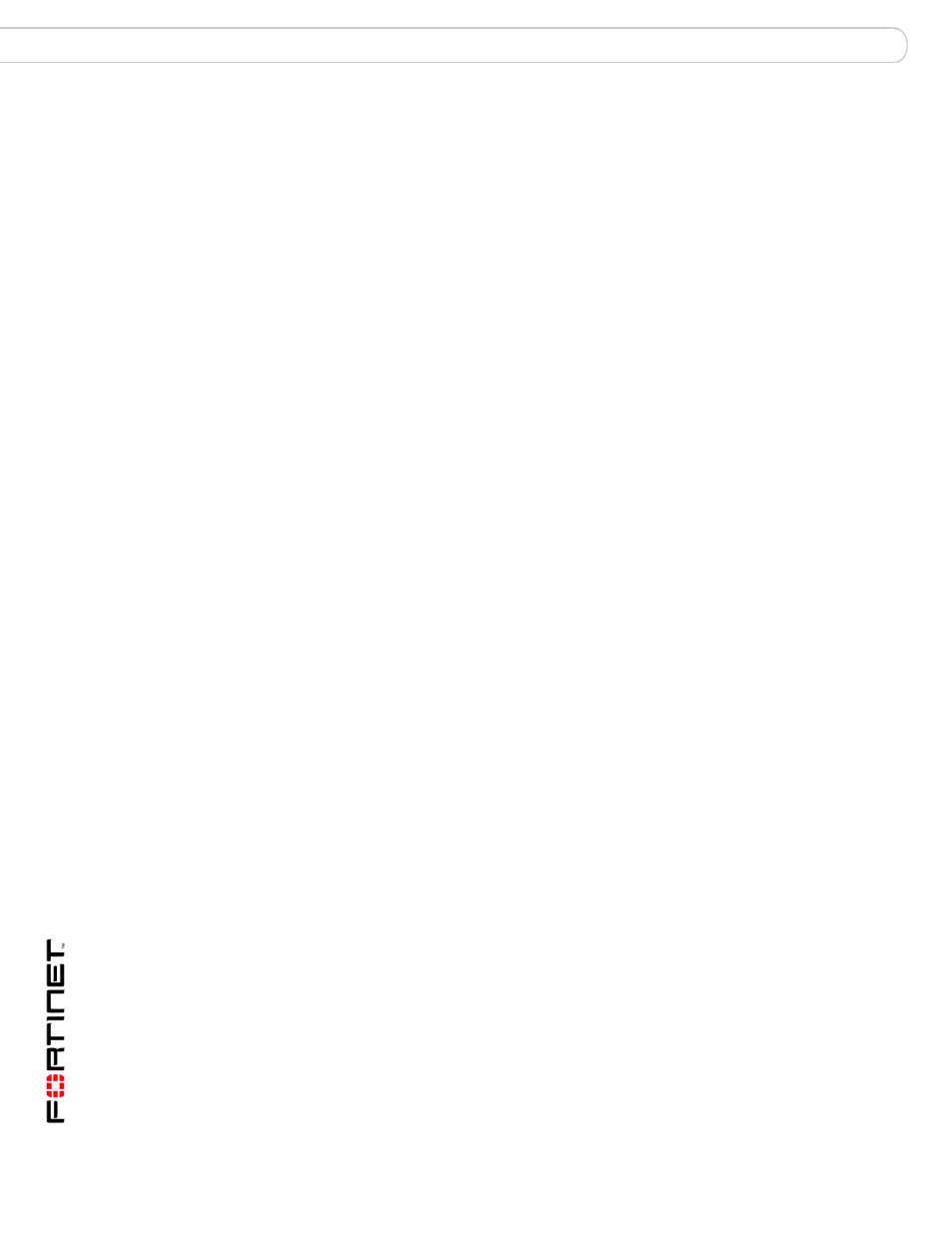
Update Guide for FortiOS v3.0
38
01-30000-0317-20060424
Downgrading to FortiOS v2.80MR11 using web-based manager
Reverting to FortiOS v2.80MR11
Downgrading to FortiOS v2.80MR11 using web-based manager
When you downgrade to FortiOS v2.80MR11, only the following settings are
retained:
• Operation mode
• Interface IP/Management IP
• Route static table
• DNS settings
• VDOM parameters/settings
• Admin user account
• Session helpers
• System accprofiles
Use the following procedure to downgrade to FortiOS v2.80MR11 in the
web-based manager. If you have created additional settings in FortiOS 3.0, make
sure you back up your configuration before downgrading. See for more
up your FortiOS 3.0 configuration” on page 37
information.
To downgrade using the web-based manager
1
Go to System > Status > Firmware Version.
2
Select Update.
3
Type the location of the firmware version or select Browse.
4
Select OK.
The following message appears:
The new image does not support CC mode. Do you want to
continue to upgrade?
5
Select OK.
The following message appears:
This version will downgrade the current firmware version.
Are you sure you want to continue?
6
Select OK.
The FortiGate unit uploads the firmware image file, reverts to the old firmware
version, resets the configuration, restarts, and displays the FortiGate login. This
process takes a few minutes.
7
Log into the web-based manager.
Go to System > Unit Information to verify the Firmware Version has changed to
FortiOS v2.80MR11.
Verifying the downgrade
After successfully downgrading to FortiOS 2.80MR11, verify your connections and
settings. If you are unable to connect to the web-based manager, make sure your
administration access settings and internal network IP address are correct. The
downgrade may change your configuration settings to default settings.
