Using the encoding mode dropdown list (continued) – FARGO electronic HDP5000 User Manual
Page 269
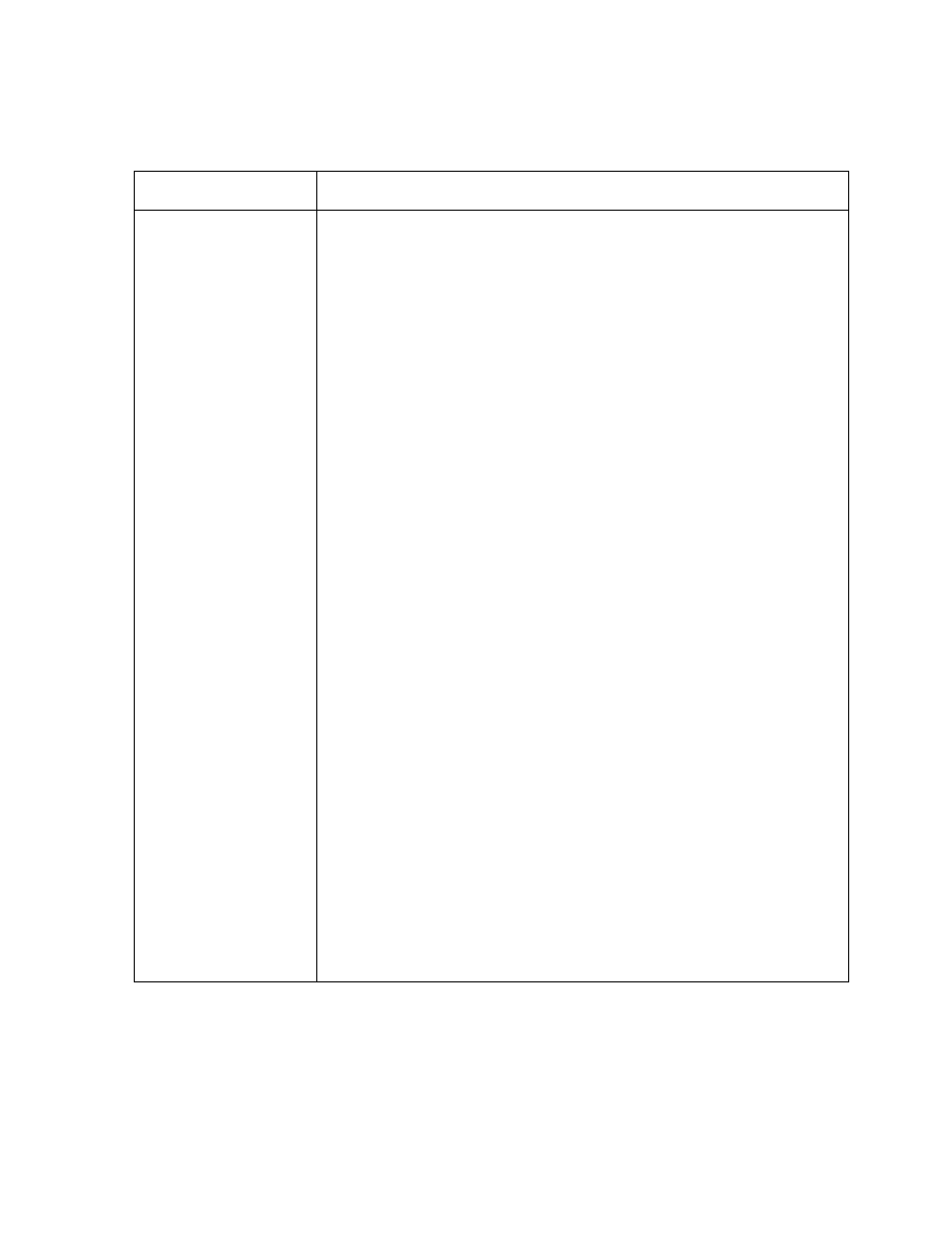
RESTRICTED USE ONLY
Fargo Electronics, Inc.
HDP5000 High Definition Card Printer/Encoder User Guide (Rev. 1.4)
8-64
Using the Encoding Mode dropdown list (continued)
Category Description
Raw Binary
Encoding selection
(active and inactive
functions) (cont.)
1. Under the Attachments section, open the "MagHexTest.txt"
document.
2. Set the driver preferences and make sure RAW encoding is
selected. (Bit Density: T1:210; T2:75; T3:210)
3. Make sure the window is large enough and/or the text is small
enough so the track information does not wrap around the
screen. Use a small font size, or the data will not encode
properly. (Note: The document will be ready to be sent to the
printer.)
4. Send a print job to the printer so the hexidecimal information
can be encoded onto the card. (Note: The magnetic card will
be encoded and eject.)
5. Take the card to the MagTek reader and read the information on
the card. Click on the Decoded Data tab.
LeadingZeros.jpg" image shows an incorrect encoding with
leading zeros. (Note: The leading zeros are not suppose to be
there in RAW encoding.)
RAW_Good.bmp" shows the correct encoding data. (Note: The
leading zeros shown are the zeros from the beginning of the
data.)
The information should match what the "LeadingZeros.jpg"
image located in the attachments section.
The red circled area shows an error. (Note: There are twice as
many leading zeros then there should be. This is defect # 3187.
When the defect is fixed and this test case is run next, a new
screenshot will be needed and this step will be edited.)
6. Perform this test using Low, Medium, High, and Super coercivity
cards. (Note: All 4 types should encode and read the same.)
7. Note the hexidecimal characters from the "MagHexTest.txt"
document have created understandable characters as seen in
"RAW_Good.bmp" image. (Note: This is what RAW encoding
does.)
8. You have completed the procedure.
