Configuring transparent mode – Fortinet FortiGate 5001A-SW User Manual
Page 31
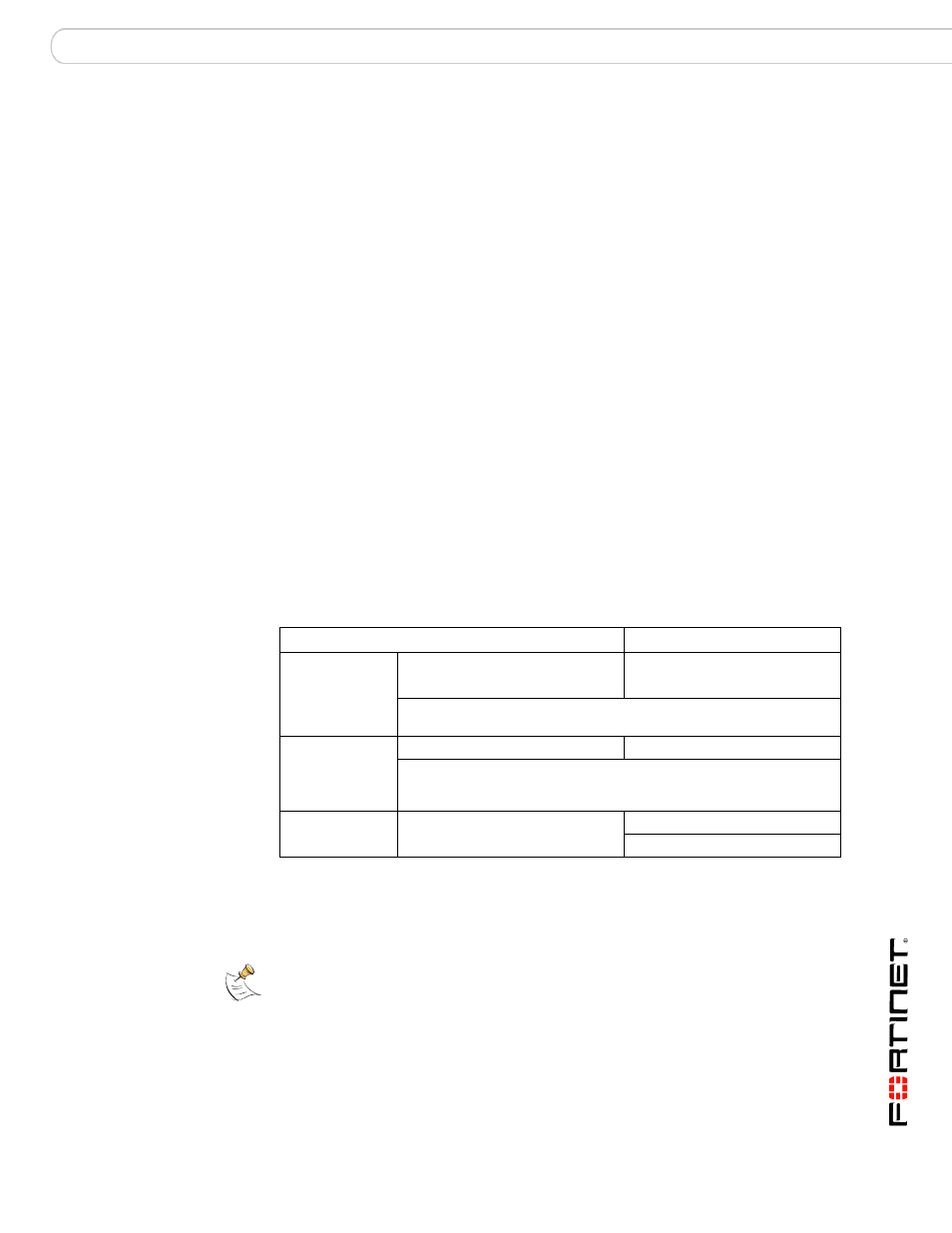
Quick Configuration Guide
Configuring Transparent mode
FortiGate-5001A Security System Guide
01-30000-83456-20081023
31
6
Repeat to configure each interface as required, for example, to configure the port2
interface to the setting that you added to
Table 8 on page 29
.
config system interface
edit port2
...
7
Configure the primary and secondary DNS server IP addresses to the settings
that you added to
Table 8 on page 29
.
config system dns
set primary
set secondary
end
8
Configure the default gateway to the setting that you added to
Table 8 on
page 29
.
config router static
edit 1
set device
set gateway
end
Configuring Transparent mode
Use
Table 9
to gather the information you need to customize Transparent mode
settings.
Using the web-based manager to configure Transparent mode
1
Connect port1 of the FortiGate-5001A board to the same hub or switch as the
computer you will use to configure the FortiGate board.
2
Configure the management computer to be on the same subnet as the port1
interface of the FortiGate-5001A board. To do this, change the IP address of the
management computer to 192.168.1.2 and the netmask to 255.255.255.0.
3
To access the FortiGate web-based manager, start Internet Explorer and browse
to https://192.168.1.99 (remember to include the “s” in https://).
Table 9: Transparent mode settings
Admin Administrator Password:
Management IP
IP:
_____._____._____._____
Netmask:
_____._____._____._____
The management IP address and netmask must be valid for the
network where you will manage the FortiGate-5001A unit.
Default Route
Default Gateway IP address:
_____._____._____._____
In Transparent mode the default route requires the default gateway IP
address. The default route directs all non-local traffic to the external
network.
DNS Servers
Primary DNS Server:
_____._____._____._____
Secondary DNS Server:
_____._____._____._____
Note: If you cannot connect to port1, see
“Using the CLI to configure Transparent mode” on
.
