Command line interface (cli), Factory default settings, Configuring nat/route mode – Fortinet FortiGate 5001A-SW User Manual
Page 28
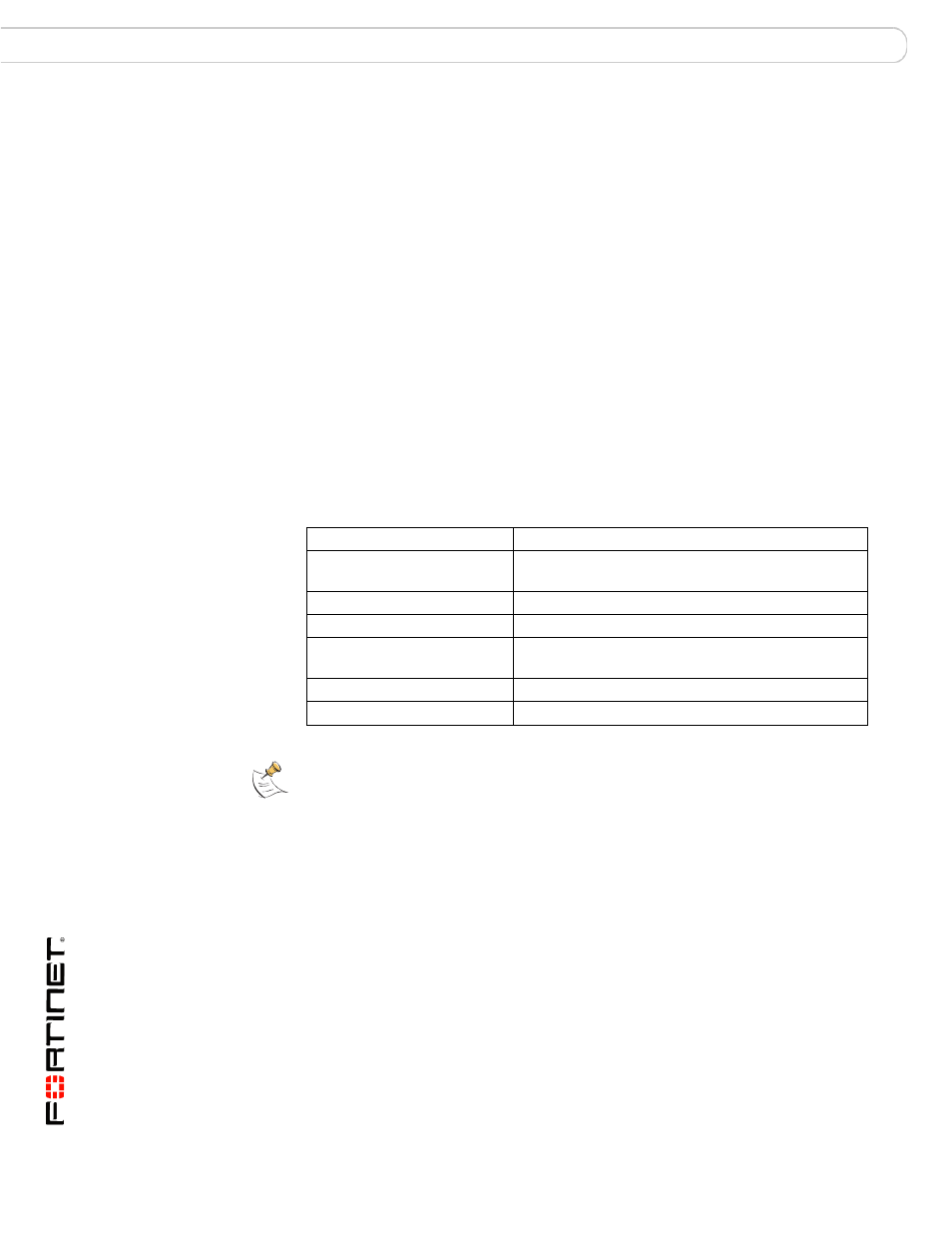
FortiGate-5001A Security System Guide
28
01-30000-83456-20081023
Factory default settings
Quick Configuration Guide
Command Line Interface (CLI)
The CLI is a full-featured management tool. Use it to configure the administrator
password, the interface addresses, the default gateway, and the DNS server
addresses.
Requirements:
•
The serial connector that came packaged with your FortiGate-5001A board.
•
Terminal emulation application (for example, HyperTerminal for Windows) on
the management computer.
Factory default settings
The FortiGate-5001A unit ships with a factory default configuration. The default
configuration allows you to connect to and use the FortiGate-5001A web-based
manager to configure the FortiGate-5001A board onto the network. To configure
the FortiGate-5001A board onto the network you add an administrator password,
change the network interface IP addresses, add DNS server IP addresses, and, if
required, configure basic routing.
Configuring NAT/Route mode
Use
Table 8
to gather the information you need to customize NAT/Route mode
settings for the FortiGate-5001A security system. You can use one table for each
board to configure.
Table 7: FortiGate-5001A factory default settings
Operation Mode
NAT/Route
Administrator Account
User Name: admin
Password: (none)
port1 IP/Netmask
192.168.1.99/24
port2 IP/Netmask
192.168.100.99/24
Default route
Gateway: 192.168.100.1
Device: port2
Primary DNS Server:
65.39.139.53
Secondary DNS Server:
65.39.139.53
Note: At any time during the configuration process, if you run into problems, you can reset
the FortiGate-5001A board to the factory defaults and start over. From the web-based
manager go to System > Status find System Operation at the bottom of the page and
select Reset to Factory Default. From the CLI enter execute factory reset.
