Using the cli to configure nat/route mode – Fortinet FortiGate 5001A-SW User Manual
Page 30
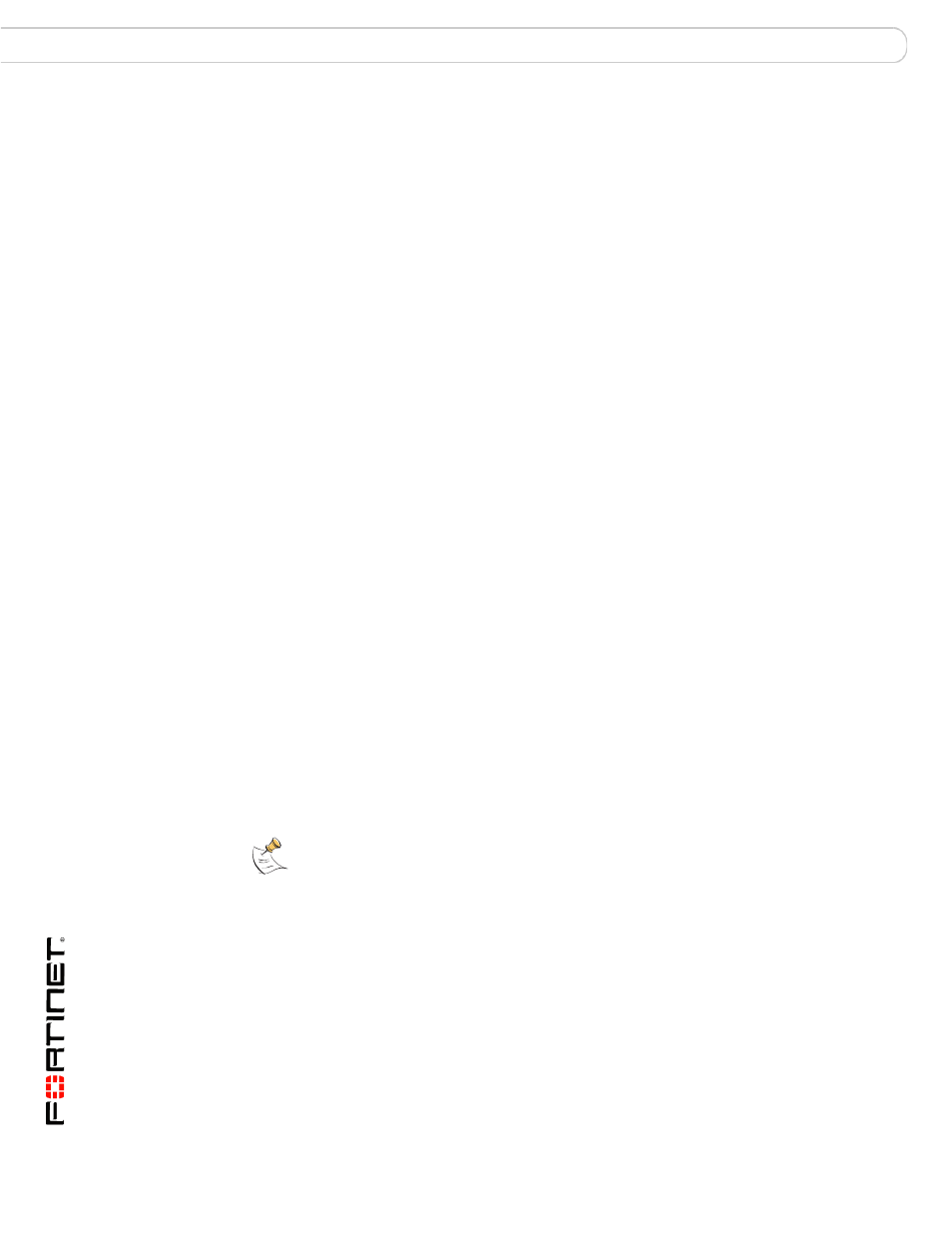
FortiGate-5001A Security System Guide
30
01-30000-83456-20081023
Configuring NAT/Route mode
Quick Configuration Guide
3
Set the addressing mode for the interface. (See the online help for information.)
•
For manual addressing, enter the IP address and netmask for the interface that
you added to
Table 8 on page 29
.
•
For DHCP addressing, select DHCP and any required settings.
•
For PPPoE addressing, select PPPoE and enter the username and password
and any other required settings.
To configure the Primary and Secondary DNS server IP addresses
1
Go to System > Network > Options.
2
Enter the Primary and Secondary DNS IP addresses that you added to
Table 8 on
page 29
as required and select Apply.
To configure the Default Gateway
1
Go to Router > Static and select Edit icon for the static route.
2
Select the Device that you recorded above.
3
Set Gateway to the Default Gateway IP address that you added to
Table 8 on
page 29
.
4
Select OK.
Using the CLI to configure NAT/Route mode
1
Use the serial cable supplied with your FortiGate-5001A board to connect the
FortiGate Console port to the management computer serial port.
2
Start a terminal emulation program (HyperTerminal) on the management
computer. Use these settings:
Baud Rate (bps) 9600, Data bits 8, Parity None, Stop bits 1, and Flow Control
None.
3
At the Login: prompt, type admin and press Enter twice (no password required).
4
Change the administrator password.
config system admin
edit admin
set password
end
5
Configure the port1 internal interface to the setting that you added to
Table 8 on
page 29
.
config system interface
edit port1
set ip
end
Note: See the Fortinet Knowledge Center article
if you forget or lose an administrator account password and cannot log into your
FortiGate unit.
