Download messages – HTC 3125 User Manual
Page 94
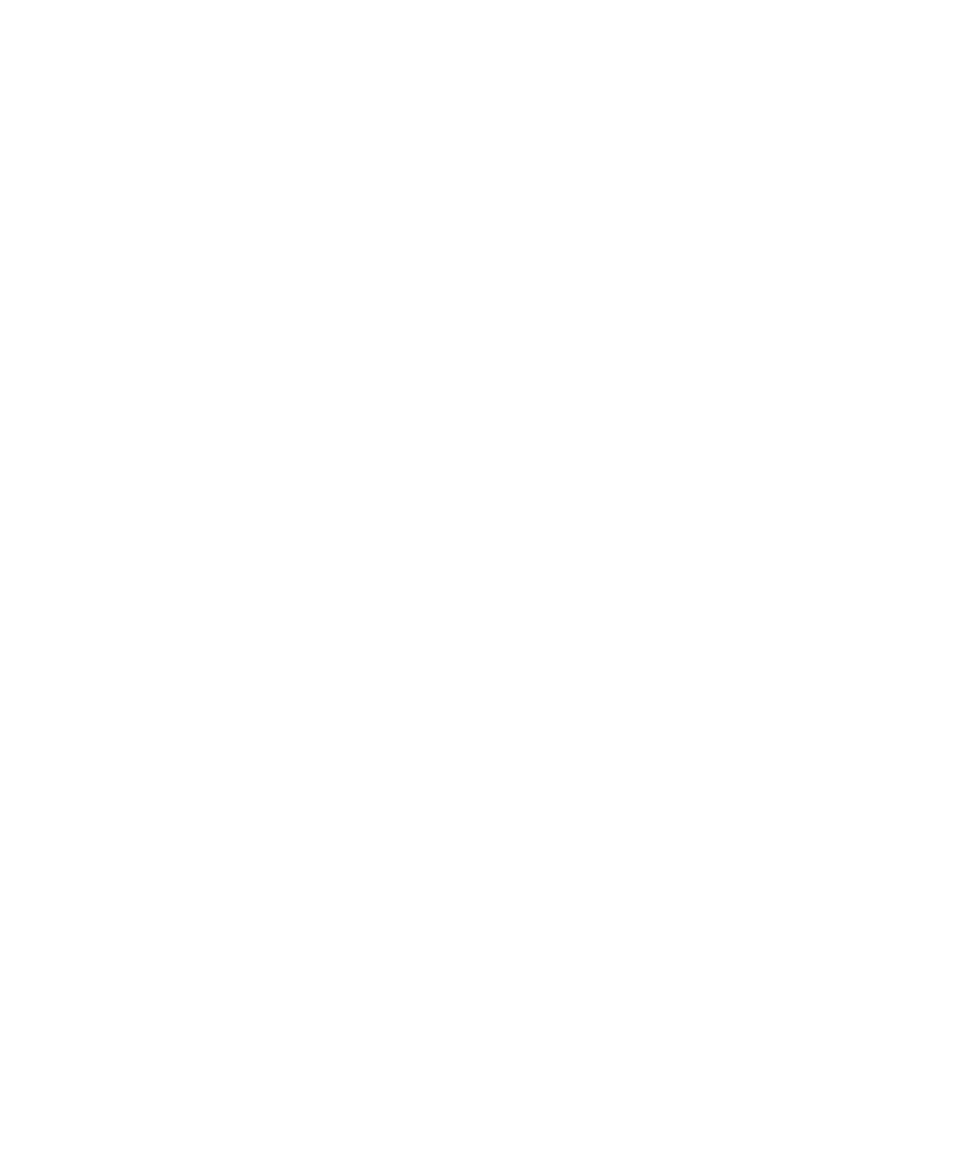
94 Exchanging Messages and Using Outlook
Download messages
The manner in which you download messages depends on the type of
account you have:
•
To send and receive email for an Outlook E-mail account, begin
synchronization using ActiveSync. For more information, see “Set
up Outlook E-mail” in this chapter.
•
To send and receive email messages for an email account that
you have with an Internet Service Provider (ISP) or that you
access using a VPN server connection (typically a work account),
download messages through a remote email server. For more
information, see “To download messages from the server” below.
•
Text messages are automatically received when your phone is
turned on. When your phone is in fl ight mode, messages are held
by your service provider until you turn off fl ight mode.
To download messages from the server
To send and receive email messages for an email account that you
have with an Internet Service Provider (ISP) or that you access using
a VPN server connection (typically a work account), you first need to
connect to the Internet or your corporate network, depending on the
account.
1.
On the Home screen, click
Start > Messaging.
2.
Select the email account.
3.
Click
Menu > Send/Receive. The messages on your phone and
email server are synchronized as follows: new messages are
downloaded to the phone Inbox folder, messages in the phone
Outbox folder are sent, and messages that have been deleted
from the server are removed from the phone Inbox folder.
Tip
If you want to download the entire message, select the message and
click
Menu > Download Message. The remainder of the message will
be downloaded the next time you send and receive email.
