1 personalizing your phone, Set up the answer mode, Set up the home screen – HTC 3125 User Manual
Page 51
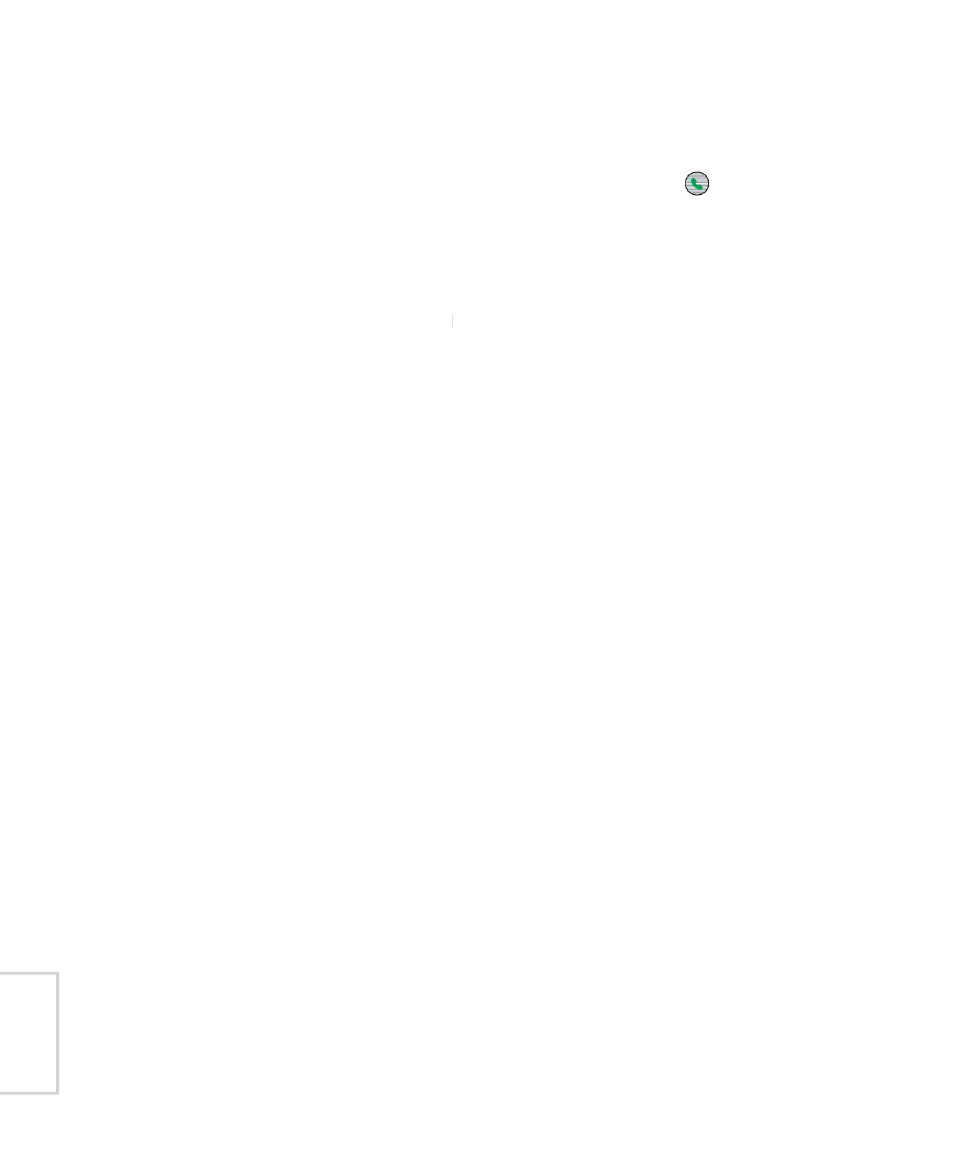
Managing your Phone 51
4.1 Personalizing your Phone
Set up the Answer Mode
You can answer an incoming call by pressing TALK ( ) or any numeric
key on the keypad, or simply by opening the flip cover.
1.
On the Home screen, click
Start > Settings > Phone.
2.
Click
Answer Mode.
3.
Select
Open to answer or
Open to answer
Open to answer
Any key to answer.
Set up the Home screen
The Home screen is your starting place for most tasks. You can gain
access to all features and programs from the Home screen.
The top of the Home screen displays icons for the programs that you
have most recently used. The center of the Home screen can display
your next appointment, the number of new messages (voice mail, text,
email or MMS) that you have received and other important information.
When you click an icon or item on the Home Screen, the associated
program opens.
To customize the Home screen
1.
On the Home screen, click
Start > Settings > Home Screen.
2.
In
Home screen layout, Color scheme, Background image
and
Time out, select the options you want, and then click Done.
Tip
You have three ways to set up the background image:
• Use ActiveSync to copy your favorite picture file to the directory in your
phone: My Device\Application Data\Home. Then, you can select the
picture as the background image through
Start > Settings > Home
Screen > Background image.
• Capture a photo using the phone’s Camera(Optional). When viewing
the photo in the Review screen, click
Menu > Use as Home Screen
and then follow the on-screen instructions to set the captured photo as
the background image.
• Use the Pictures & Videos program to set up the background image.
See “To set a picture as the Home screen background” in Chapter 7 for
details.
