1 using camera and video recorder, 1 using camera and video recorder (optional), Capture modes – HTC 3125 User Manual
Page 115
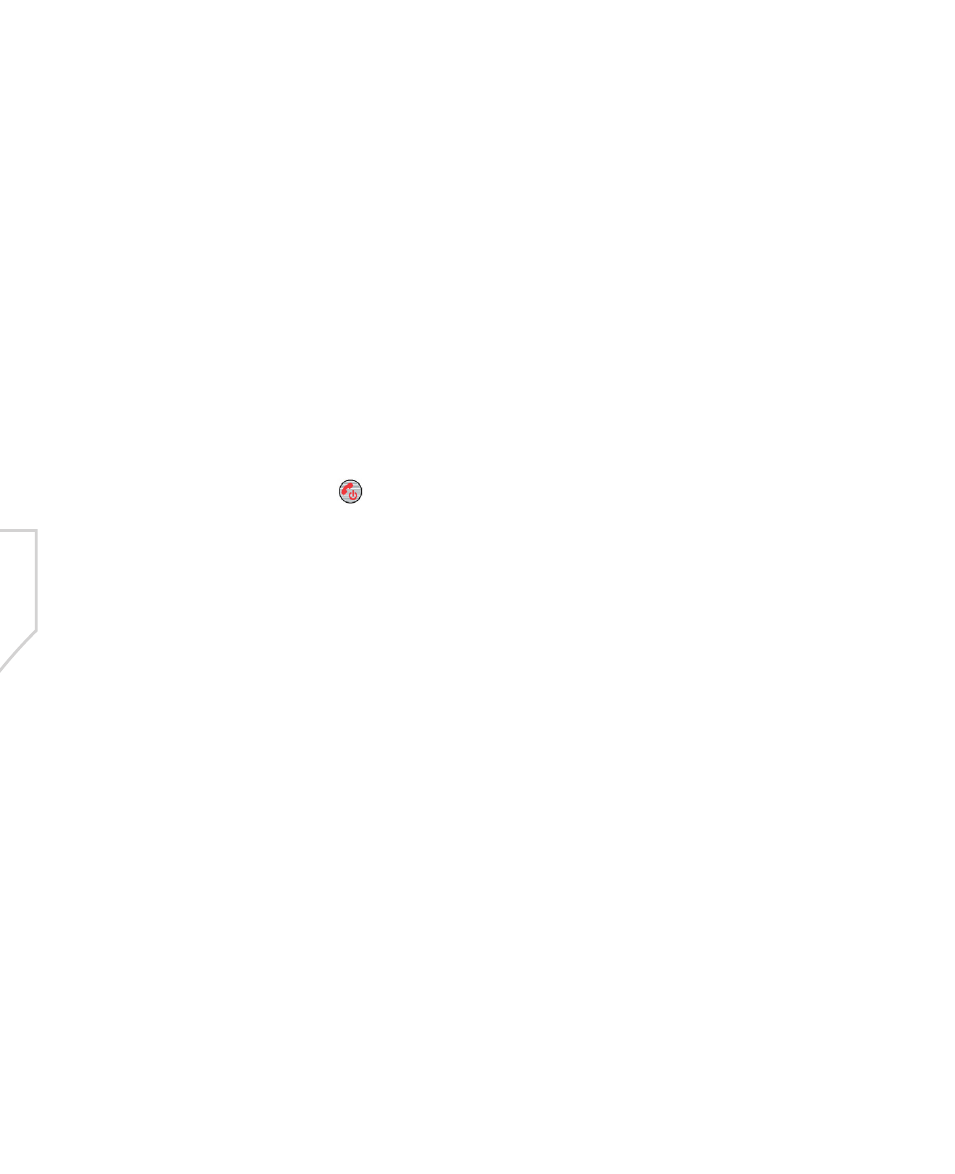
Experiencing Multimedia 115
7.1 Using Camera and Video Recorder (Optional)
Taking photos and shooting video clips with audio are easy with
your phone’s built-in camera. The built-in camera is available on the
Cingular 3125. It is not available on the Cingular 3100. On the Cingular
3100, you can download pictures and video to your phone and view
them on the phone.
To open Camera or Video Recorder
Do any of the following:
•
On the Home screen, click
Start > Camera.
•
On the Home screen, click
Start > Video Recorder.
•
Press the CAMERA button on your phone.
To exit Camera or Video Recorder
•
Press END ( ).
To capture photos and video clips
You can do one of the following to capture photos and video clips:
•
Click
Capture on the Camera screen to take a photo. Also, click
Capture to start recording a video clip and then click Stop to end
the recording.
•
Press the CAMERA button once to take a still image or to start
recording a video clip. When capturing video, you can also stop
video recording by pressing this button.
•
Alternatively, you can press the ENTER button on the
NAVIGATION control to take a picture when you are capturing a
still image. Press this button to start recording a video clip; press
it again to stop recording.
Capture modes
The Camera program lets you capture pictures and video clips by using
various built-in modes. By default, Camera opens in the capture mode
you last accessed. The title bar displays the active capture mode.
To change the capture mode
•
On the Camera screen, click
Menu > Capture Mode and select a
capture mode from the list.
