View and reply to mms messages – HTC 3125 User Manual
Page 103
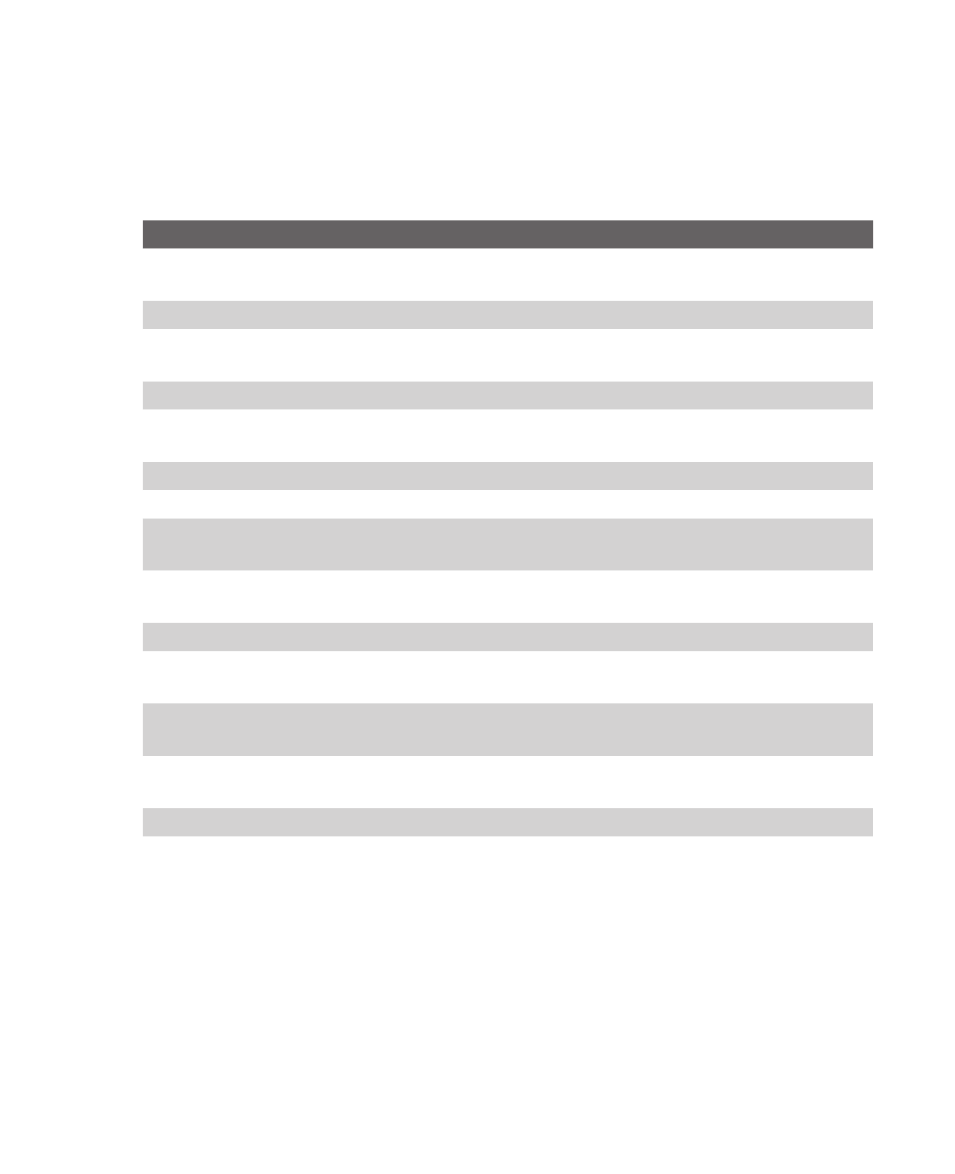
Exchanging Messages and Using Outlook 103
The new audio clip is then added to your MMS message.
To set options for an MMS message
While composing an MMS message, you can set the following options
for the message by clicking
Menu.
Option
Allows you to
Recipients
Specify the phone number or email address of the
recipient(s).
Insert Object
Choose to insert a picture/video, audio or predefined text.
Capture
Capture a photo, audio or video clip to be inserted into the
message.
Attachments
Choose to attach a vCard, vCalendar or other file.
Remove Picture/
Remove Video
Delete a photo/video from the message.
Remove Audio
Delete an audio clip from the message.
Remove Text
Delete text from the message.
Slides
Add and remove slides, view the next/previous slides and
specify the duration of slides.
Cancel Message Cancel the message and go back to the MMS Messaging
folders screen.
Background
Choose a background color from the list.
Template
Compose a message using a predefined template and save
a composed or existing message as a template.
Send Options
Specify the message delivery time, validity, priority, class and
other settings for a message.
Preview
Message
Playback the contents of the MMS message before sending
it.
Send Message
Send the message to the recipients.
View and reply to MMS messages
To receive MMS messages
•
On any MMS message folder screen, click
Menu > Send/
Receive.
By default, messages are automatically downloaded to your
phone.
