Send and receive messages – HTC 3125 User Manual
Page 92
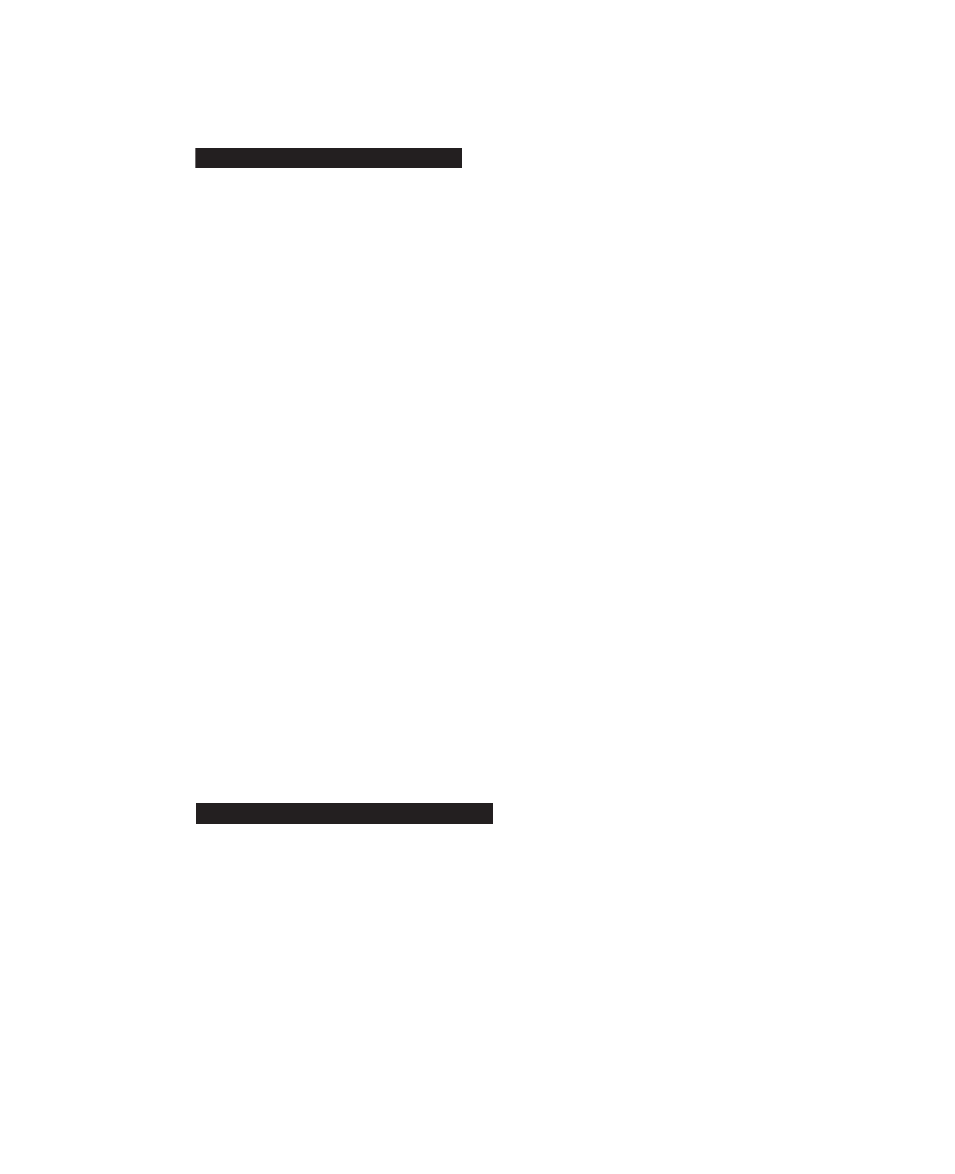
92 Exchanging Messages and Using Outlook
Send and receive messages
To compose and send an email or text message
1.
Start > Messaging.
2.
Select an email account or select
Text Messages. Then, click
Select.
3.
Click
New.
4.
Enter the email address or phone number of one or more
recipients, separating them with a semicolon (;). To access
addresses and phone numbers from Contacts, in
To, press
ENTER and select a recipient from the list.
5.
Enter a message.
6.
Click
Send.
Note
If you are working offline, email messages are moved to the Outbox
folder and will be sent the next time you connect. Text messages are
sent immediately.
Tips
•
To set the priority of an email message, click
Menu > Message
Options.
•
To cancel any message, click
Menu > Cancel Message.
•
If you are sending a text message and want to know if it is received,
before sending the message, click
Menu > Message Options. Select
Request message delivery notification.
To reply to or forward a message
1.
Reply, or click Menu > Reply All
or
Forward.
2.
Enter a message in the message area.
3.
Click
Send.
Note
If you are replying to or forwarding email from Outlook E-mail, you will
send less data if you do not edit the original message. This may reduce
data transfer costs based on your rate plan.
