HTC 3125 User Manual
Page 126
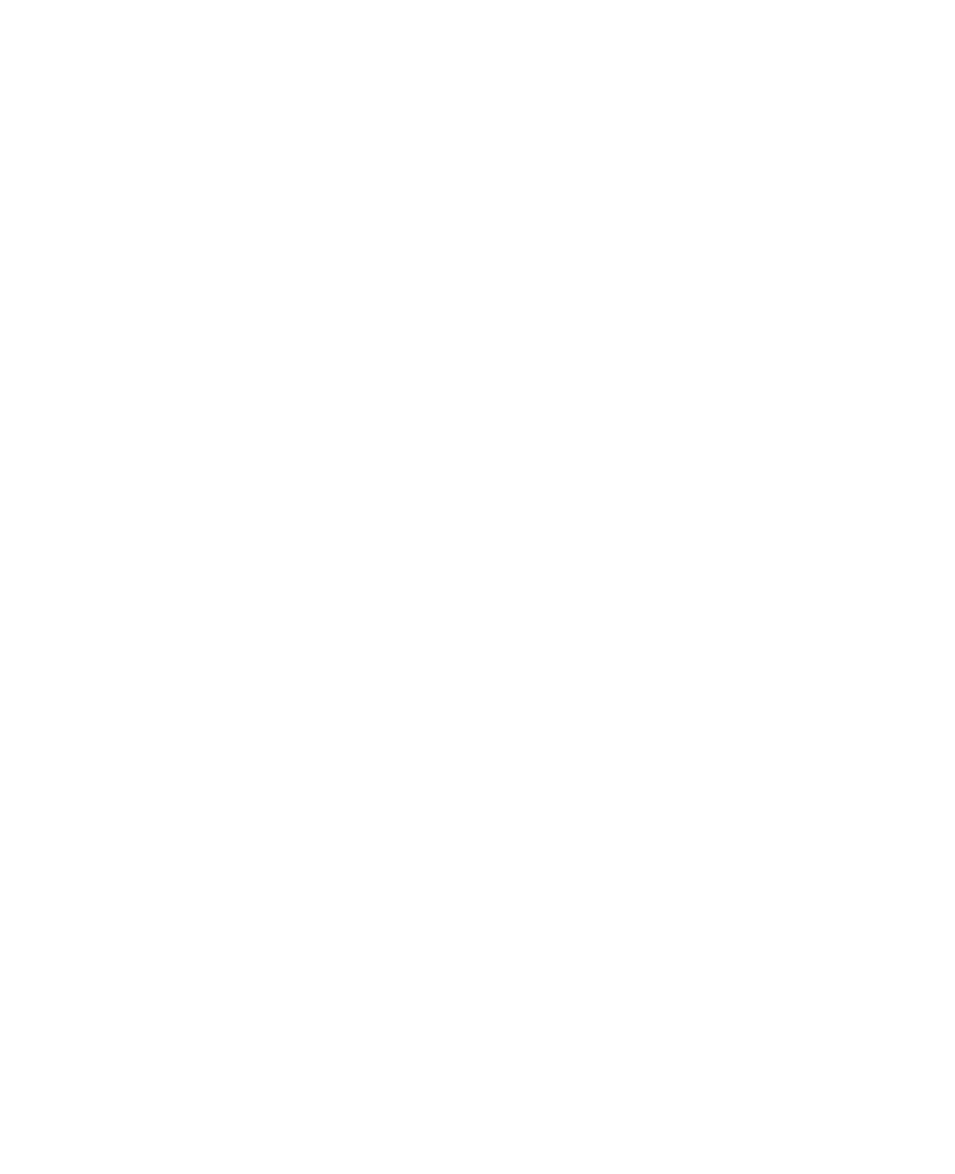
126 Experiencing Multimedia
Note
You can specify how pictures are scaled to optimize their display in
a slide show. Click
Menu > Options, select Slide Show and choose
either
Portrait pictures or Landscape pictures. You can even set your
phone to play a screensaver on its monitor if your phone is connected to
the PC and idle for 2 minutes.
To start the Camera(Optional) from Pictures & Videos
•
On the My Pictures folder, click
Camera(Optional).
To delete a picture or video clip
•
Select a picture or video clip on the Pictures & Videos screen and
click
Menu > Delete. Click Yes to confi rm the deletion.
To edit a picture
You can rotate, crop and adjust the brightness, color and contrast of
your pictures.
1.
On the Home screen, click
Start > Pictures & Videos.
2.
Select the picture you want to edit and click
View.
3.
Click
Menu > Edit and do any of the following:
•
To rotate a picture 90 degrees, click
Menu > Rotate.
•
To crop a picture, click
Menu > Crop. Then, drag the cursor
to position it on the first corner of the cropping area and click
Next. Select the second corner of the area to crop and click
Finish or click Previous to go back to the previous screen
and select again.
•
To auto-adjust the brightness and contrast levels of a picture,
click
Menu > Auto Correct.
4.
On the Edit screen, click
Menu > Save As to save the edited
picture with a new name or at a new location.
Note
To undo an edit, click
Menu > Undo. To cancel all unsaved edits you
made to the picture, click
Menu > Cancel.
To set a picture as the Home screen background
1.
On the Home screen, click
Start > Pictures & Videos.
2.
Select the picture you want to set as the background.
