Use the camera menu – HTC 3125 User Manual
Page 122
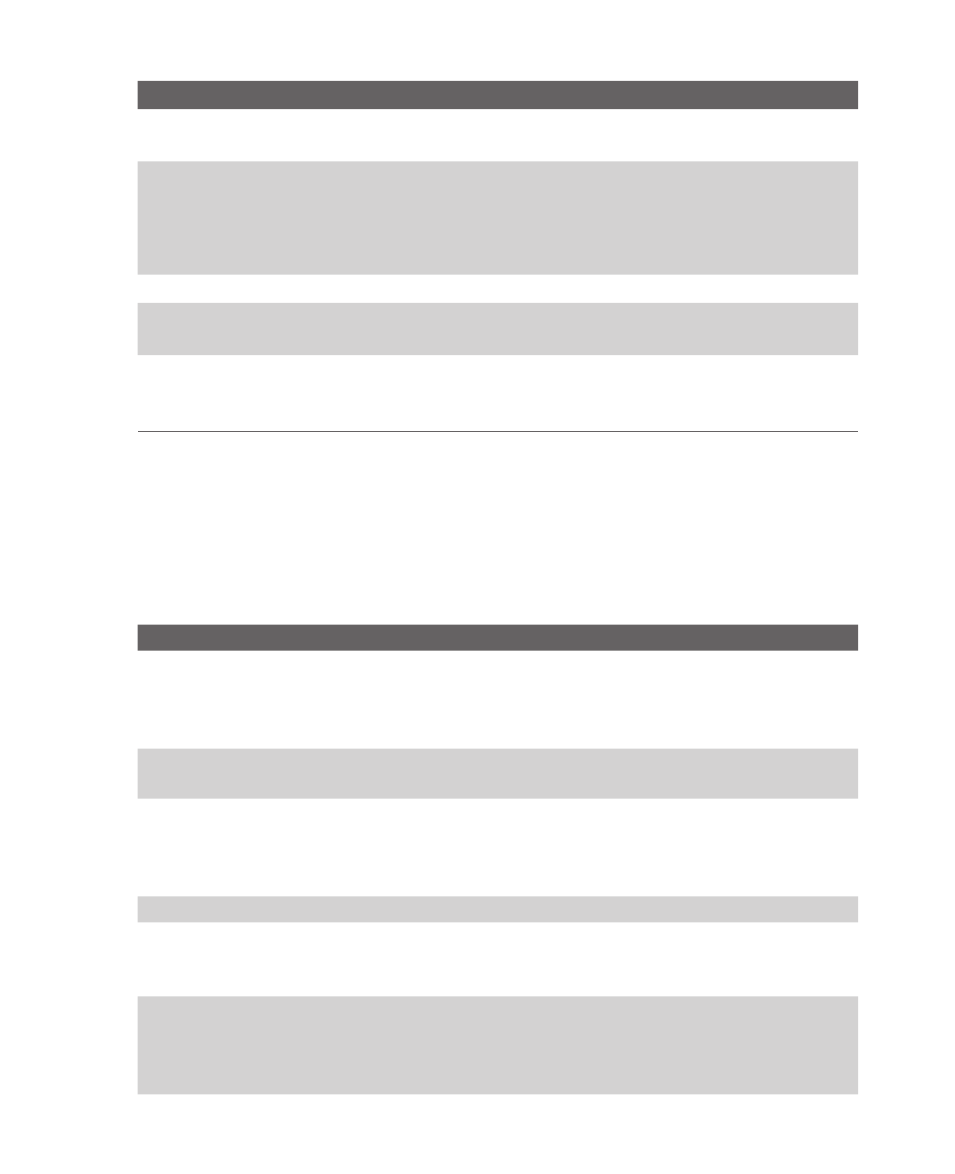
122 Experiencing Multimedia
Capture mode Resolution
Zoom range
Video and
MMS Video
Small (128 x 96)
Medium (176 x 144), default
1.0x, 2.0x
1.0x, 2.0x
Small (160 x 120)
1.0x to 8.0x
Photo
Medium (320 x 24)
1.0x to 4.0x
Large (640 x 480)
1.0x to 2.0x
1M (1280 x 1024), default
1.0x to 2.0x
Contacts Picture Small (128 x 128)
1.0x to 4.0x
Picture Theme
Determined by the current
template
Depends on the size of the
currently loaded template
Sports
Small (160 x 120)
Medium (320 x 24)
Large (640 x 480), default
1.0x, 2.0x, 4.0x, 8.0x
1.0x, 2.0x, 4.0x
1.0x, 2.0x
Use the Camera Menu
Clicking
Menu on the Camera screen allows you to select various
capture modes and customize various settings for each mode. The
following table provides a list of the general options in the Menu.
Option
Allows you to
Self-timer
Select the Self-timer option for capturing images:
Off,
2 seconds or 10 seconds. Selecting 2 seconds or 10
seconds delays the capturing by the specified time after you
press CAMERA or ENTER.
Template
This item appears when you use the Picture Theme mode,
allowing you to select a template.
Sports Settings This item appears when you use the Sports mode. The Capture
Speed option decides the capturing speed by selecting Slow,
Moderate or Fast. The
Snapshots provides 3 or 5 frames for
one shot.
Zoom
Zoom into or out from the object to be captured.
White Balance Specify the white balance setting such as Auto, Daylight,
Night, Incandescent and Fluorescent to suit the lighting
environment.
Capture
Settings
Choose the Resolution to use and set the storage location
(phone or storage card) for captured files. When capturing
images, you can also set the Quality and enable Time Stamp.
(Time Stamp only appears in Photo and Sports mode.)
