HTC 3125 User Manual
Page 86
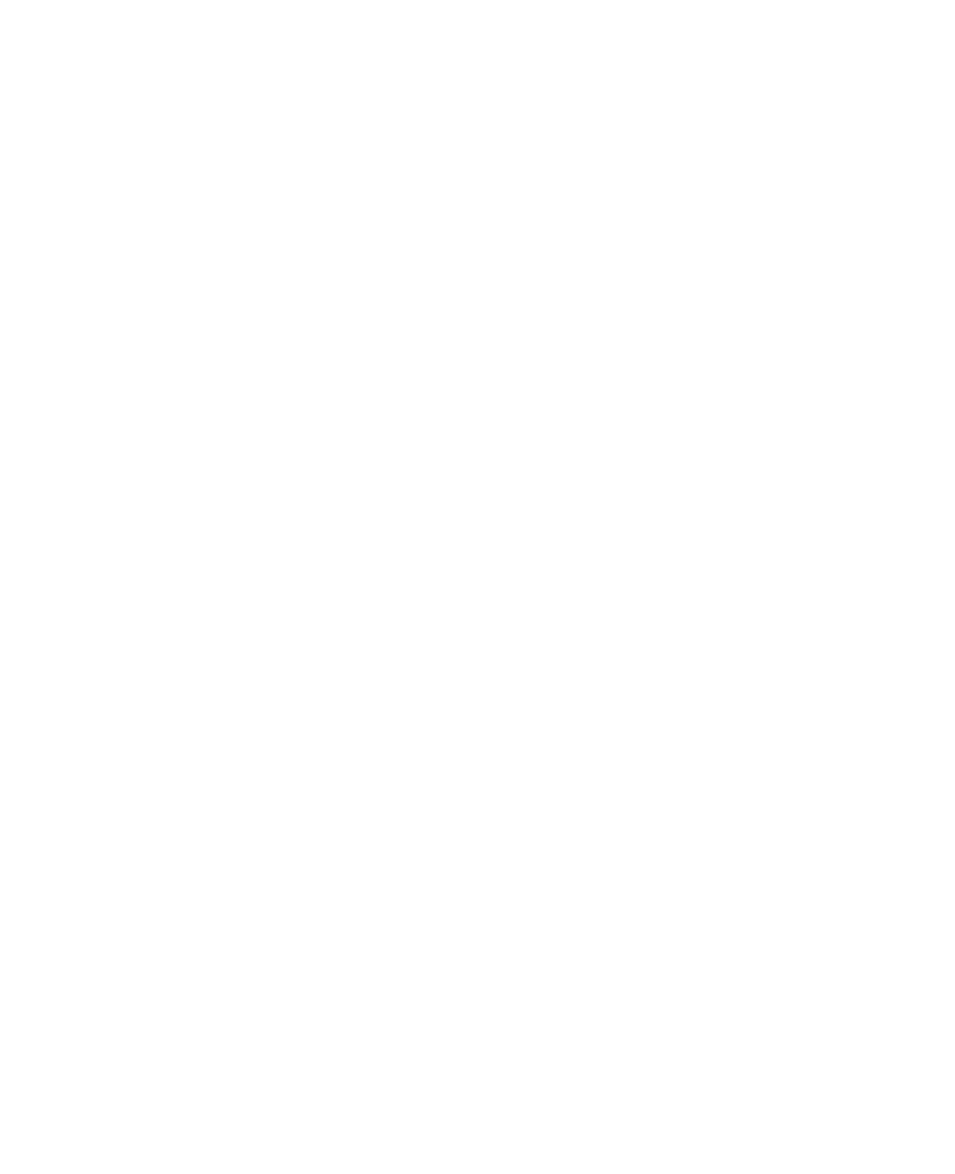
86 Getting Connected
6.
Select
Let me choose my own passkey, then enter a passkey
(between 1 and 16 digits) that serves as an identifi cation number
for establishing a secure connection between the phone and the
computer. Click
Next.
7.
A confi rmation message then appears on your phone. Click
Yes
to accept the connection. Enter the same passkey, then click
Next.
8.
On the computer, click
Finish to exit the wizard.
9.
On the phone’s Device Added screen, click
OK.
10.
Enter a display name for the computer, then click
Next.
11.
On the Services screen, click
Done.
12.
On the Home screen of your phone, click
Start > Accessories >
Wireless Modem.
13.
Select
Bluetooth as the Connection type.
14.
To use your phone as a GPRS modem, set the
Access point
name (APN). To set, click Menu > APN Setting and enter the
access point name.
15.
On your notebook, disable ActiveSync.
Note
To disable ActiveSync on your computer, click
File > Connection
Settings and then clear Allow connections to one of the following.
16.
Click
Menu > Start on your phone.
After successfully connecting your phone to the computer via
Bluetooth, the next thing to do is to add your phone as a Bluetooth
modem to your computer.
To add the phone as a Bluetooth modem
1.
On the computer, click
Start > Control Panel > Phone and
Modem Options.
2.
Click the
Modems tab. Check if there is a Bluetooth modem,
“Generic Bluetooth Modem” or “Standard Modem over Bluetooth
Link” listed. If there is, skip to step 6.
3.
If there is no Bluetooth modem listed in the Modems tab, click
Add.
