HTC 3125 User Manual
Page 125
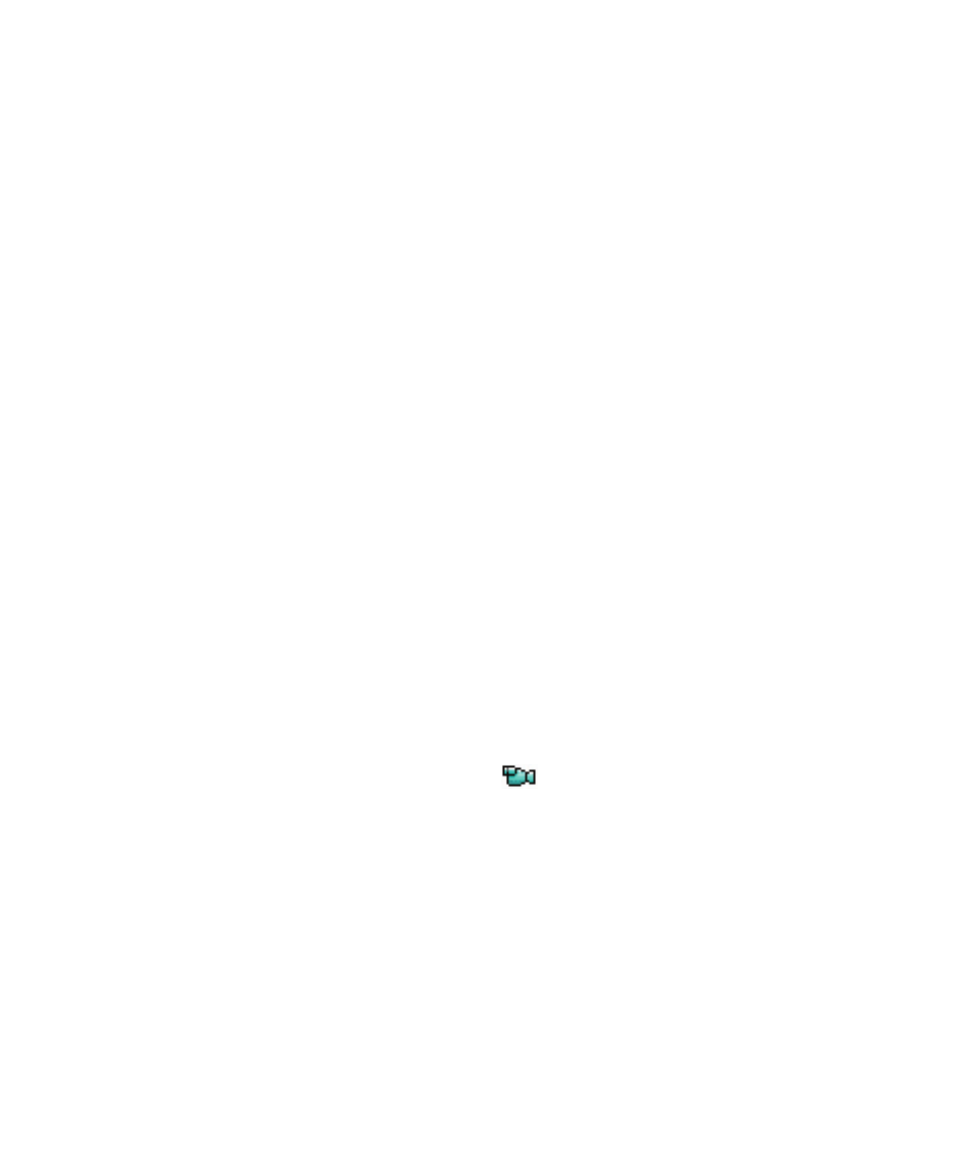
Experiencing Multimedia 125
To copy a picture or video clip to your phone
You can copy pictures from your PC and view them on your phone.
•
Copy the pictures and video fi les from your PC or a storage card
to the My Pictures folder on your phone.
For more information about copying files from your PC to your phone,
see ActiveSync Help on your PC.
Note
You can also copy pictures and video files from your PC to your phone
using a memory card. Insert the memory card into the memory card slot
on your computer, and then copy them from your PC to the folder you
created on the memory card.
To view pictures
1.
On the Home screen, click
Start > Pictures & Videos. The
images in the My Pictures folder appear as thumbnails by default.
2.
Select a picture and click
View.
If you cannot find a picture in the default My Pictures folder, click
Menu > Folders > My Device to go to other folders.
To play GIF animation fi les
1.
On the Home screen, click
Start > Pictures & Videos.
2.
Select the GIF animation fi le and click
View.
To play videos
1.
On the Home screen, click
Start > Pictures & Videos. Video fi les
appear as thumbnails with a
icon.
2.
Select a video and click
Play to play it with the built-in Windows
Media Player.
To view slide shows
You can view your pictures as a slide show on your phone. Pictures are
shown in full-screen view with 5-second intervals between slides.
1.
On the Home screen, click
Start > Pictures & Videos.
2.
Click
Menu > Play Slide Show.
