HP 8700 User Manual
Page 9
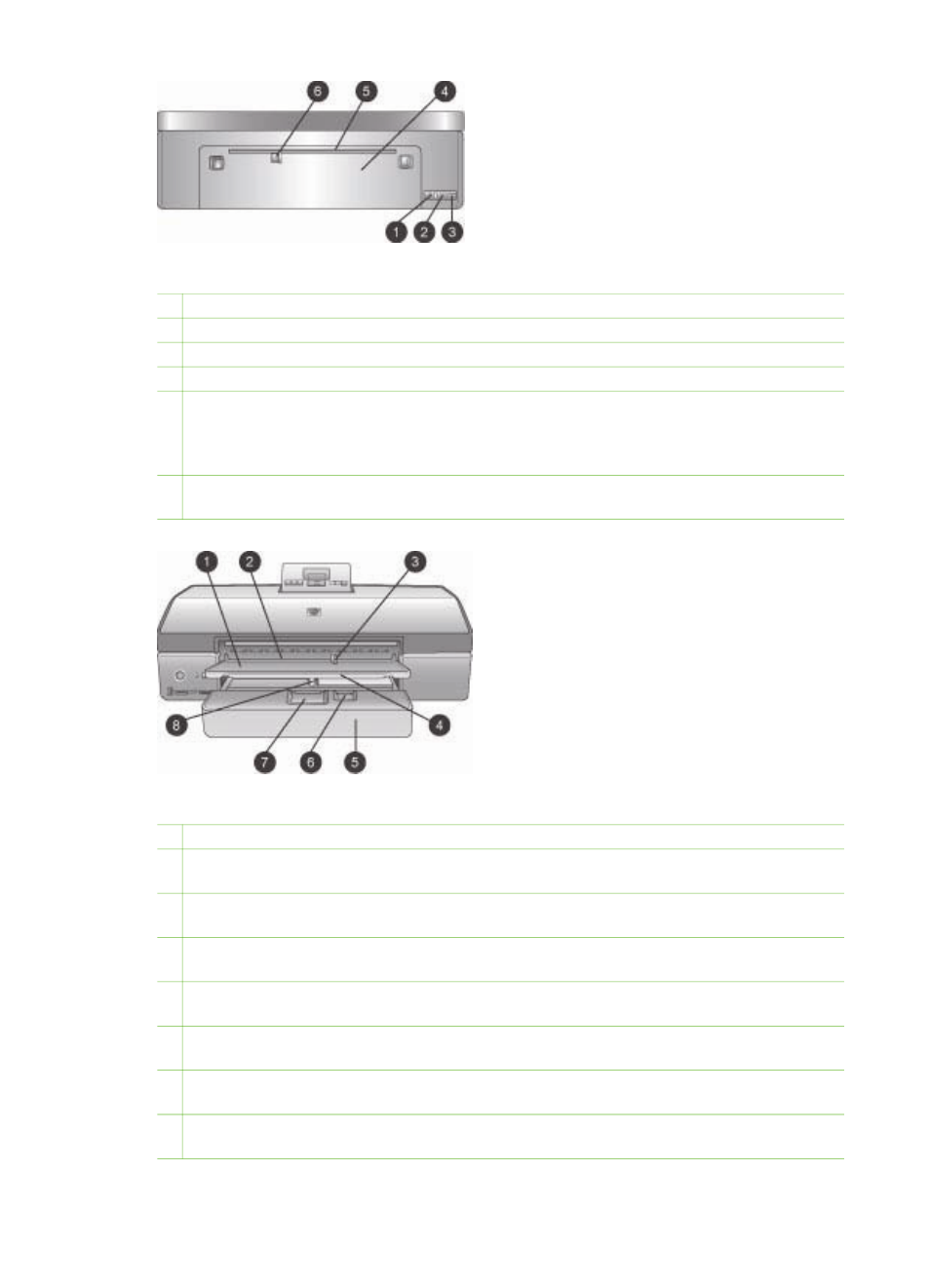
Back of printer
1 Ethernet port: Use this port to connect the printer to a network.
2 USB port: Use this port to connect the printer to a computer.
3 Power cord connection: Use this port to connect the power cord included with the printer.
4 Rear access door: Remove this door to clear paper jams.
5 Rear feed slot: Use this slot for supported stiff stock media. Printing through this slot is
possible only from the computer. The rear feed slot does not support photo board or
banner printing. Be sure to load paper straight into the slot and guide it in so the paper
does not skew. For more information, see
.
6 Rear feed slot paper-width guide: Adjust this guide to fit close to the edge of the paper in
the rear paper slot.
Paper trays
1 Out tray: Lift to access the Main tray.
2 Front feed slot: Place paper here when you want to bypass the Main tray for a single print
job. For photo media, have the emulsion (glossy) side down. Ideal for envelopes.
3 Front feed slot paper-width guide: Adjust this guide to fit close to the edge of the paper
in the front feed slot.
4 Out tray extender: Pull it towards you to extend the Out tray to catch the printed paper as
it is ejected from the printer.
5 Main tray: Place photo paper, plain paper, transparencies, envelopes, or other media in
this tray for printing. For photo media, have the emulsion (glossy) side down.
6 Paper-length guide: Extend and adjust this guide to fit close to the end of small media in
the Main tray.
7 Main tray release: Press and pull toward you to release and extend the Main tray. This
lets you load large media that could not normally fit in the tray.
8 Main tray paper-width guide: Adjust this guide to fit close to the edge of the paper in the
Main tray. This helps prevent paper skew.
HP Photosmart 8700 series User's Guide
5
