Finding more information, Printer parts, Finding more information printer parts – HP 8700 User Manual
Page 8
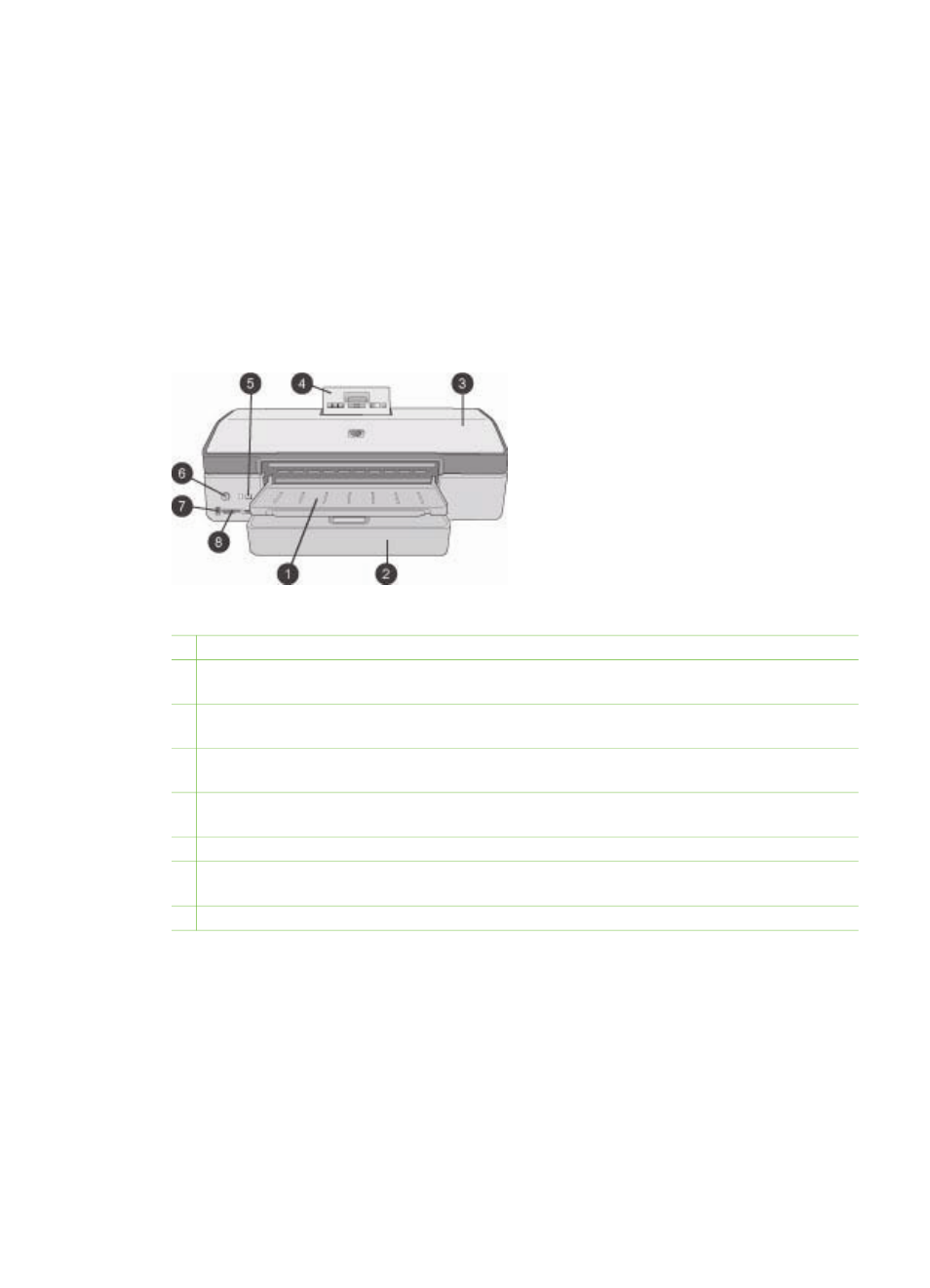
Finding more information
After you have installed the HP Photosmart printer software on a computer, you can
view the onscreen HP Photosmart Printer Help:
●
Windows PC: From the Start menu, select Programs (in Windows XP, select All
Programs) > HP > Photosmart 320, 370, 7400, 8100, 8400, 8700 series >
Photosmart Help.
●
Macintosh: Select Help > Mac Help in the Finder, then select Library >
HP Photosmart Printer Help.
Printer parts
Front of printer
1 Out tray: Lift to access the Main tray.
2 Main tray: Place photo paper, plain paper, transparencies, envelopes, or other media in
this tray for printing.
3 Top cover: Lift this cover to access the print cartridges and the print cartridge storage
area, and to clear paper jams.
4 Control panel access door: Push down and release to access the printer control panel
and screen. The panel pops up.
5 Cancel: Press this button to deselect photos, to exit a menu, or to stop an action you have
requested. There is also a
Cancel
button on the printer control panel.
6 On: Press this button to turn on the printer or put it into power save mode.
7 Camera port: Use this port to connect a PictBridge
™
digital camera to the printer, or to
insert the optional HP Bluetooth
®
wireless printer adapter.
8 Memory card slots: Insert memory cards here.
Chapter 1
4
HP Photosmart 8700 series
