HP 8700 User Manual
Page 53
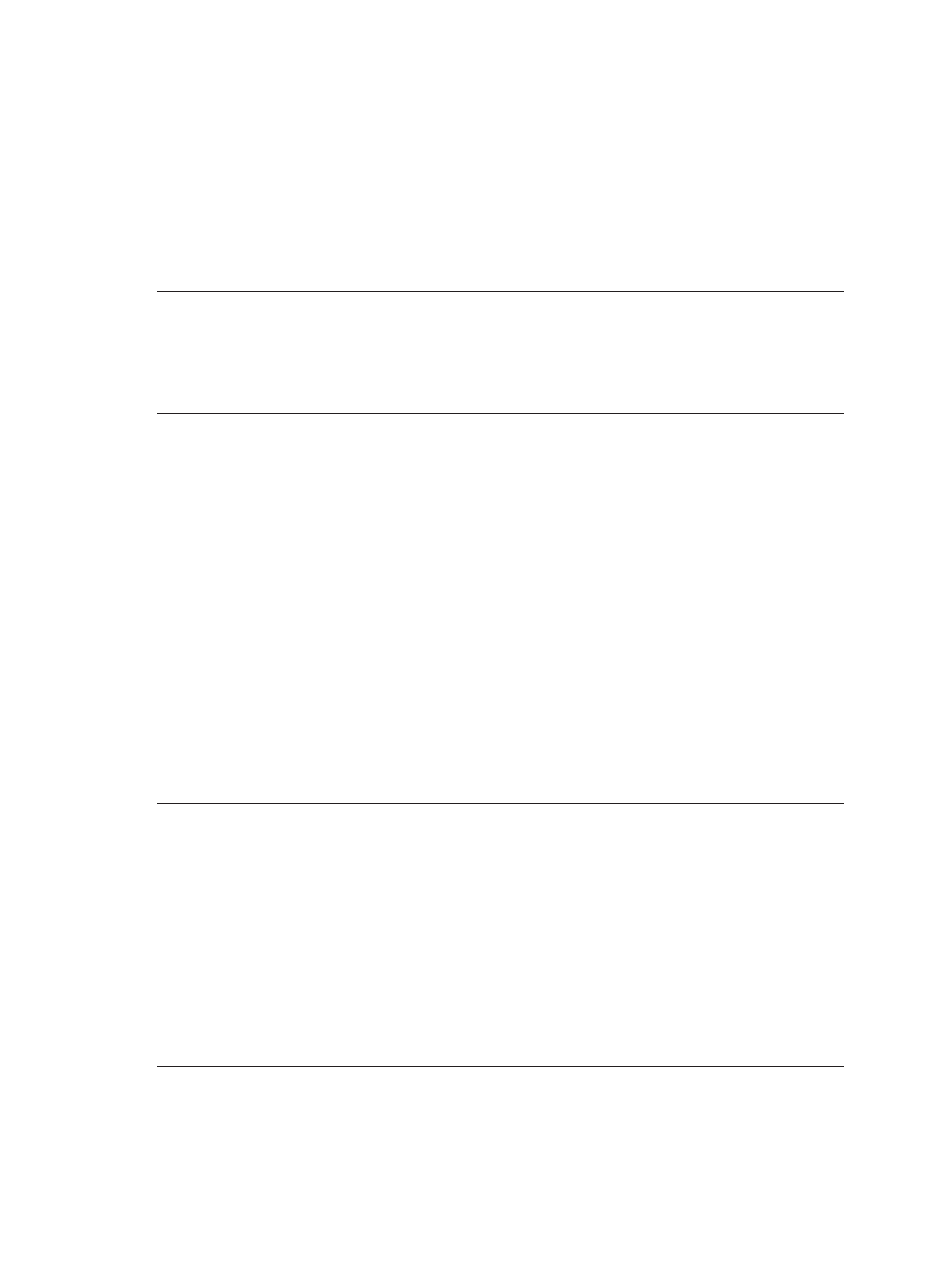
Solution
●
Check the printer screen for instructions. If a digital camera is connected to
the printer, check the camera screen for instructions. If the printer is
connected to a computer, check the computer monitor for instructions.
●
Turn off the printer, then unplug its power cord. Wait about 10 seconds, then
plug it in again. Turn on the printer.
If the Status light continues to flash red or stay amber, go to
, or contact HP Customer Care.
The Status light flashed amber briefly after I turned the printer off
Solution
This is a normal part of the power-down process; it does not indicate
a problem with the printer.
The printer does not find the photos I stored on my memory card
Cause
The memory card may contain file types the printer cannot read directly
from the card.
Solution
●
Save the photos to a computer, then print them from the computer. For more
information, see the onscreen HP Photosmart Printer Help and the
documentation that came with the camera.
●
The next time you take photos, set the digital camera to save them in a file
format the printer can read directly from the memory card. For a list of
supported file formats, see
. For instructions on setting
the digital camera to save photos in specific file formats, see the
documentation that came with the camera.
The memory card may need to be reformatted if the problem persists.
The printer is plugged in but will not turn on
Solution
●
The printer may have drawn too much power. Unplug the printer's power
cord. Wait about 10 seconds, then plug the cord back in. Turn on the printer.
●
The printer may be plugged into a power strip that is turned off. Turn on the
power strip, then turn on the printer.
●
The power cord could be defective. Make sure the green light on the power
cord is lit.
The printer makes noises when I turn it on, or starts making noises after sitting
unused for a while
HP Photosmart 8700 series User's Guide
49
