Aligning the print cartridges, Updating the software – HP 8700 User Manual
Page 47
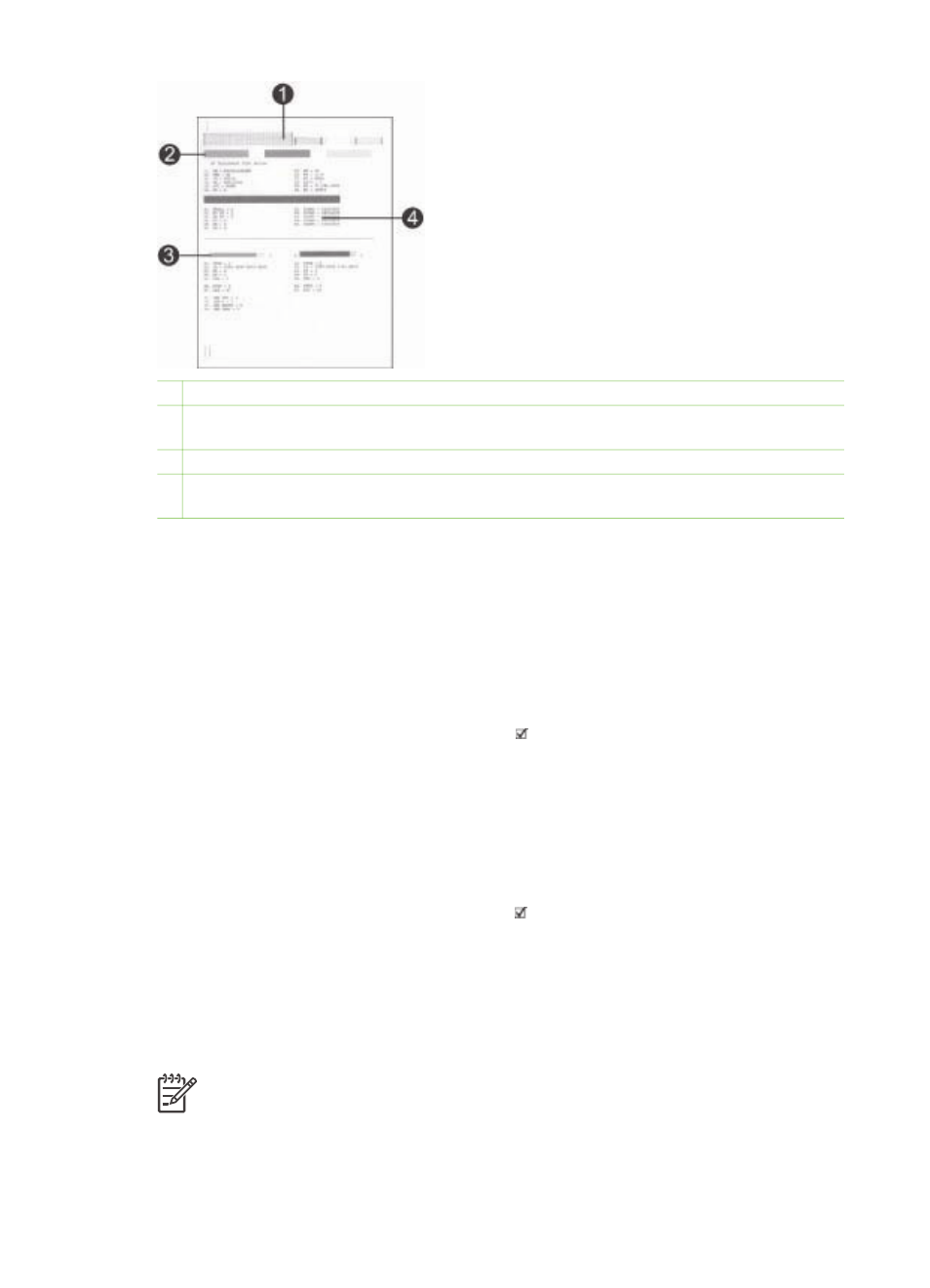
1 Image print quality. If the lined bars look good, photos should print well.
2 Ink nozzle quality. If there are white streaks in the solid bars on this page, try cleaning the
print cartridge. For more information, see
Automatically cleaning the print cartridges
.
3 Estimated ink level. This indicator shows how much ink is left in the print cartridge.
4 Diagnostic information. Use the text information on this page when working with
HP Customer Care to solve printing problems.
Aligning the print cartridges
The first time you install a print cartridge in the printer, the printer performs a printer
calibration automatically to align the cartridges. However, if colors in the photos you
print are misaligned, or if the alignment page does not print correctly when you install
a new print cartridge, use the following procedure to calibrate the printer manually.
This process aligns the print cartridges.
1.
Press
Menu
on the printer control panel.
2.
Select
Calibrate the printer
, then press .
Printing a sample page
You can print a sample page to test the printer photo printing quality and to make sure
the paper is loaded correctly.
1.
Load paper in the Main tray. Use plain paper to conserve photo paper.
2.
Press
Menu
on the printer control panel.
3.
Select
Print a sample page
, then press .
Updating the software
Download the latest printer software update periodically to ensure you have the latest
features and improvements. You can download printer software updates by going to
or by using HP Software Update.
Note
The printer software update that you download from the HP web site
does not update the HP Image Zone software.
HP Photosmart 8700 series User's Guide
43
