HP 8700 User Manual
Page 27
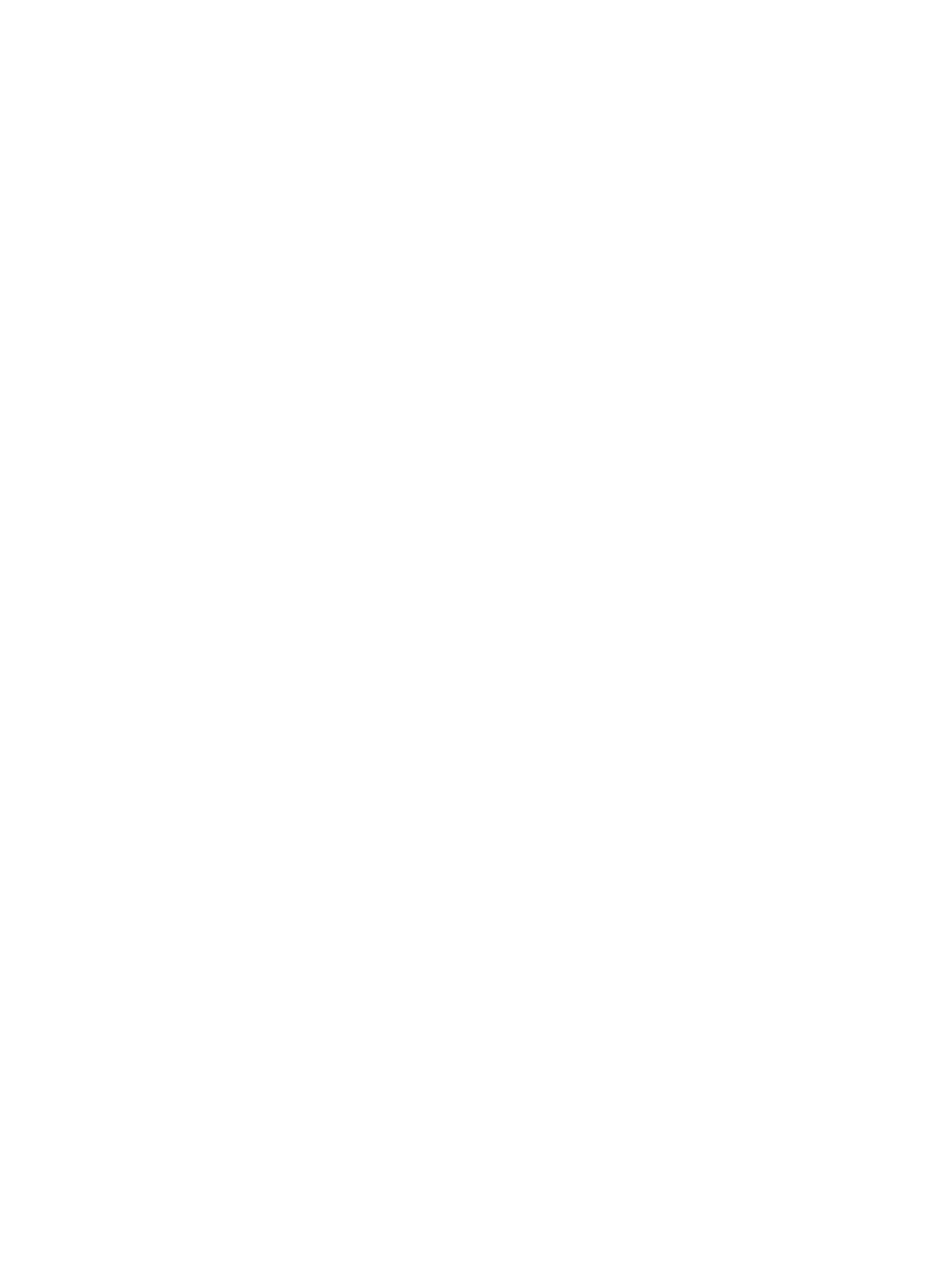
4.
In the Print Space area of the Print with Preview dialog box, select the
appropriate HP Photosmart 8700 series profile for the paper and ink set you are
using.
The HP Photosmart printer software installer installed several profiles for you
automatically.
5.
Select Perceptual from the Intent pop-up menu. Checking the Use Black Point
Compensation option is also recommended.
6.
Click Page Setup in the Print with Preview dialog box, set up the page for the
current image, as desired, then click OK.
7.
Click Print in the Print with Preview dialog box.
If you are using a Windows computer
a.
Click Properties in the Print dialog box.
b.
Click the Color tab in the Print dialog box.
c.
Select Managed by application from the Color Management area of the
Print dialog box, then click OK.
d.
Click the Paper/Quality tab, select an appropriate paper type from the Type
Is pop-up menu, then click OK.
e.
Click OK in the Print dialog box to begin printing.
If you are using a Macintosh
a.
Choose Paper Type/Quality in the Print dialog box.
b.
Choose Application Managed Colors in the Color pop-up menu.
c.
Select an appropriate paper type from the Paper pop-up menu.
8.
Click Print in the Print dialog box.
HP Photosmart 8700 series User's Guide
23
