HP 8700 User Manual
Page 57
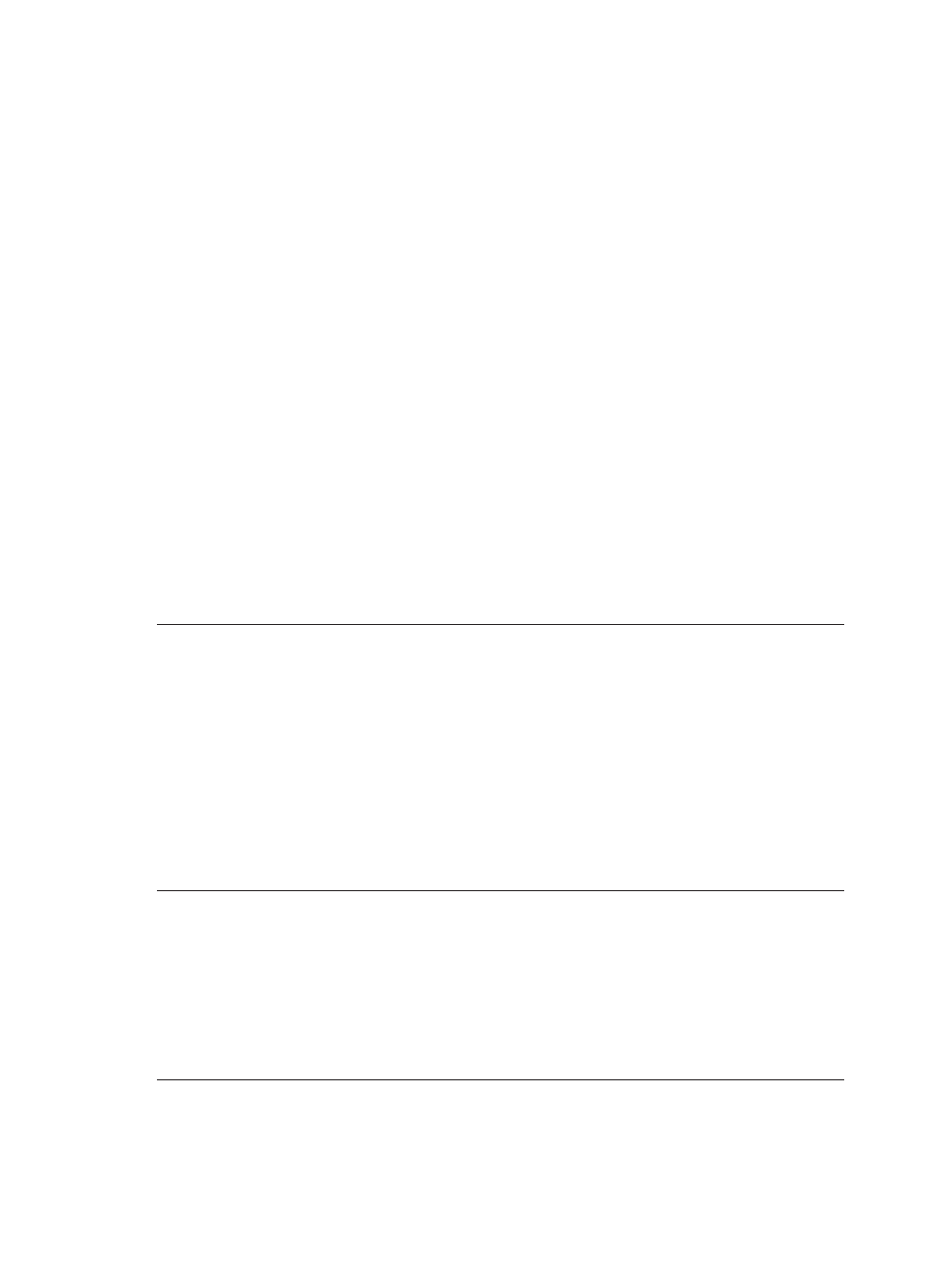
Solution
●
You may be printing in Ink-Backup Printing Mode. The printer enters Ink-
Backup Printing Mode when one of the print cartridges is missing. Replace
the missing cartridge. For more information, see
.
●
One of the print cartridges may be running out of ink. If a cartridge is running
low on ink, replace it. For more information, see
●
Use photo paper designed for the printer. For best results, use HP inkjet
paper.
●
You may be printing on the wrong side of the paper. Make sure the paper is
loaded with the side to be printed facing down.
●
You may have selected a low-resolution setting on the digital camera.
Reduce the size of the image and try printing again. For better results in the
future, set the digital camera to a higher photo resolution.
●
There may be a problem with a print cartridge. Try the following:
–
Remove and then reinsert the print cartridges.
–
Run an automatic print cartridge cleaning procedure from the printer
control panel. For more information, see
Automatically cleaning the print
–
Calibrate the printer from the control panel. For more information, see
.
–
Clean the copper-colored contacts on the print cartridges. For more
information, see
Manually cleaning the print cartridge contacts
.
–
If these solutions do not work, replace the print cartridge(s).
Photos are not printing correctly
Solution
●
You may have loaded the photo paper incorrectly. Load the photo paper with
the side to be printed facing down.
●
The photo paper may not have fed into the printer correctly. Try the following:
–
Check for a paper jam.
–
Insert the photo paper as far as it will go into the front feed slot.
–
Load one sheet of photo paper at a time.
The photos I marked for printing in the digital camera do not print
Solution
Some digital cameras let you mark photos for printing in both the
camera's internal memory and on the memory card. If you mark photos in the
internal memory, and then move photos from the camera's internal memory to the
memory card, the marks do not transfer. Mark photos for printing after you
transfer them from the digital camera's internal memory to the memory card.
The photo is clipped when I print it
Cause
You have transferred a photo from your computer to a memory card,
inserted the card into the printer, and then tried to print the photo from the printer
HP Photosmart 8700 series User's Guide
53
