Care and maintenance, Cleaning and maintaining the printer, Cleaning the outside of the printer – HP 8700 User Manual
Page 45: Automatically cleaning the print cartridges
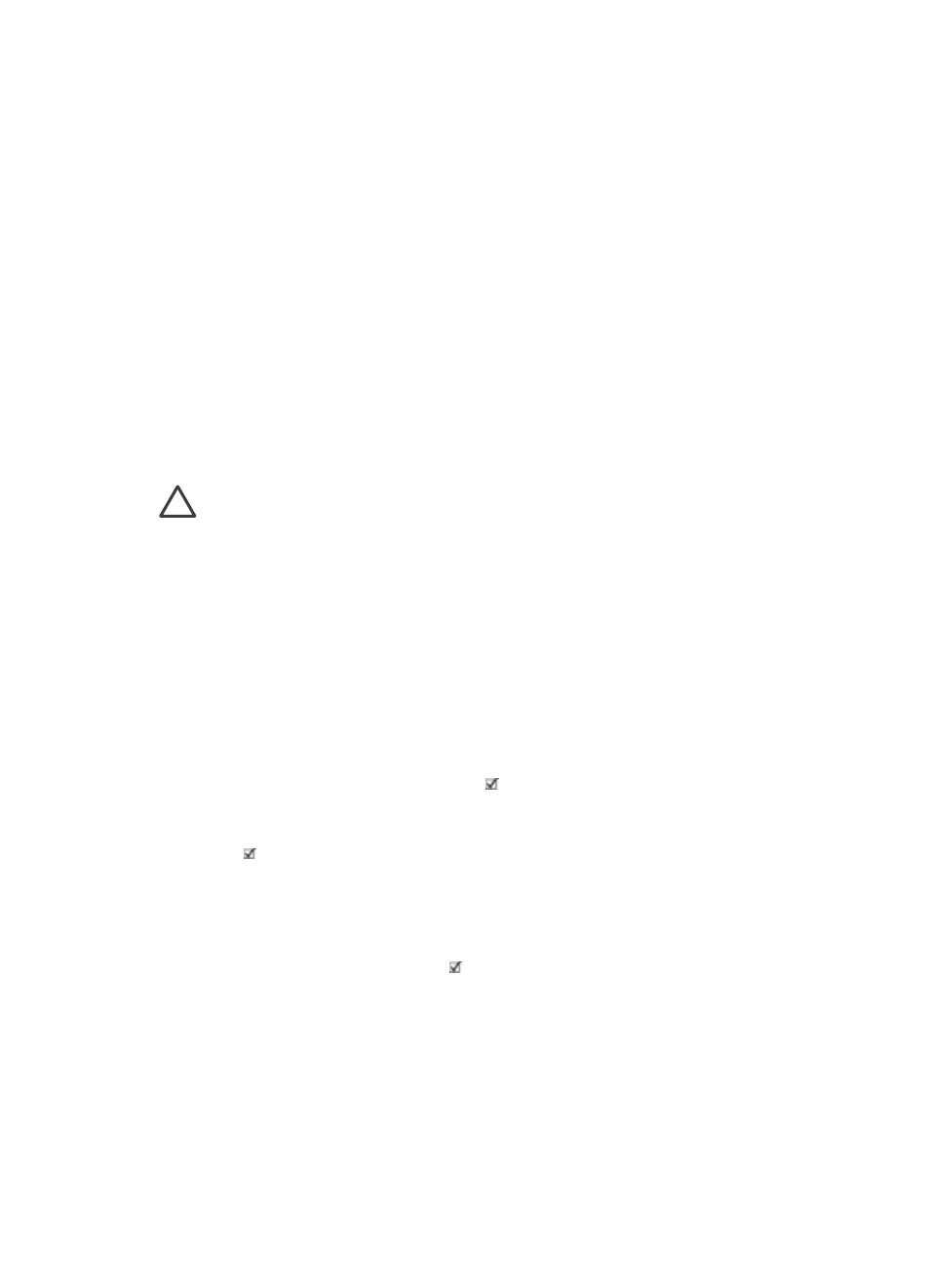
7
Care and maintenance
The HP Photosmart 8700 series printer requires very little maintenance. Follow the
guidelines in this section to extend the life span of the printer and printing supplies,
and to ensure that the photos you print are always of the highest quality.
Cleaning and maintaining the printer
Keep the printer and print cartridges clean and well maintained using the simple
procedures in this section.
Cleaning the outside of the printer
1.
Turn off the printer, then disconnect the power cord from the back of the printer.
2.
Wipe the outside of the printer with a soft cloth that has been lightly moistened
with water.
Caution
Do not use any type of cleaning solution. Household cleaners and
detergents may damage the printer finish. Do not clean the interior of the
printer. Keep all fluids away from the interior. Do not lubricate the metal rod on
which the print cartridge cradle slides. Noise is normal when the cradle moves
back and forth.
Automatically cleaning the print cartridges
If you notice white lines or single-color streaks on the photos you print, the print
cartridges may need to be cleaned. Do not clean the cartridges more often than
necessary, since cleaning uses up ink. Follow the steps in this section to run an
automatic cartridge-cleaning procedure.
1.
Press
Menu
on the printer control panel.
2.
Select
Clean cartridges
, then press .
3.
Following the directions on the printer screen, load paper so the printer can print
a test page after cleaning the cartridges. Use plain paper to conserve photo paper.
4.
Press to begin cleaning the print cartridges.
5.
When the printer finishes cleaning the cartridges and prints a test page, it asks
whether you want to
Continue to second level cleaning
. Check the test page
and select from the following options:
–
If the test page has white streaks or missing colors, the print cartridges need
to be cleaned again. Select to continue to a second level cleaning.
–
If the print quality of the test page looks good, press
Cancel
.
You can clean the cartridges up to three times. Each successive cleaning is more
thorough and uses more ink.
If you complete all three levels of cleaning using this procedure and you still notice
white streaks or missing colors on the test page, you may need to clean the print
HP Photosmart 8700 series User's Guide
41
