HP 8700 User Manual
Page 42
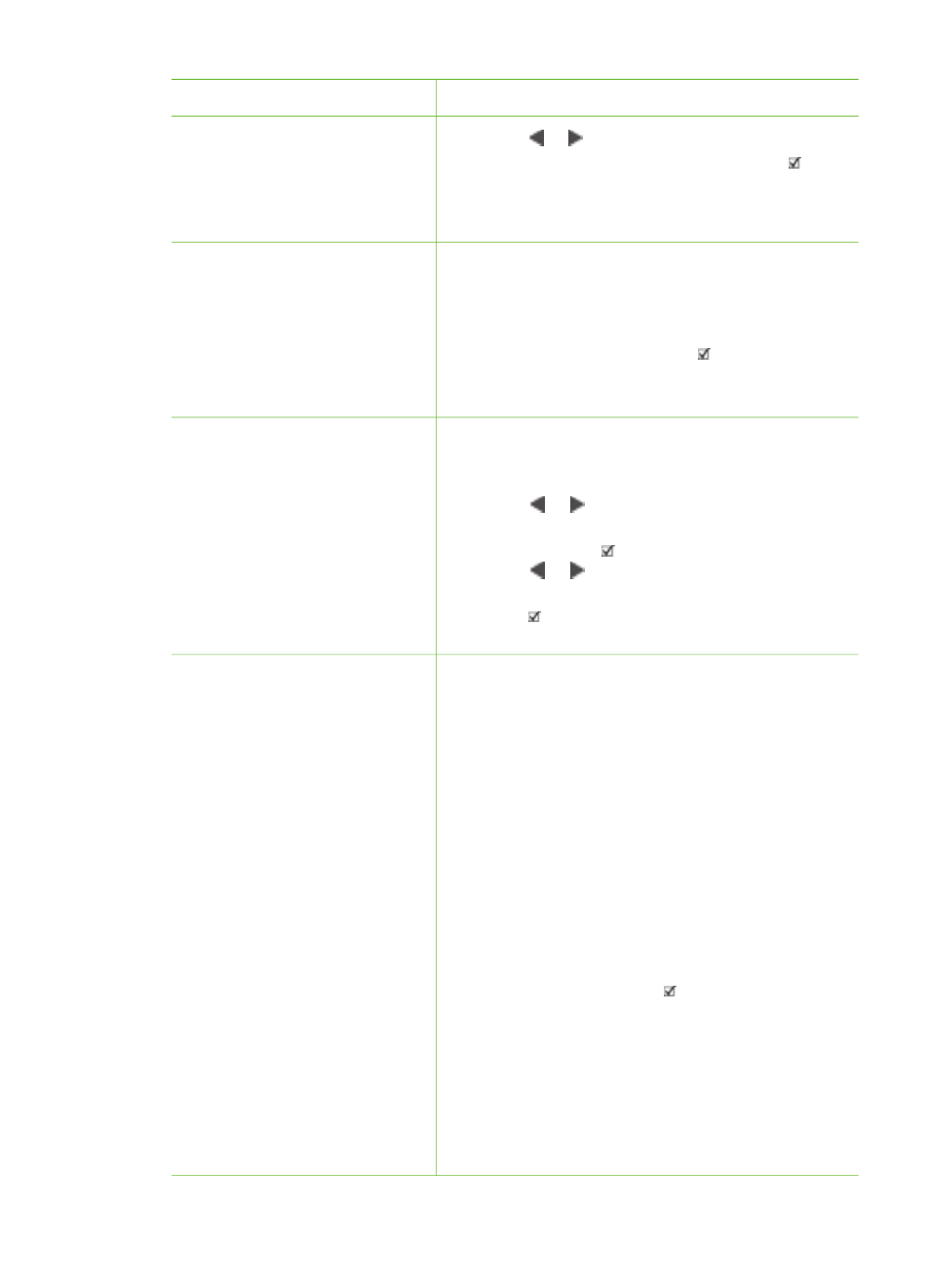
If you want to…
Follow these steps:
paper tray you want to use is
loaded with the correct paper.
2.
Press or to display the index number of
the photo you want to print, then press . You
can repeat steps 1 and 2 to select more
photos.
3.
Press
.
Print all photos on the
memory card
Before you begin, make sure
that the memory card is
inserted in the printer and the
paper tray you want to use is
loaded with the correct paper.
1.
Press the
Layout
button to select a photo
layout. Select
Layout: 1 photo borderless
for borderless prints.
2.
Press
Menu
.
3.
Select
Print all
, then press to begin printing
all photos on the memory card.
Print a continuous range of
photos
Before you begin, make sure
that the memory card is
inserted in the printer and the
paper tray you want to use is
loaded with the correct paper.
1.
Press the
Layout
button to select a photo
layout. Select
Layout: 1 photo borderless
for borderless prints.
2.
Press or until the first photo you want to
print appears on the printer screen, then
press and hold for at least two seconds.
3.
Press or until the last photo you want to
print appears on the printer screen, then
press .
The selected range of photos begins printing.
Print camera-selected
photos from a memory card
When you select photos for
printing using a digital camera,
the camera creates a Digital
Print Order Format (DPOF) file
that identifies the selected
photos. The printer can read
DPOF 1.0 and 1.1 files directly
from a memory card.
1.
Use the digital camera to select the photos
you want to print. For more information, see
the documentation that came with the camera.
2.
If you select default as the photo layout with
the camera, press the
Layout
button on the
printer to select a photo layout.
If you select a photo layout other than default
with the camera, photos print in the camera-
selected layout regardless of the printer setting.
3.
Load photo paper.
4.
Remove the memory card from the digital
camera and insert it into the printer.
5.
When a message appears on the printer
screen asking if you want to print the camera-
selected photos, press .
The photos you selected with a camera will
print.
If the printer cannot find or read all of the camera-
selected photos on the card, it will print those
photos that it can read.
After printing, the printer deletes the DPOF file and
unmarks the photos.
Chapter 6
(continued)
38
HP Photosmart 8700 series
