Basic printing from a computer – HP 8700 User Manual
Page 21
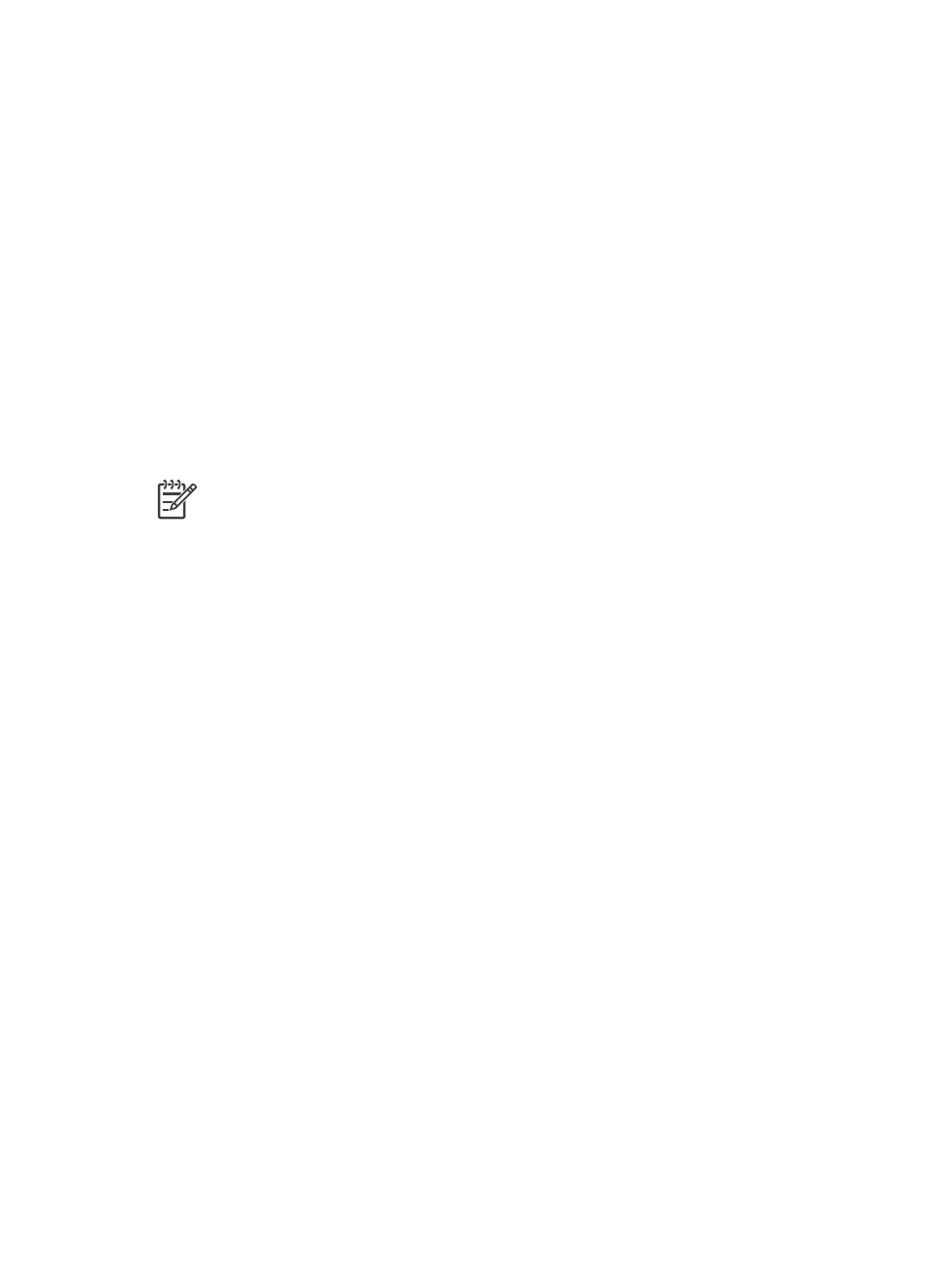
3
Basic printing from a
computer
You'll need to save your photos to the computer before you can use them with the
printer driver software that lets you print photos from a computer. For more
information, see
Saving photos to a computer from a memory card
.
For information on installing the printer driver software, see the setup instructions that
came in the box with the printer.
Be sure to download the latest printer software update every couple of months to
ensure you have the latest features and improvements. For more information, see
The print driver software is the interface that appears whenever you print. This section
describes the print quality settings available for the HP Photosmart 8700 series in the
print driver and how to select the most appropriate setting for the current print job.
Note
The onscreen HP Photosmart Printer Help provides more information
on the many print settings available when you print from a computer. To learn
how to access the onscreen help, see
To set print quality settings
1.
Open the Print dialog box.
If you are using a Windows computer
➔ Click the Paper/Quality tab in the Print dialog box (Windows 2000/XP) or
click Properties in the Print dialog box and then click the Paper/Quality tab
(Windows 98).
If you are using a Macintosh
a.
Choose Paper Type/Quality in the Copies & Pages pop-up menu.
b.
Click the Paper tab.
2.
Select a setting from the Print quality (Windows) or Quality (Macintosh) pop-up
menu:
–
Fast Draft: This 300 dpi setting provides the fastest speed and the most
economical use of ink. Use it for proof copies of your photo or creative
project. Print outs appear light.
–
Fast Normal: This 300 dpi setting provides the fastest speed for good quality
prints. Use it for proof copies of your photos.
–
Normal: This 600 dpi setting provides the best balance between print quality
and speed. Use it for your final prints.
–
Best: This 600 dpi setting provides the best balance between high quality
and speed, and uses PhotoREt color enhancement. Use it for high quality
prints.
–
Maximum dpi: This 4800 x 1200 dpi setting provides the highest quality
prints possible, but requires long print times and a large amount of free disk
space.
HP Photosmart 8700 series User's Guide
17
